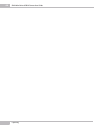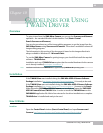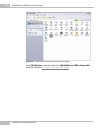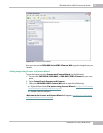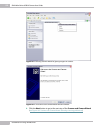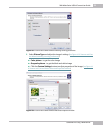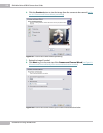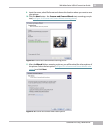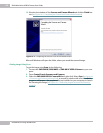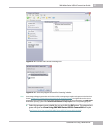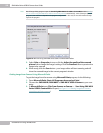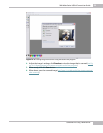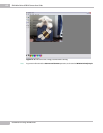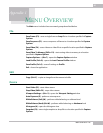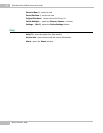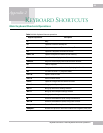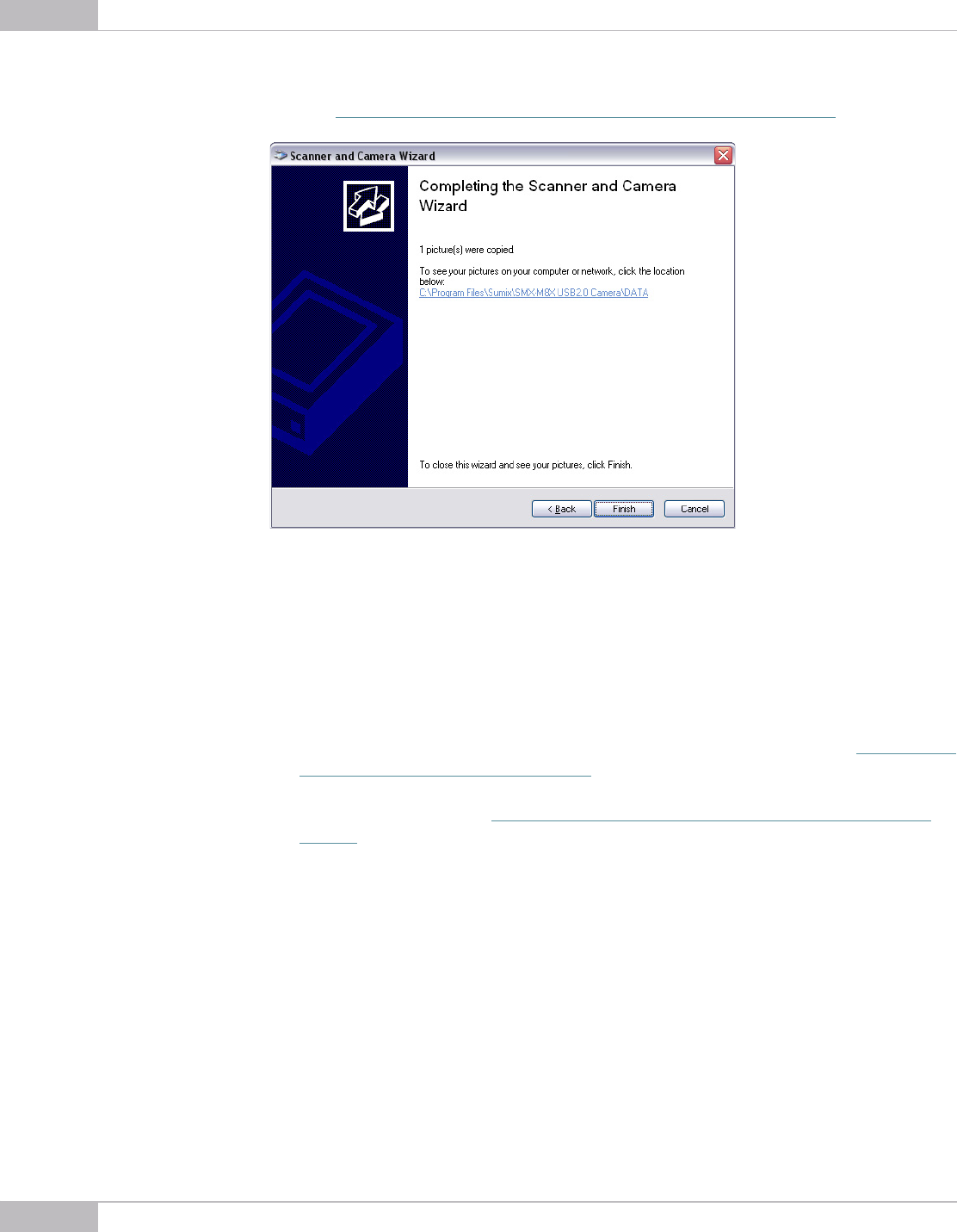
Guidelines for Using TWAIN Driver
56
SMX-M8xx Series USB2.0 Camera User Guide
12. View the last window of the Scanner and Camera Wizard and click the Finish but-
ton (
see Figure 10-11 Completing the Scanner and Camera Wizard window)
Figure 10-11 Completing the Scanner and Camera Wizard window
Microsoft Windows will open the folder, where you saved the scanned image.
Getting Image Using Scan
To get the image using Scan, do the following:
1. Connect the SMX-M81M, SMX-M82C or SMX-M83C USB2.0 Camera to your com-
puter
2. Open Control Panel>Scanners and Cameras
3. Select the SMX-M8X USB2.0 Camera WIA and right-click. Select Scan (
see Figure 10-
12 Scanners and Cameras: selecting Scan), as a result, a window with a list of available
programs will appear - the programs that are installed on your computer, to launch
for Scanning the image (
see Figure 10-13 “Select the program to launch for Scanning”
window)