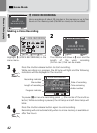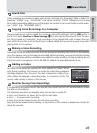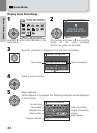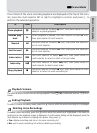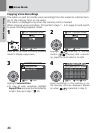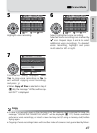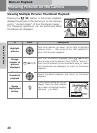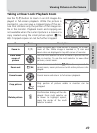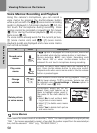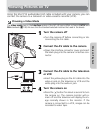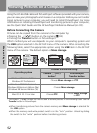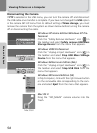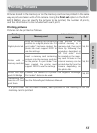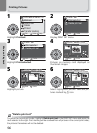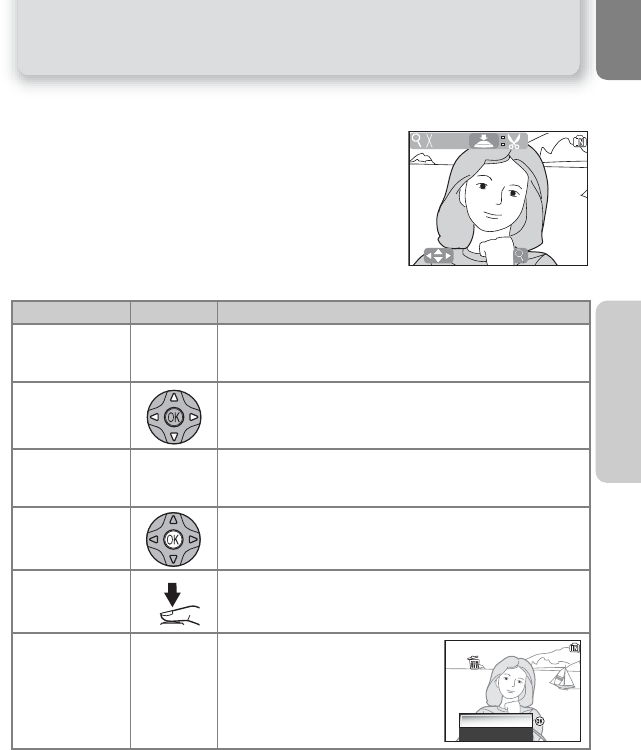
49
Viewing Pictures on the Camera
More on Playback
Taking a Closer Look: Playback Zoom
Use the O (T) button to zoom in on still images dis-
played in full-screen playback. While the picture is
zoomed in, you can save a cropped copy of the pic-
ture that contains only the portion of the image visi-
ble in the monitor. Playback zoom and cropping are
not available when the current picture is a movie or a
copy created using the small picture option (Q 76,
69). Cropped copies can not be further cropped.
To Press Description
Zoom in O (T)
Zoom increases each time button is pressed, to a maxi-
mum of 10×. While image is zoomed in, O icon and
zoom ratio are displayed in top left corner of monitor.
View other
areas of
picture
Use the multi selector to scroll to areas of picture not vis-
ible in monitor. To use the multi selector to view other
pictures, cancel zoom.
Zoom out l (W)
Zoom decreases each time l (W) button is pressed. To
cancel zoom, zoom picture out until entire picture is dis-
played.
Cancel zoom Cancel zoom and return to full-screen playback.
Crop picture
Only portion of picture visible in monitor can be
cropped.
Delete picture
u
Confirmation dialog will be dis-
played. Press multi selector up
or down to highlight option,
press the center of the multi
selector to select.
4.0
:
:
Scroll
Scroll
:
:
Zoom
Zoom
Erase 1 image (s)?
Erase 1 image (s)?
Yes
No
:
Confirm
:
Confirm
:
Confirm