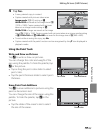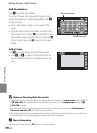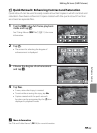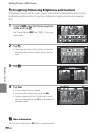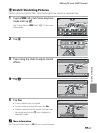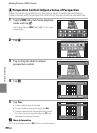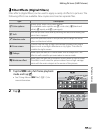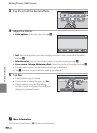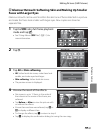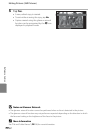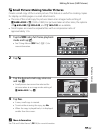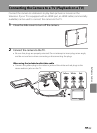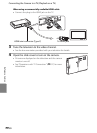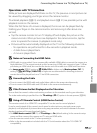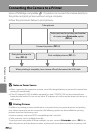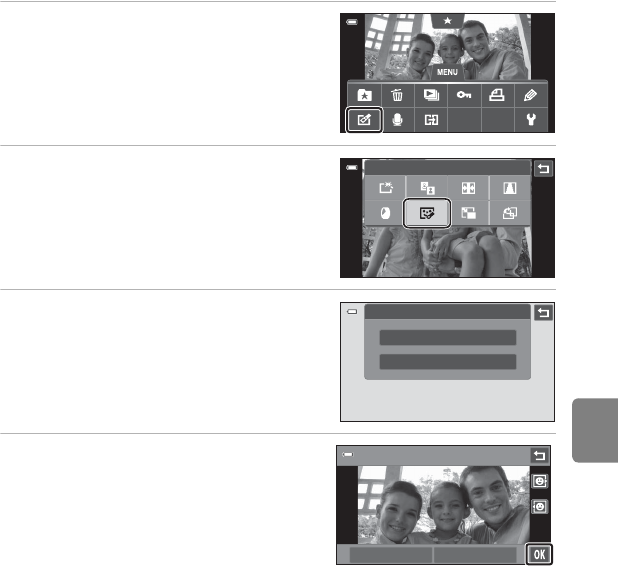
E31
Editing Pictures (Still Pictures)
Reference Section
j Glamour Retouch: Softening Skin and Making Up Smaller
Faces with Larger Eyes
Glamour retouch can be used to soften the skin tone of faces detected in a picture
and make the faces look smaller with larger eyes. New copies are stored as
separate files.
1 Tap the d tab in full-frame playback
mode and tap M.
• See “Using Menus (d Tab)” (A 11) for
more information.
2 Tap j.
3 Tap All or Skin softening.
• All: Soften facial skin tones, make faces look
smaller, and make eyes look larger.
• Skin softening: Soften facial skin tones.
• The preview screen is displayed.
4 Preview the result of the effects.
• Skin tones in up to 12 faces, in the order of
that closest to the center of the frame, are
softened.
• Tap Before or After to view the picture with
or without the effects.
• If more than one face was softened, tap M or
N to display a different face.
• To change the effects, tap J to return to step 3.
• Tap I to display the confirmation dialog for saving the new copy.
Glamour retouch
Glamour retouch
All
Skin softening
Preview
Before After