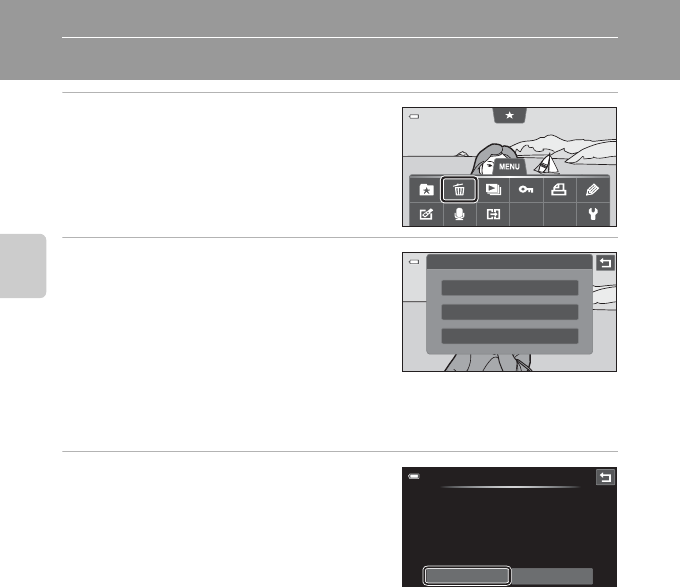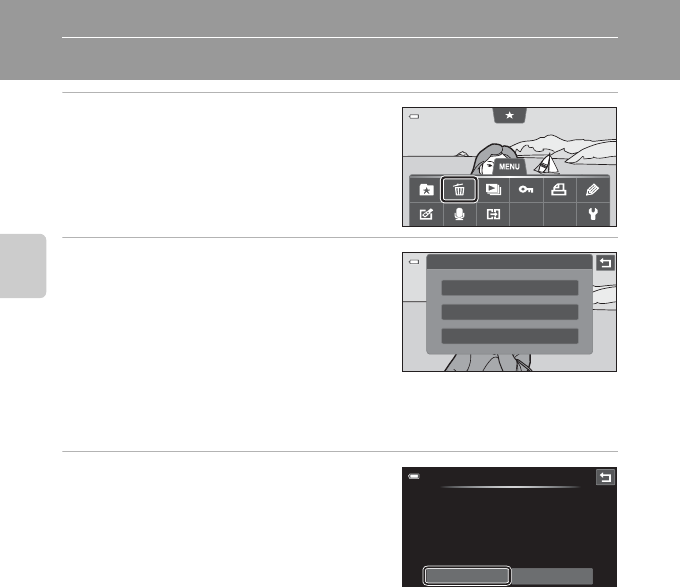
32
Basic Steps for Shooting and Playback
Step 6 Delete Unwanted Pictures
1 Play back a picture to be deleted, tap
the d tab, and tap c.
See “Using Menus (d Tab)” (A 11) for more
information.
2 Tap the desired delete option.
• Current image: Delete the currently
displayed full-frame picture.
• Erase selected images: Select multiple
pictures and delete them. See “Operating the
Erase Selected Images Screen” (A 33) for
more information.
• All images: Delete all pictures.
• If step 1 is performed in thumbnail playback mode (A 31), select either Erase
selected images or All images.
3 Tap Yes on the delete confirmation
dialog.
• Deleted pictures cannot be recovered.
• To exit without deleting the picture, tap J or
No.
B Notes on Deleting Pictures
• Once deleted, pictures cannot be recovered. Transfer important pictures to a computer or other
media before deleting them.
• Protected pictures (A 73) cannot be deleted.
B Deleting Pictures in a Sequence
• If you tap the d tab and delete a key picture while only key pictures are displayed for sequences
of pictures (A 30), all pictures in the sequence, including the key picture, are deleted.
• To delete individual picture in a sequence, tap R to display them one at a time, tap the d tab,
and tap c.
Delete
Current image
Erase selected images
All images
Yes No
Delete
Erase 1 image?