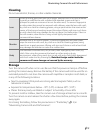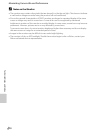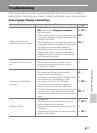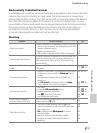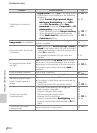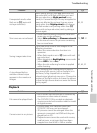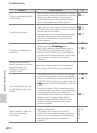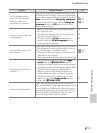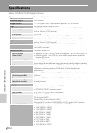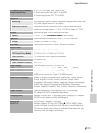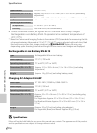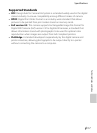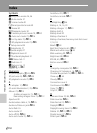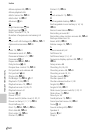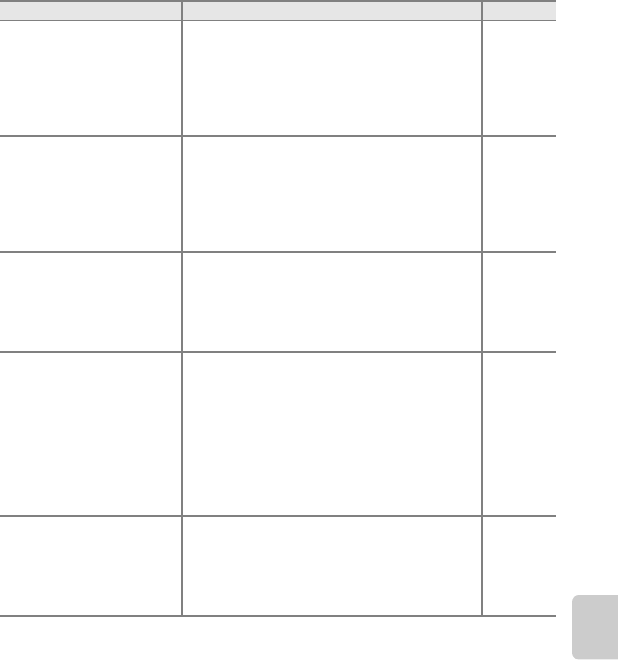
Troubleshooting
Technical Notes and Index
F13
The PictBridge startup
screen is not displayed
when the camera is
connected to a printer.
With some PictBridge-compatible printers, the
PictBridge startup screen may not be displayed
and it may be impossible to print pictures when
Auto is selected for the Charge by computer
option in the setup menu. Set the Charge by
computer option to Off and reconnect the
camera to the printer.
90,
E 39,
E 92
Pictures to be printed are
not displayed.
• Memory card contains no pictures. Replace
the memory card.
• Remove the memory card to print pictures
from the internal memory.
• Pictures created in Draw scene mode or
pictures taken in 3D photography scene
mode cannot be printed.
18
18
40
Cannot select paper size
with camera.
Paper size cannot be selected from the camera
in the following situations, even when printing
from a PictBridge-compatible printer:
• The printer does not support the paper size
specified by the camera.
• The printer automatically selects the paper size.
E 40,
E 41
Edge of printed picture is
cropped.
• When printing pictures taken at an Image
mode setting of l 4608×2592 (default
setting), the edges of pictures may be cropped,
preventing printing of complete pictures. Refer
to the documentation included with the
printer or consult the digital photo lab for
further details to make sure that the printer
supports printing at an aspect ratio of 16:9.
• Take pictures at the Image mode setting
other than l 4608×2592.
–
62
Cannot print panoramas.
When printing panoramas, the entire picture
may not be able to be printed depending on the
printer’s settings. Additionally, printing may not
be possible depending on the printer. See the
documentation included with the printer or
consult a digital photo lab for details.
–
Problem Cause/Solution A