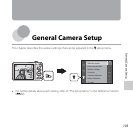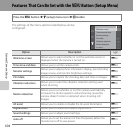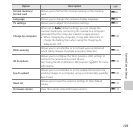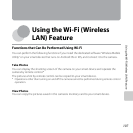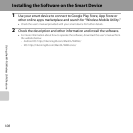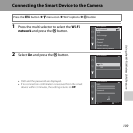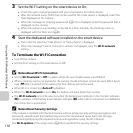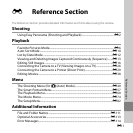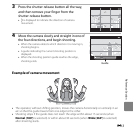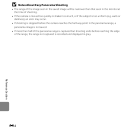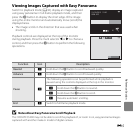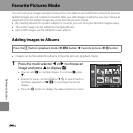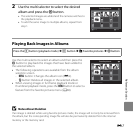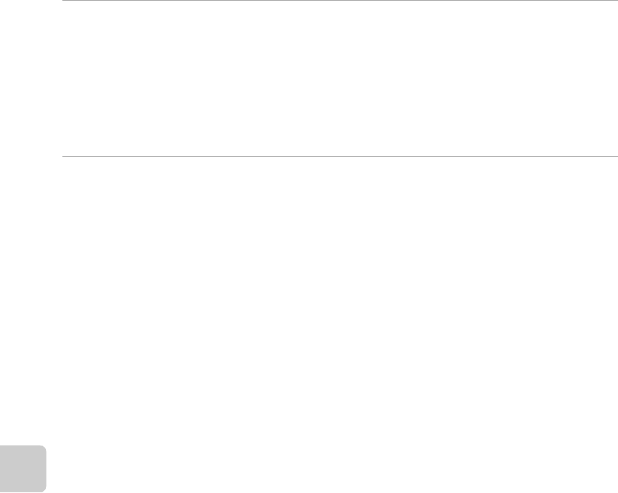
110
Using the Wi-Fi (Wireless LAN) Feature
3 Set the Wi-Fi setting on the smart device to On.
• Check the user’s manual provided with your smart device for further details.
• After the network name (SSID) that can be used for the smart device is displayed, select the
SSID displayed on the camera.
• When the message for entering a password (A110) is displayed, enter the password that is
displayed on the camera.
• When the camera is successfully connected to a Wi-Fi network, the shooting screen is
displayed with the Wi-Fi icon (A9).
4 Start the dedicated software installed on the smart device.
• The screen for selecting “Take photos” or “View photos” is displayed.
• When the message “Cannot connect to camera.” is displayed, retry the Wi-Fi network
setting.
To Terminate the Wi-Fi Connection
• Turn off the camera.
• Set the Wi-Fi setting on the smart device to Off.
B Notes About Wi-Fi Connection
• Set the Wi-Fi network to Off in a place where the use of radio waves is prohibited.
• When a memory card is not inserted in the camera, the Wi-Fi feature cannot be used. When Eye-Fi
card (E106) is inserted in the camera, the Wi-Fi feature cannot be used.
• When Wi-Fi is connected, Auto off is disabled.
• When the Wi-Fi network is set to On, the battery will drain faster than normal.
• The Wi-Fi network cannot be selected when the battery level indicator in the monitor indicates
B. In addition, if the battery level indicator indicates B while a Wi-Fi connection is established,
the connection is terminated.
C Notes About Security Settings
If the camera is installed with the Wi-Fi feature without proper security settings (encryption and
password), unauthorized third parties may access the network and cause harm. We strongly
recommend performing the required security settings before using the Wi-Fi feature.
Use Wi-Fi options of the setup menu (A105) to perform the security settings.