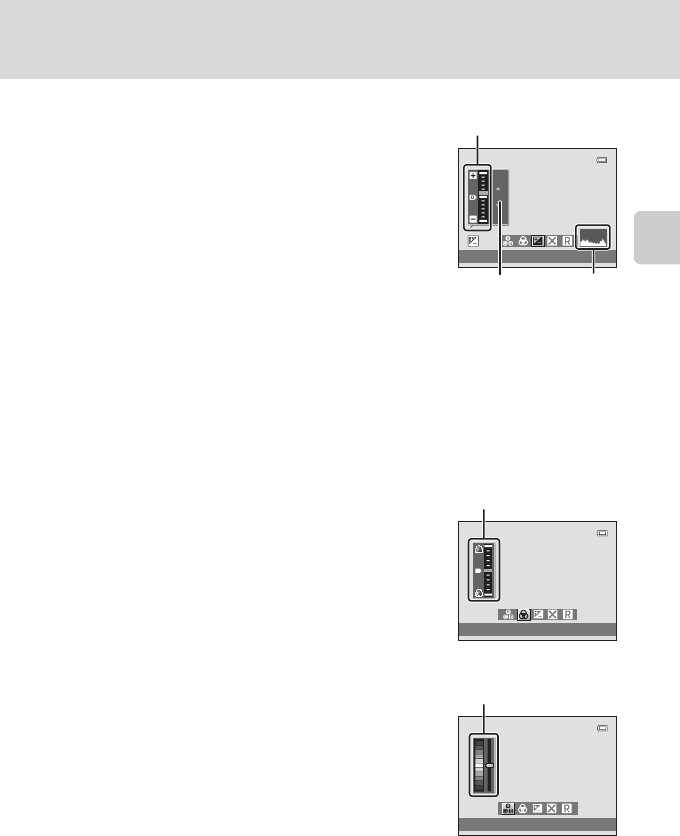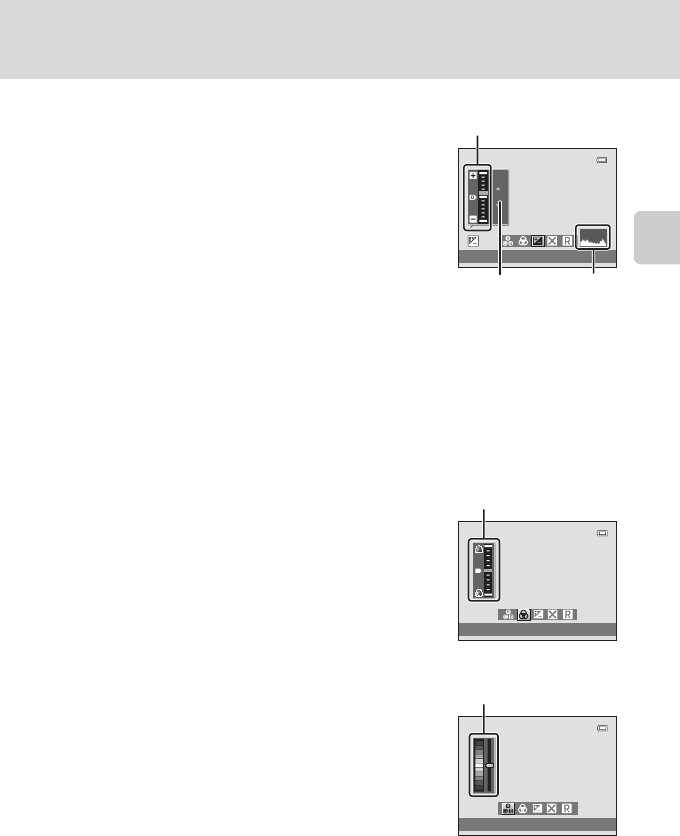
43
Adjusting Brightness (Exposure Compensation), Vividness, and Hue
Basic Photography and Playback: A (Auto) Mode
Adjusting Brightness (Exposure Compensation)
Adjust the overall brightness of the image.
• To make the subject brighter, move the slider
toward “+”.
• To make the subject darker, move the slider toward
“–”.
D Using the Histogram
A histogram is a graph showing the distribution of tones in the image. Use as a guide when using
exposure compensation and shooting without the flash.
• The horizontal axis corresponds to pixel brightness, with dark tones to the left and bright tones to
the right. The vertical axis shows the number of pixels.
• Increasing exposure compensation shifts tone distribution to the right, and decreasing it shifts
tone distribution to the left.
Adjusting Vividness (Saturation Adjustment)
Adjust the overall vividness of the image.
• Vividness increases as the slider is moved up.
Vividness decreases as the slider is moved down.
Adjusting Hue (White Balance Adjustment)
Adjust the overall hue of the image.
• The overall image becomes more reddish as the
slider is moved up. The overall image becomes more
bluish as the slider is moved down.
+0.3
Brightness (Exp. +/-)
+0.3
Histogram
Slider
Exposure
compensation
value
Vividness
Slider
Hue
Slider
B Note on White Balance Adjustment
When hue is adjusted using the creative slider, White balance in the shooting menu (A 49)
cannot be set.