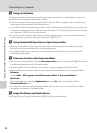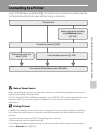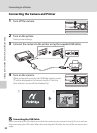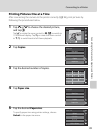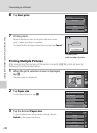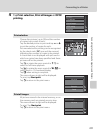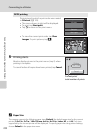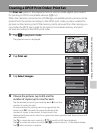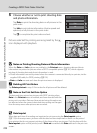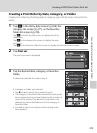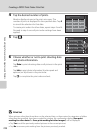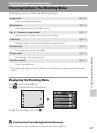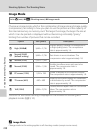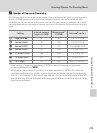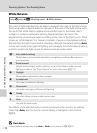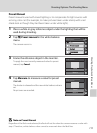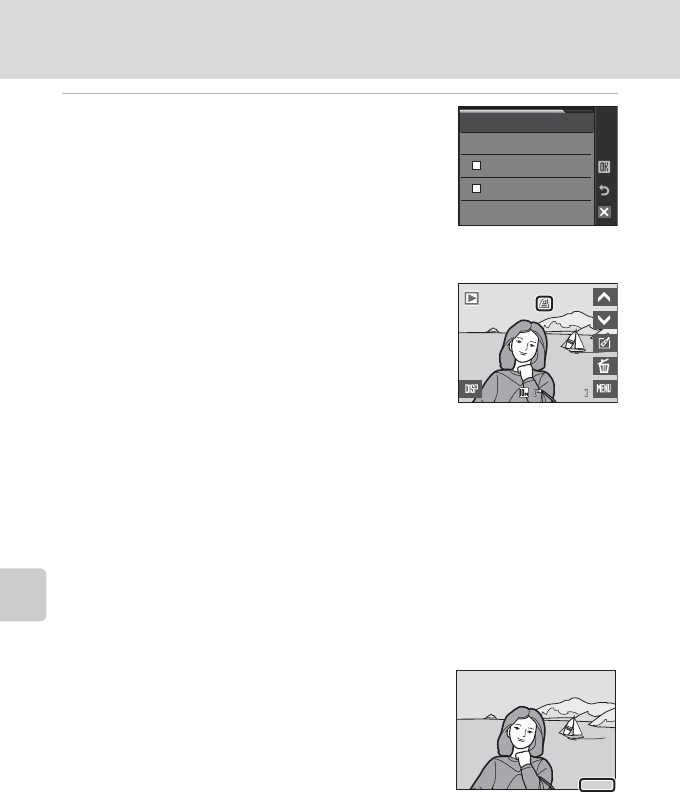
104
Creating a DPOF Print Order: Print Set
Connecting to Televisions, Computers and Printers
5 Choose whether or not to print shooting date
and photo information.
Tap Date to print the shooting date on all pictures in the
print order.
Tap Info to print photo information (shutter speed and
aperture) on all pictures in the print order.
Tap g to complete the print order and exit.
Pictures selected for printing are recognized by the w
icon displayed with playback.
B Notes on Printing Shooting Date and Photo Information
When the Date and Info options are enabled in the Print set menu, shooting date and photo
information are printed on pictures when a DPOF-compatible printer (A161) which supports
printing of shooting date and photo information is used.
• Photo information cannot be printed when the camera is connected directly to a printer, via the
supplied USB cable, for DPOF printing (A102).
• Date and Info are reset each time the print set menu is displayed.
C Deleting All Print Orders
Tap Delete print set in step 3. Print orders for all pictures will be deleted.
C Note on the Print Set Date Option
The date and time printed on pictures with DPOF printing when
Date in the Print set menu is enabled, are those recorded with the
picture as it was taken. Date and time printed using this option are
not affected when the camera’s date and time setting are changed
from the setup menu after pictures are recorded.
D Date Imprint
When date and time of recording are imprinted on pictures using the Date imprint option
(A 133) in the setup menu, pictures with the date and time imprinted on them can be printed
from printers that do not support printing of the date and time on pictures. Only the date with the
Date imprint option will be printed, even if Print set is enabled with Date selected in the print set
screen.
Print set
Date
Info
/
/
4
4
4
4
1 5: 3 0
15:30
0 00 4 . JPG
0004. JPG
1 5/ 0 5/ 20 0 9
15/05/2009
15.05.2009
15.05.2009
15.05.2009