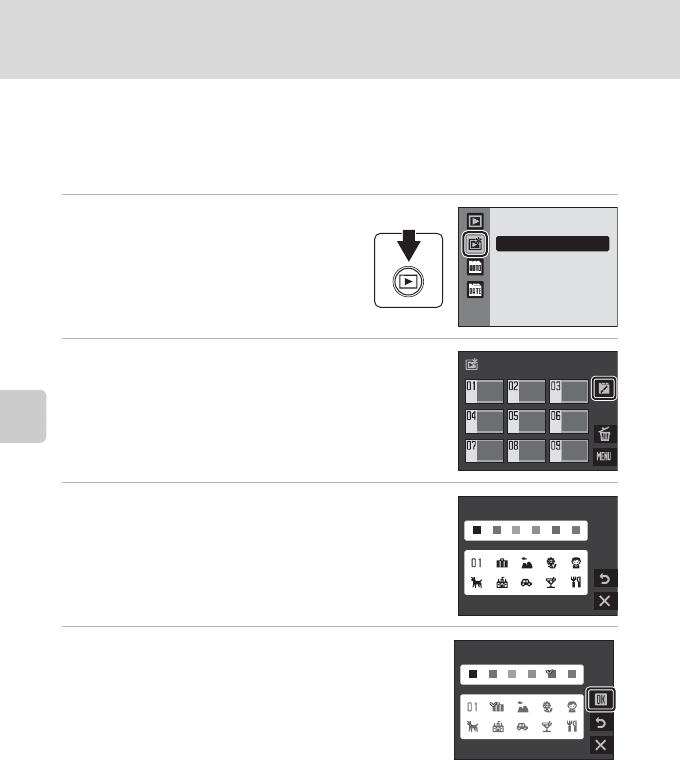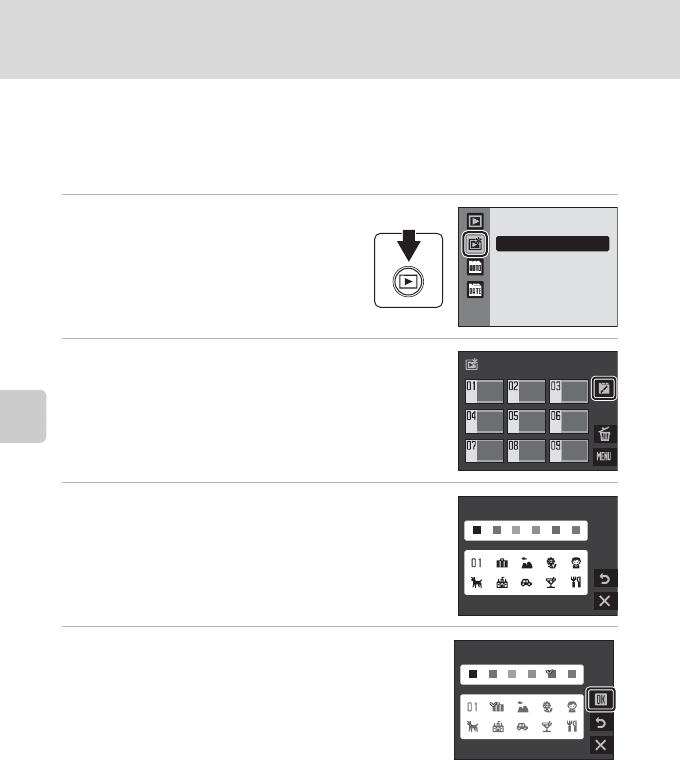
More on Playback
76
Sorting Favorite Pictures (Favorite Pictures Mode)
Preparing Favorites Folder
Changing the display icons for favorites folders enables you to see which pictures
have been added to a favorites folder. The icons can be changed again after
pictures have been added to the folders.
1 Press the c button in playback
mode to display the playback-mode
selection menu and tap h.
Favorite folders are displayed.
2 Tap K.
Icon selection screen is displayed.
3 Tap the desired folder.
The screen for selecting the folder’s icon and icon color is
displayed.
4 Tap the desired icon and color and tap g.
Icons are changed and the monitor display returns to the
favorite pictures screen shown in step 2.
B Icons for Favorites Folder
Choose icons for favorites folders separately for the internal memory and for every memory card
used. When favorite pictures stored to the internal memory, or a memory card, are played back
without an icon having been selected, icons are displayed as numbers (default setting). Remove the
memory card from the camera to change icons for the internal memory.
Favorite pictures
Favorite pictures
Choose icon
Choose icon