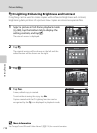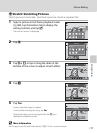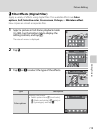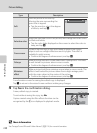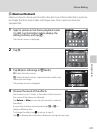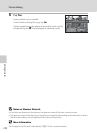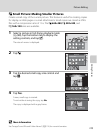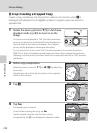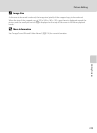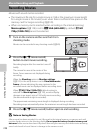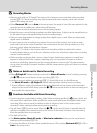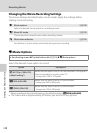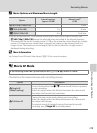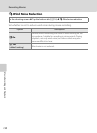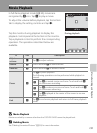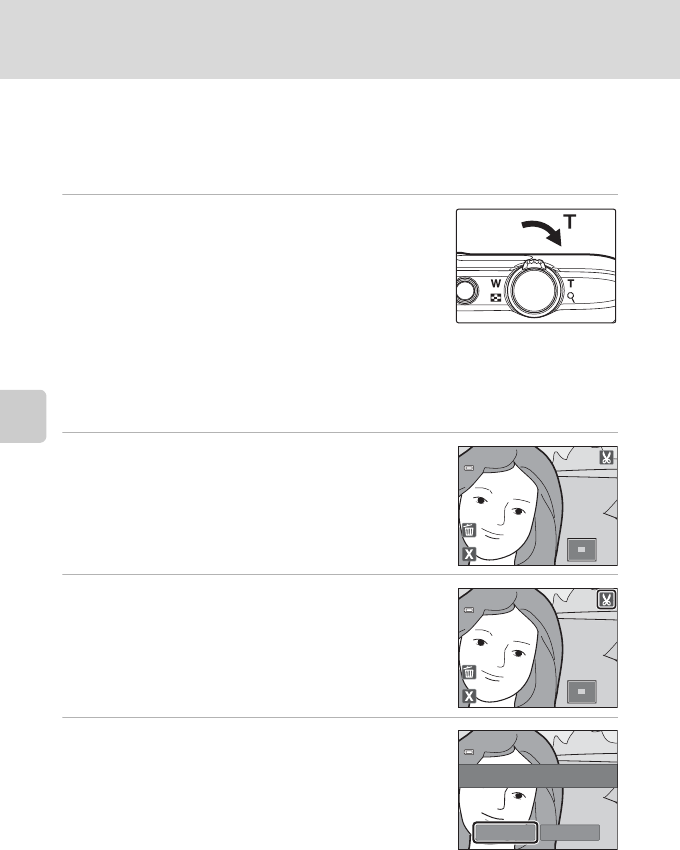
Editing Pictures
124
Picture Editing
o Crop: Creating a Cropped Copy
Create a copy containing only the portion visible in the monitor when G is
displayed with playback zoom (A 83) enabled. Cropped copies are stored as
separate files.
1 Rotate the zoom control to g (i) in full-frame
playback mode (A 80) to zoom in on the
image.
To crop a picture displayed in “tall” (portrait) orientation,
zoom in on the picture until the black bars displayed on
the both sides of the monitor disappear. The cropped
picture will be displayed in landscape orientation.
To crop the picture in its current “tall” (portrait) orientation, first rotate the picture
(A 107) so that it is displayed in landscape orientation. Next, enlarge the picture for
cropping, crop the picture, and then rotate the cropped picture back to “tall” (portrait)
orientation.
2 Refine copy composition.
Rotate the zoom control to g (i) or f (h) to adjust the
zoom ratio.
Drag the picture so that only the portion to be copied is
visible in the monitor.
3 Tap G.
4 Tap Yes.
A cropped copy is created.
To exit without saving the copy, tap No.
Copies created using the crop function can be
recognized by the a icon displayed in playback mode.
3.0
3.0
3.0
×
×
3.0
3.0
3.0
×
×
Save this image as
displayed?
Yes No