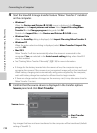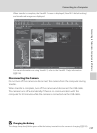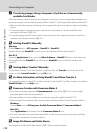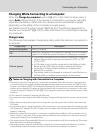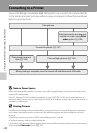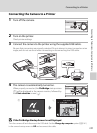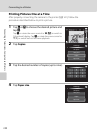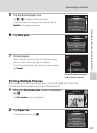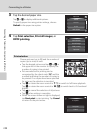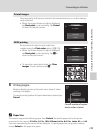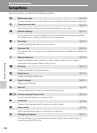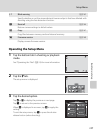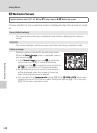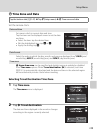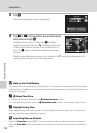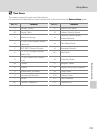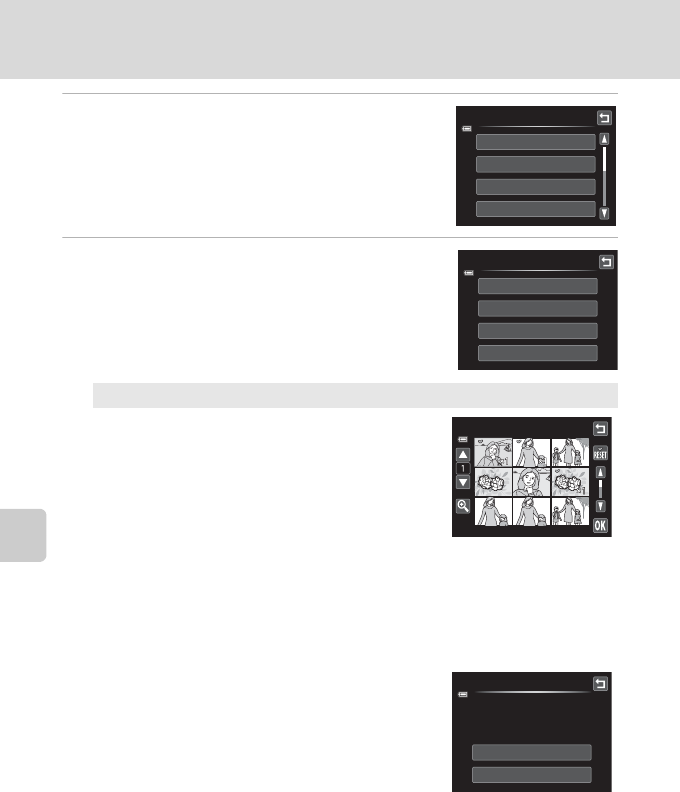
144
Connecting to a Printer
Connecting to Televisions, Computers and Printers
3 Tap the desired paper size.
Tap B or C to display additional options.
To specify paper size using printer settings, choose
Default in the paper size option.
4 Tap Print selection, Print all images, or
DPOF printing.
Print selection
Choose pictures (up to 99) and the number of
copies (up to nine) of each.
• Tap the desired picture and tap A or B at
the upper left in the monitor to specify the
number of copies to be printed.
• Pictures selected for printing can be
recognized by the check mark (y) and the
numeral indicating the number of copies to
be printed. If no copies have been specified
for pictures, the selection is canceled.
• Tap n or rotate the zoom control to g (i) to switch to full-frame playback.
Tap o or rotate the zoom control to f (h) to switch back to 9-thumbnail
display.
• Tap
n
to cancel the selection of all pictures.
• Tap
I
when setting is complete.
• When the screen shown at right is displayed,
tap Start print to start printing. Tap Cancel
to return to the print menu.
Paper size
Default
3.5×5 in.
5×7 in.
100×150 mm
Print menu
Print selection
Print all images
DPOF printing
Paper size
Print selection
Print selection
Start print
Cancel
010 prints