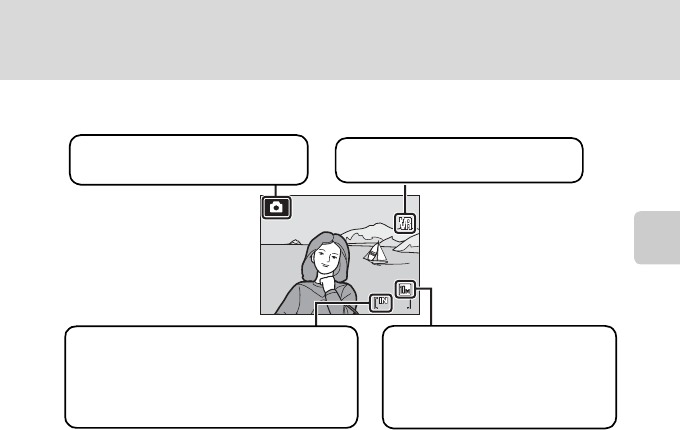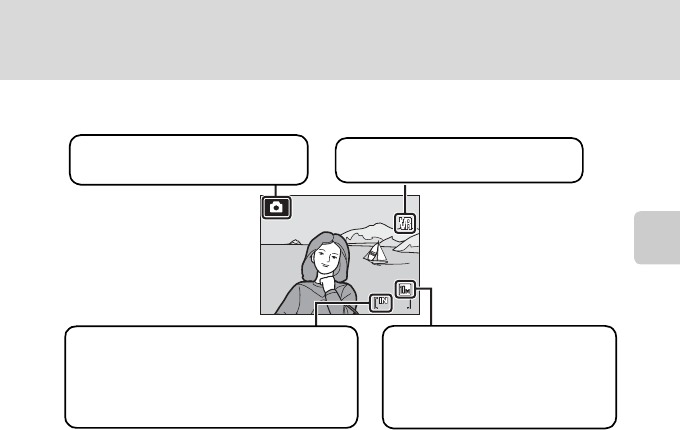
21
Step 1 Turn the Camera On and Select A (Auto) Mode
Basic Photography and Playback: Auto Mode
Indicators Displayed in A (Auto) Mode
Information displayed in the monitor during shooting or playback will appear for a
few seconds (A 101).
When the monitor is turned off, press the power switch or the shutter button to
turn it on (A 105).
C Monitor brightness boost
Holding down the c button while the power is on will switch the monitor brightness to the
maximum setting. Hold down the c button again to change back to the original brightness. The
b icon will be displayed on the monitor when the brightness setting is set to the maximum by
pressing c.
D Available Functions in A (Auto) Mode
In A (auto) mode, macro mode (A31) and exposure compensation (A32) can be applied and
pictures can be taken using the flash mode (A 28) and self-timer (A30). Pressing d in A (auto)
mode displays the shooting menu. This menu allows you to specify the image mode (A 76), white
balance setting (A78), and to apply continuous shooting (A 81), ISO sensitivity (A82), color
options (A83) and AF area (A84), to suit shooting conditions or your own preferences.
D Vibration Reduction
Vibration reduction (A103), when On (default setting) is selected, can be applied to effectively
reduce blur, caused by slight hand movement known as camera shake, that commonly occurs when
shooting with zoom applied or at slow shutter speeds.
Vibration reduction can be used in all shooting modes.
Turn vibration reduction off when using a tripod to stabilize the camera during shooting.
16
16
Shooting mode
A displayed in A (auto) mode.
Image mode
Display image size and quality
set in the image mode menu. The
default setting is K Normal
(3648 × 2736).
Internal memory indicator
Pictures will be recorded to internal memory
(approximately 45 MB). When memory card
is inserted, C is not displayed and pictures
will be recorded to memory card.
Vibration reduction icon
Vibration reduction will be adjusted.