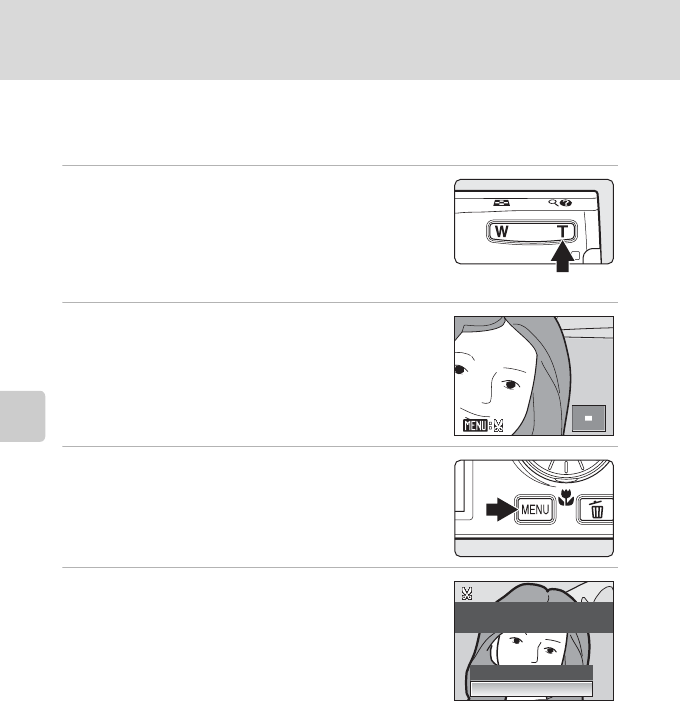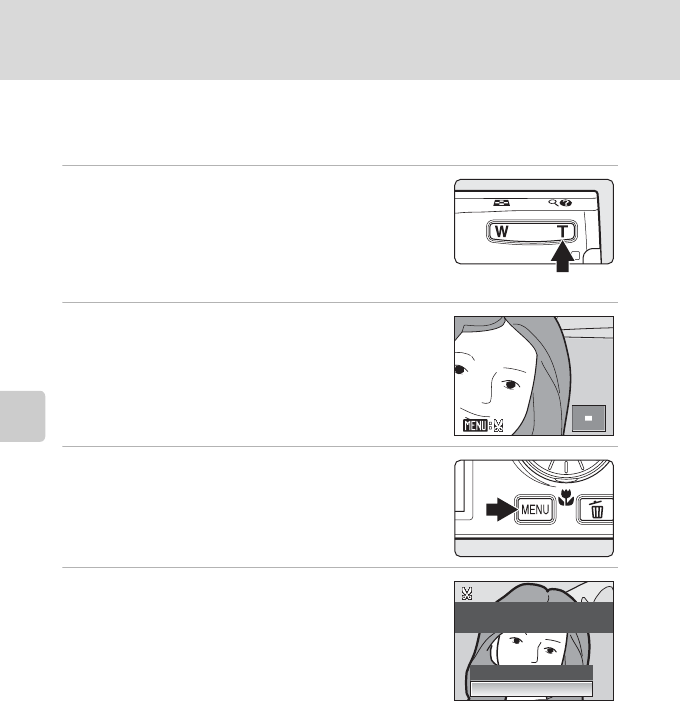
46
Editing Pictures
More on Playback
Creating a Cropped Copy: Crop
This function is only available when u is displayed in the monitor with
playback zoom (A 43) enabled. Cropped copies are stored as separate files.
1 Press g (i) in full-frame playback mode (A 26)
to zoom in on the image.
Crop can be done by enlarging above the current
magnification ratio on the portrait image displayed in full-frame
playback mode. Use Rotate Image (
A
93) to change the
position of the portrait images to landscape before enlarging it.
2 Refine copy composition.
Press g (i) or f (h) to adjust the zoom ratio.
Press the rotary multi selector H, I, J or K to scroll the
picture until only the portion you want to copy is visible in
the monitor.
3 Press d.
4 Use the rotary multi selector to choose Yes
and press k.
A new picture, containing only the portion visible in the
monitor, is created.
To cancel creating a cropped copy, choose
No
and press
k
.
Depending on the size of the original picture and the zoom ratio in effect at the time the copy was
created, the camera will automatically select one of the following image-mode settings for cropped
copies (unit: pixels).
When the size of the cropped copy is 320 × 240 or 160 × 120, the small picture icon
l or m is
displayed on the left of the screen in full-frame playback mode.
D More Information
See, “Image/Sound File and Folder Names” (A 112) for more information.
• K 3,648 × 2,736 • d 3,072 × 2,304 • e 2,592 × 1,944 • f 2,272 × 1,704
• g 2,048 × 1,536 • h 1,600 × 1,200 • i 1,280 × 960 • j 1,024 × 768
• k 640 × 480 • l 320 × 240 • m 160 × 120
4.0
×
4.0
Save this image as
displayed?
No
Ye s