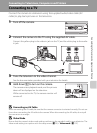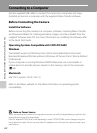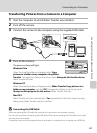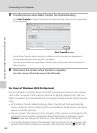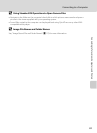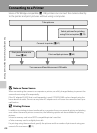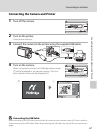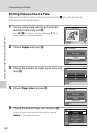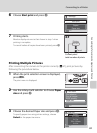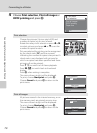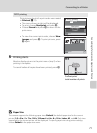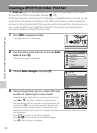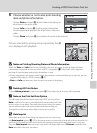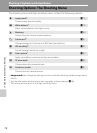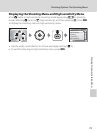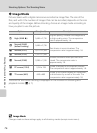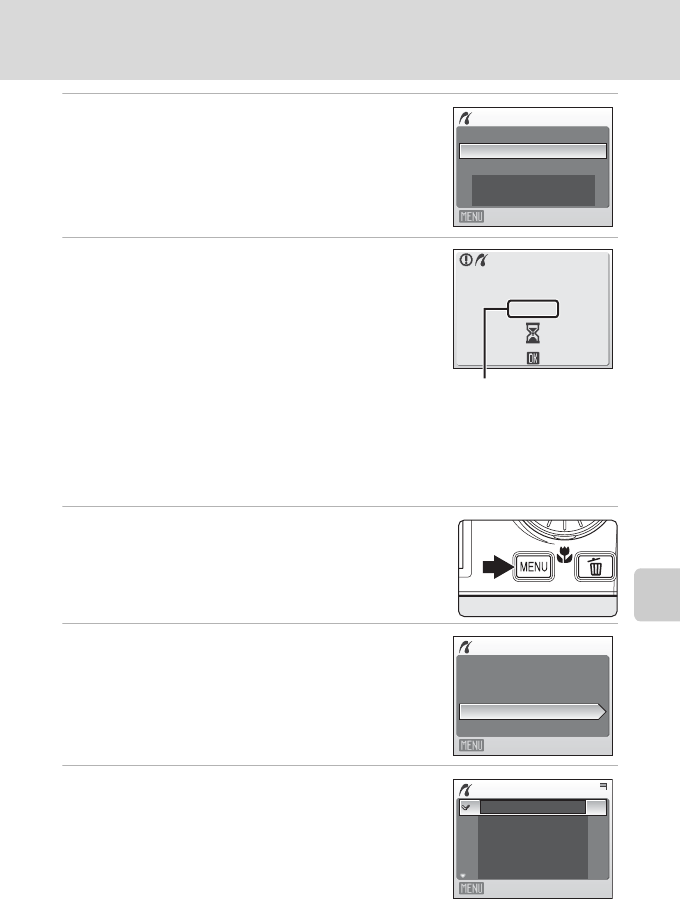
69
Connecting to a Printer
Connecting to Televisions, Computers and Printers
6 Choose Start print and press k.
7 Printing starts.
Monitor display returns to that shown in step 1 when
printing is complete.
To cancel before all copies have been printed, press k.
Printing Multiple Pictures
After connecting the camera to the printer correctly (A 67), print pictures by
following the procedure below.
1 When the print selection screen is displayed,
press d.
The print menu is displayed.
2 Use the rotary multi selector to choose Paper
size and press k.
3 Choose the desired Paper size and press k.
To specify paper size using printer settings, choose
Default in the paper size menu.
PictBridge
Start print
Copies
Paper size
Exit
002/004
Cancel
Printing
Current print/
total number of prints
Print menu
Print all images
Print selection
Paper size
DPOF printing
Exit
Paper size
Default
3.5 × 5 in.
5 × 7 in.
100 × 150 mm
4 × 6 in.
Exit