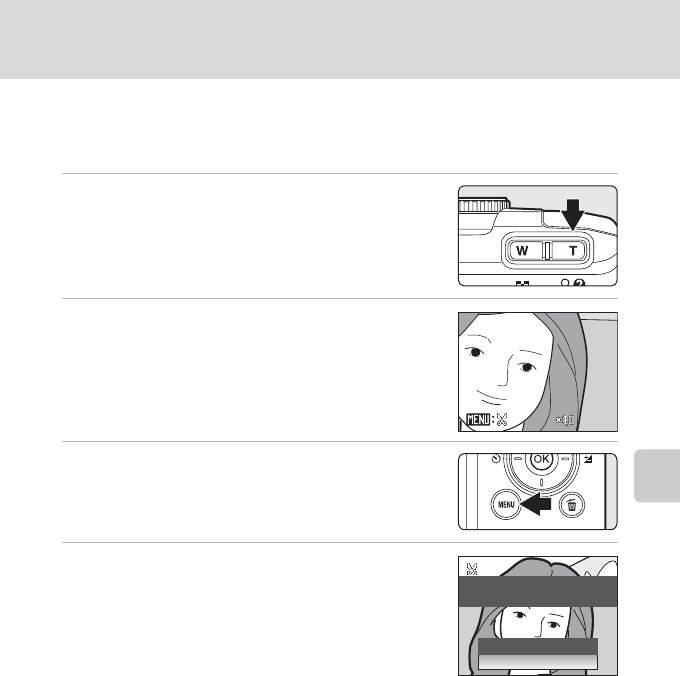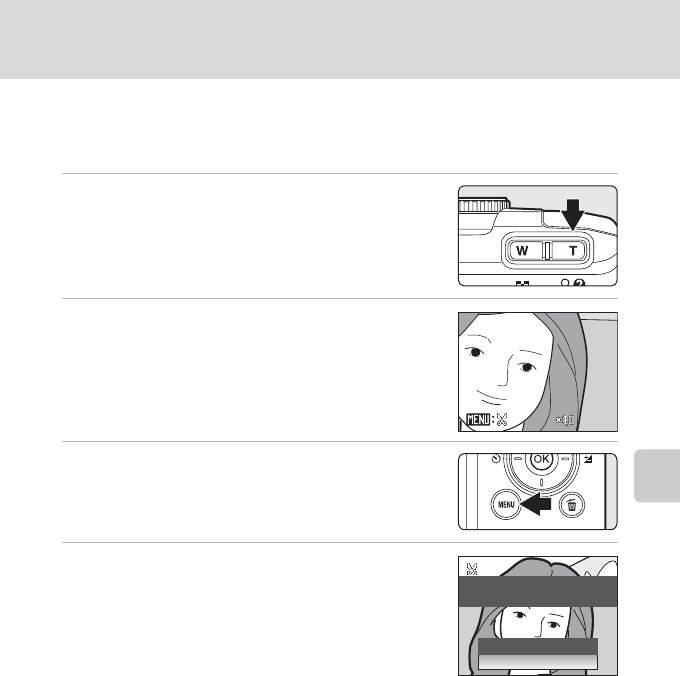
51
Editing Pictures
More on Playback
Creating a Cropped Copy: Crop
This function is only available when u is displayed in the monitor with
playback zoom (A 48) enabled. Cropped copies are stored as separate files.
1 Press g (i) in full-frame playback mode to
zoom in on the image.
2 Refine copy composition.
Press g or f to adjust the zoom ratio.
Press the multi selector H, I, J, or K to scroll the
picture until only the portion you want to copy is visible in
the monitor.
3 Press d.
4 Use the multi selector to choose Yes and press
k.
A new picture, containing only the portion visible in the
monitor, is created.
To cancel creating a cropped copy, choose No.
Depending on the size of the original picture and the zoom ratio in
effect at the time the copy was created, the camera will automatically select one of the following
image size settings for cropped copies (unit: pixels).
Cropped copies created at an image size setting of 320×240 or 160×120 are displayed with a gray
background in playback mode, and the small picture indicator, m or n, is displayed at left in the
monitor.
D More Information
See “Image/Sound File and Folder Names” (A 113) for more information.
• E 3,264 × 2,448 • D 2,592 × 1,944 • L 2,272 × 1,704 • C 2,048 × 1,536
• B 1,600 × 1,200 • A 1,280 × 960 • J 1,024 × 768 • K 640 × 480
• l 320 × 240 • m 160 × 120
No
Save this image as
displayed?
Ye s