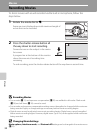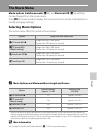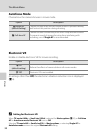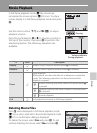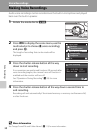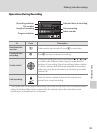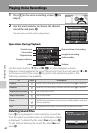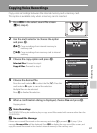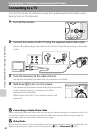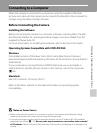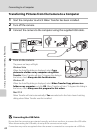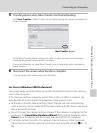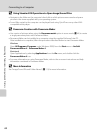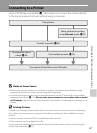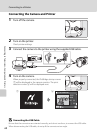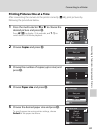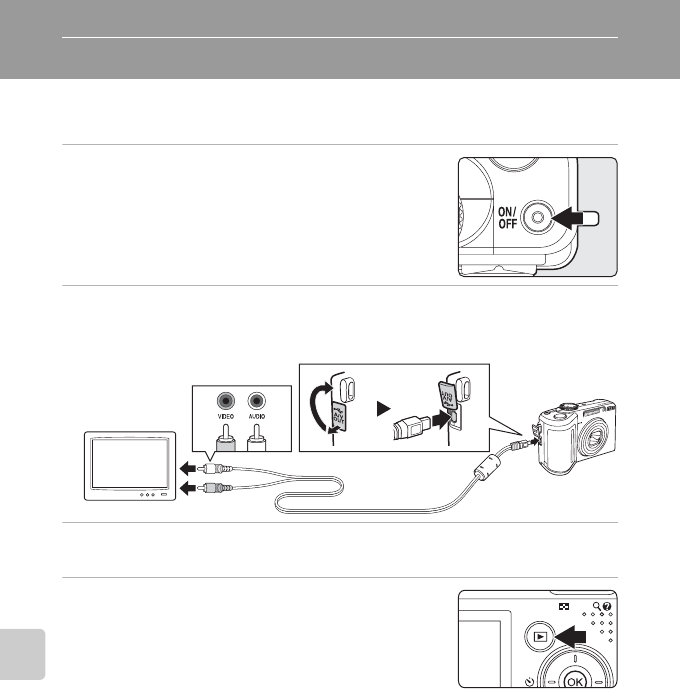
62
Connecting to Televisions, Computers and Printers
Connecting to Televisions, Computers and Printers
Connecting to a TV
Connect the camera to a television using the supplied audio/video cable to play
back pictures on the television.
1 Turn off the camera.
2 Connect the camera to the TV using the supplied audio/video cable.
Connect the yellow plug to the video-in jack on the TV, and the white plug to the audio-
in jack.
3 Tune the television to the video channel.
See the documentation provided with your television for details.
4 Hold down c to turn on the camera.
The camera enters playback mode, and pictures recorded
to the internal memory, or memory card, will be
displayed on the television.
While connected to the TV, the camera monitor will
remain off.
B Connecting an Audio/Video Cable
When connecting the audio/video cable, be sure that the camera connector is oriented correctly. Do
not use force when connecting the audio/video cable to the camera. When disconnecting the
audio/video cable, do not pull the connector at an angle.
B Video Mode
Be sure that the camera’s video mode setting conforms to the standard used by your television. The
video mode setting is an option set in the setup menu (A96) > Video mode (A108).