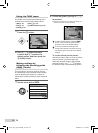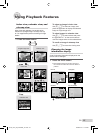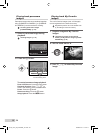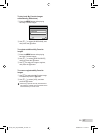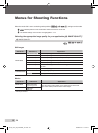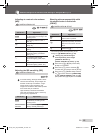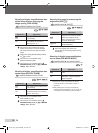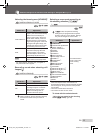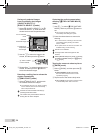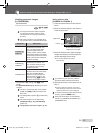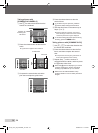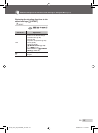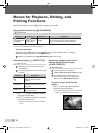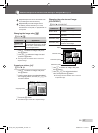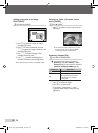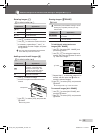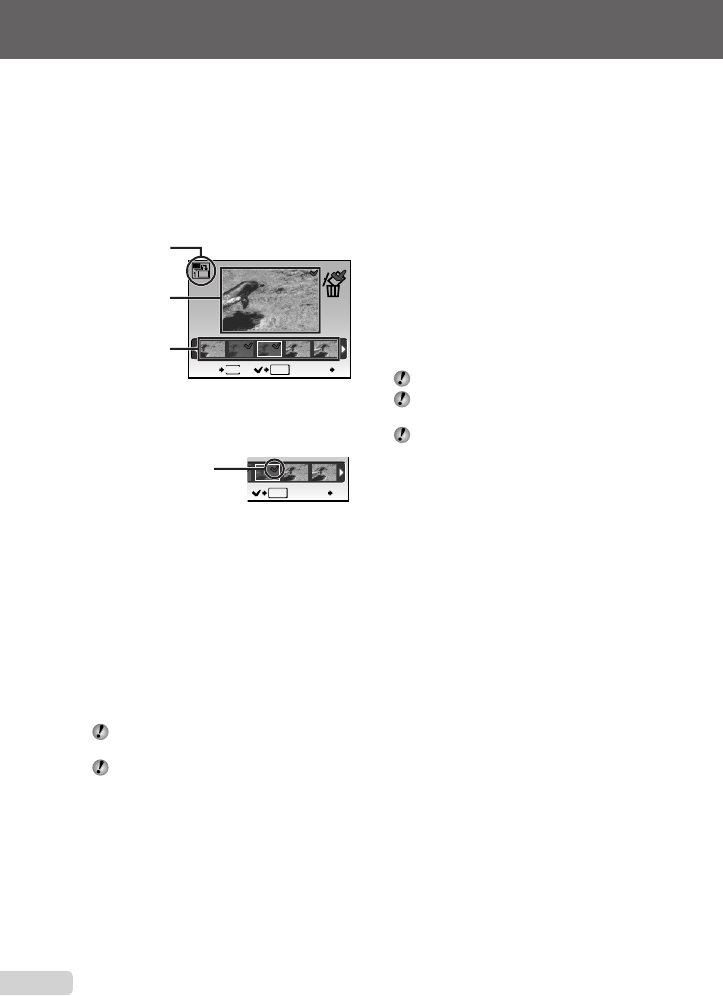
32
EN
Saving only selected images
from sequentially shot images
([SHOOT & SELECT 1]/
[SHOOT & SELECT 2] mode)
1 Select [e SHOOT & SELECT 1] or [f
SHOOT & SELECT 2]. Hold down the
shutter button to take sequential shots.
OK
MENU
BACK
D
GO
Thumbnails of
sequentially
shot images
Icon for selected
mode
Selected
thumbnail image
Select and erase screen
2 Use the 34 to select the image to be
erased, and then press the o button.
OK
D
GO
R mark is added
to the thumbnail.
3 Repeat Step 2 to select the images to be
erased, and then press the D button to
erase the selected images.
Detecting a smiling face to release the
shutter automatically
([lSMILE SHOT] mode)
1 Select [lSMILE SHOT], and then aim
the camera towards the subject.
The self-timer lamp turns on. When a smiling
face is detected, the camera automatically
takes 3 sequential shots.
Pictures can also be taken manually by
pressing the shutter button.
The camera may not be able to detect a
smiling face for some subjects.
●
Capturing the perfect moment when
shooting ([YPRE-CAPTURE MOVIE]
mode)
1 Use 12 to select [YPRE-CAPTURE
MOVIE], and then press the o button to
set.
This function is ready for shooting
immediately after setting this option.
2 Press the shutter button to start movie
shooting.
A 7-second movie, including 2-second movie
immediately before pressing the shutter
button, is taken.
The optical zoom and auto focus function are
available during movie recording.
Sound is not recorded.
AF target mark does not appear on the
monitor.
Select [IMAGE SIZE] from [VGA] or [QVGA],
and select [FRAME RATE] from [N 30fps]
or [O 15fps].
Tapping the camera to shoot a picture
([aSNOW] mode)
1 Select [aSNOW], and then press the o
button.
[TAP CONTROL] (p. 48) automatically
becomes active and the camera can be
operated by tapping.
2 Tap the back of the camera body twice.
[SELFTIMER] becomes active and the picture
is automatically taken after 2 seconds.
●
●
●
●
●
book_oima_myu1050SW_en.indb 32book_oima_myu1050SW_en.indb 32 2008/07/10 11:49:222008/07/10 11:49:22