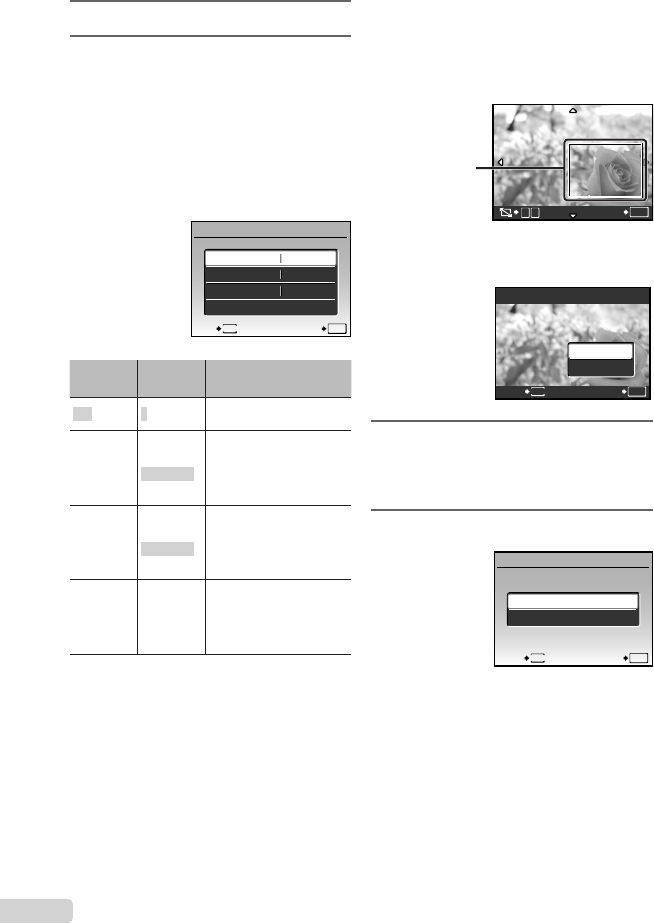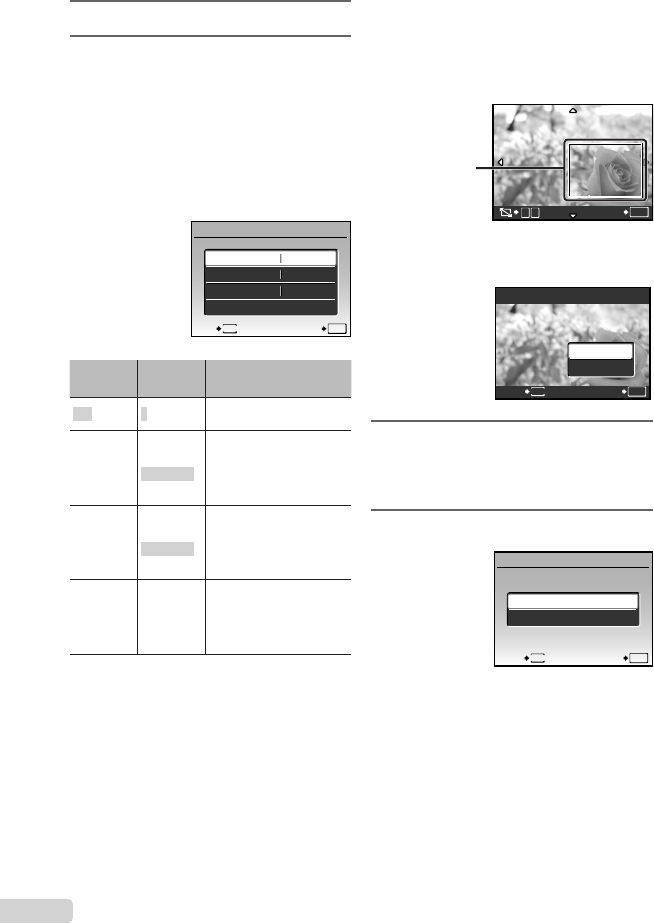
52
EN
6
Use 34 to select an image.
7
Press the < button to [SINGLE
PRINT] the current image.
Press 2 if you wish to make
detailed printer settings for the
current image.
To make detailed printer settings
1 Use 1234 to make the detailed
printer settings, and press the o button.
1
PRINT INFO
SET
OK
DATE
FILE NAME
<x
P
WITHOUT
WITHOUT
EXIT
MENU
Submenu
5
Submenu
6
Application
<×
0 to 10
This selects the number
of prints.
DATE
WITH/
WITHOUT
Selecting [WITH] prints the
images with the date.
Selecting [WITHOUT]
prints the images without
the date.
FILE NAME
WITH/
WITHOUT
Selecting [WITH] prints the
fi le name on the image.
Selecting [WITHOUT] does
not print any fi le name on
the image.
P
(Proceeds
to the
setting
screen. See
below.)
This selects a portion of
the image for printing.
To crop an image (P)
1 Use the zoom button to select the size
of the cropping frame, use 1234 to
move the frame, and then press the o
button.
Cropping
frame
T
W
SET
OK
2 Use 12 to select [OK], and press the
o button.
P
SET
OK
MENU
BACK
CANCEL
OK
8
If necessary, repeat Steps 6 to 7
to select the image to be printed,
make the detailed settings, and set
[SINGLEPRINT].
9
Press the o button.
PRINT
SET
OK
MENU
BACK
PRINT
CANCEL
book_oima_myu1050SW_en.indb 52book_oima_myu1050SW_en.indb 52 2008/07/10 11:49:562008/07/10 11:49:56