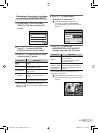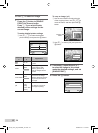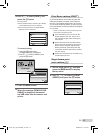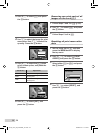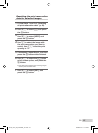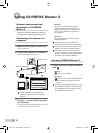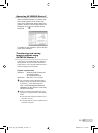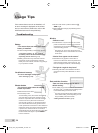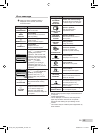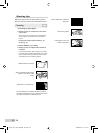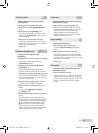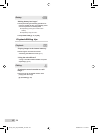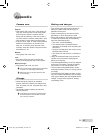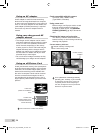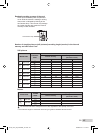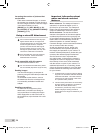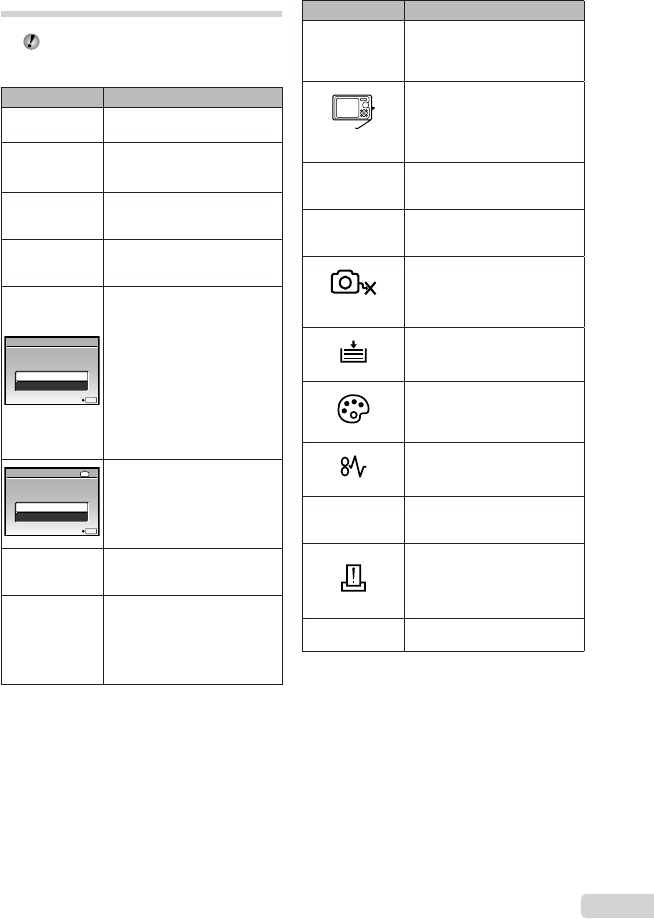
59
EN
Error message
When one of the messages below is
displayed on the monitor, check the
corrective action.
Error message Corrective action
q
CARD ERROR
Card problem
Insert a new card.
q
WRITE
PROTECT
Card problem
Use a computer to cancel the
read-only setting.
>
MEMORY FULL
Internal memory problem
Insert a card.
Erase unwanted images.
*1
•
•
q
CARD FULL
Card problem
Replace the card.
Erase unwanted images.
*1
•
•
OK
SET
CARDSETUP
CLEANCARD
FORMAT
Card problem
Use 12 to select [CLEAN
CARD], and press the
o button. Take out the card,
wipe the contact area (p. 64)
with a soft, dry cloth, and then
load the card again.
Use 12 to select
[FORMAT], and press the
o button. Next, use 12
to select [YES], and press the
o button.
*2
•
•
IN
OK
SET
MEMORYSETUP
POWEROFF
MEMORYFORMAT
Internal memory problem
Use 12 to select [MEMORY
FORMAT], and press the
o button. Next, use 12
to select [YES], and press the
o button.
*2
L
NO PICTURE
Internal memory/Card problem
Take pictures before viewing
them.
r
PICTURE
ERROR
Problem with selected image
Use photo retouch software,
etc. to view the image on a
computer. If the image still
cannot be viewed, the image fi le
is corrupted.
Error message Corrective action
r
THE IMAGE
CANNOT
BE EDITED
Problem with selected image
Use photo retouch software, etc.
to edit the image on a computer.
CARD-COVER
OPEN
Operation problem
Close the battery/card
compartment cover.
THE LENS
BARRIER IS
CLOSED
Operation problem
Slide the lens barrier down to
take a picture.
g
BATTERY
EMPTY
Battery problem
Charge the battery.
NO
CONNECTION
Connection problem
Connect the camera and
computer or printer correctly.
NO PAPER
Printer problem
Load paper into the printer.
NO INK
Printer problem
Refi ll the ink in the printer.
JAMMED
Printer problem
Remove the jammed paper.
SETTINGS
CHANGED
*3
Printer problem
Return to the status where the
printer can be used.
PRINT ERROR
Printer problem
Turn off the camera and printer,
check the printer for any
problems, and then turn the
power on again.
r
CANNOT PRINT
*4
Problem with selected image
Use a computer to print.
*1
Before erasing important images, download them to
a computer.
*2
All data will be erased.
*3
This is displayed, for instance, when the printer’s
paper tray has been removed. Do not operate
the printer while making the print settings on the
camera.
*4
This camera may be unable to print images taken by
other cameras.
book_oima_myu1050SW_en.indb 59book_oima_myu1050SW_en.indb 59 2008/07/10 11:50:102008/07/10 11:50:10