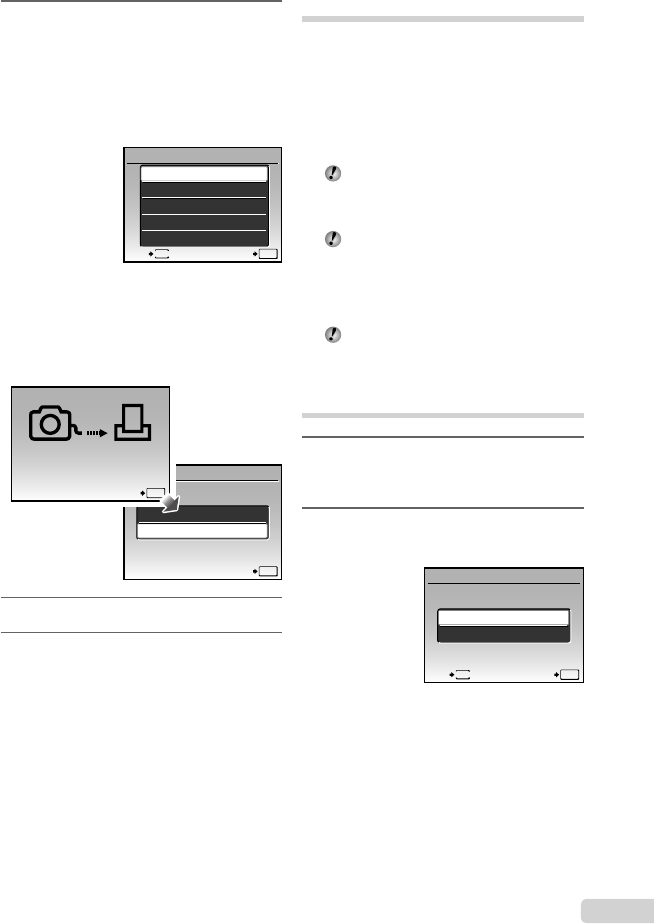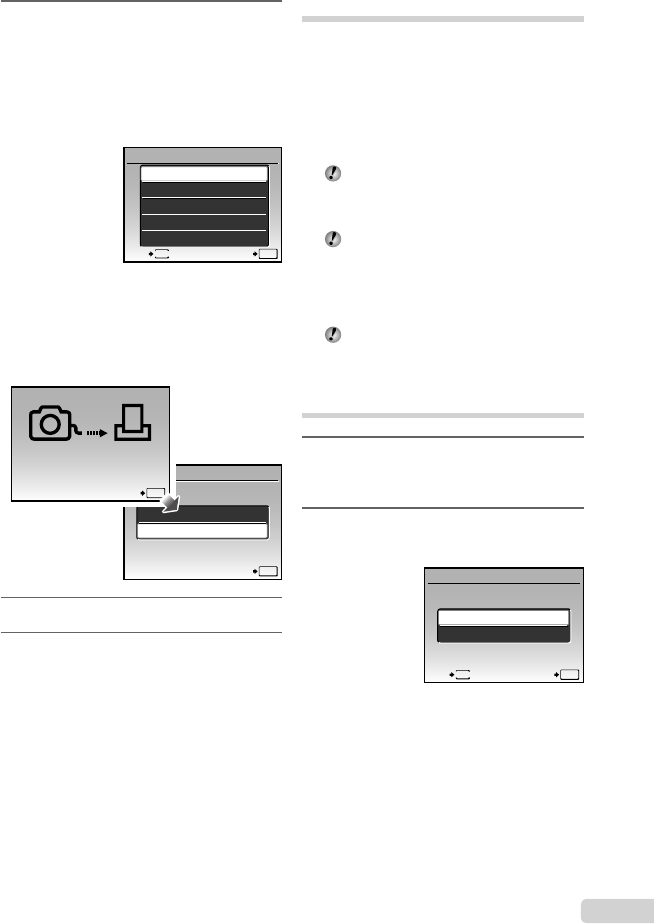
53
EN
10
Use 12 to select [PRINT], and
press the o button.
Printing starts.
When [OPTION SET] is selected in [ALL PRINT]
mode, [PRINT INFO] screen is displayed.
When printing is fi nished, the [PRINT MODE
SELECT] screen is displayed.
ALL PRINT
PRINT MODE SELECT
SET
OK
ALL INDEX
PRINT ORDER
MULTI PRINT
PRINT
EXIT
MENU
To cancel printing
1 Press the o button while
[TRANSFERRING] is displayed.
2 Use 12 to select [CANCEL], then
press the o button.
PRINT
SET
OK
CONTINUE
CANCEL
CANCEL
OK
TRANSFERRING
11
Press the m button.
12
When the message [REMOVE USB
CABLE] is displayed, disconnect
the USB cable from the camera and
printer.
●
●
●
Print Reservations (DPOF
*1
)
In print reservations, the number of prints and
date imprint option are saved in the image on
the card. This enables easy printing at a printer
or print shop supporting DPOF by using only the
print reservations on the card without a computer
or a camera.
*1
DPOF is a standard for storing automatic printout
information from digital cameras.
Print reservations can be set only for the
images stored on the card. Insert a card
with recorded images before making print
reservations.
DPOF reservations set by another DPOF
device cannot be changed by this camera.
Make changes using the original device.
Making new DPOF reservations with this
camera will erase the reservations made by
the other device.
DPOF print reservations can be made for up
to 999 images per card.
Single-frame print
reservations [<]
1
Set the mode dial to q, and then
press the m button to display
the top menu.
2
Use 1234 to select [<PRINT
ORDER], and press the o button.
PRINT ORDER
SET
OK
<
U
EXIT
MENU
book_oima_myu1050SW_en.indb 53book_oima_myu1050SW_en.indb 53 2008/07/10 11:49:592008/07/10 11:49:59