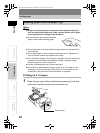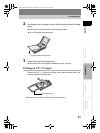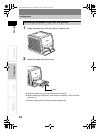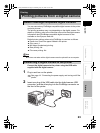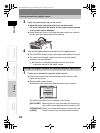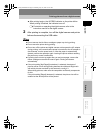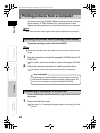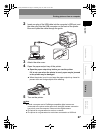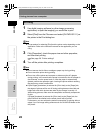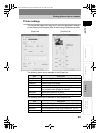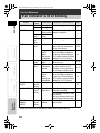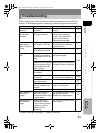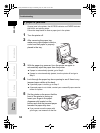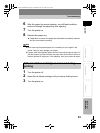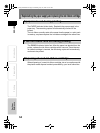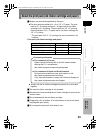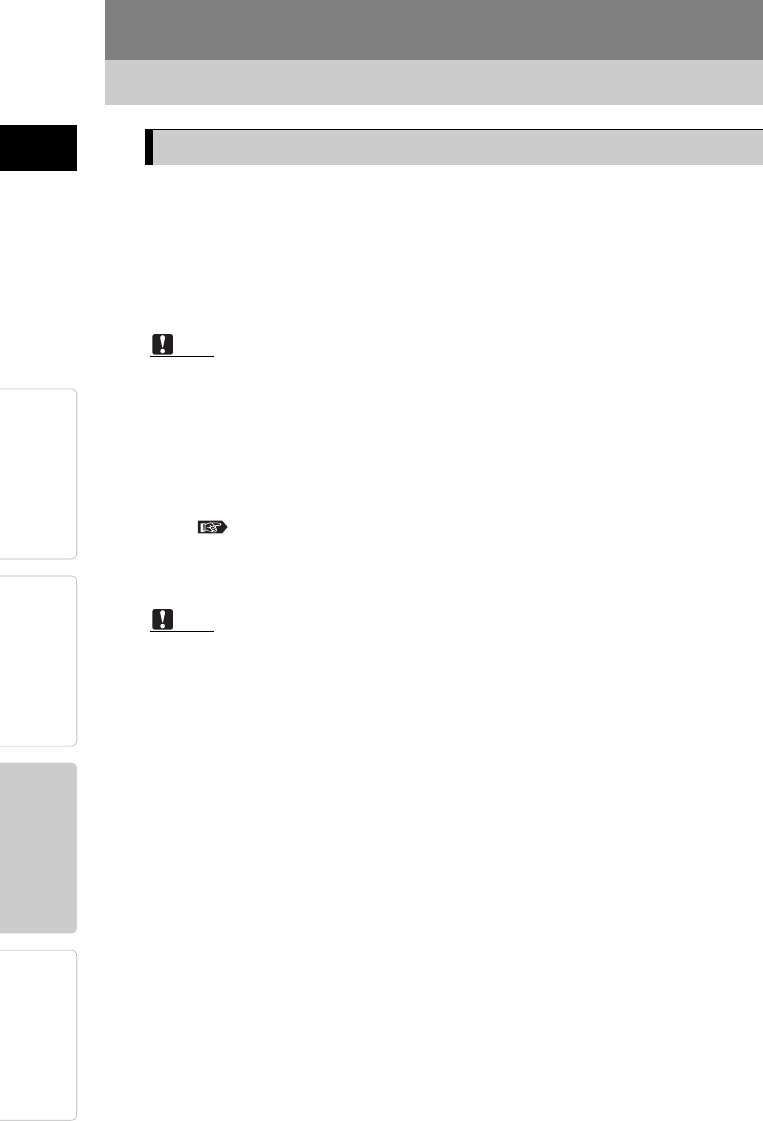
28
Printing pictures from a computer
PreparationPrinting
For Your
Reference
Introduction ENGLISH
1 Use digital imaging software (or other image processing
application) to open the image(s) you would like to print.
2 Select [Print] from the File menu and select [OLYMPUS P-11] as
the printer in the Print dialog box.
Note
The procedure for selecting [Print] and the printer varies depending on the
application. Refer to the instruction manual for the application you are
using.
3 Click [Properties], check the paper size and other properties,
and then start printing.
See page 29. “Printer settings”
4 Turn off the printer after printing completes.
Note
Do not remove the ink ribbon cartridge or paper tray during printing.
Do not move the printer during printing.
Do not turn off the printer and computer or disconnect the AC adapter
during printing. In the event that the power is turned off or the AC adapter is
disconnected, turn the power back on. After the paper is automatically
ejected, perform the operation again. Leaving the printer without restoring
the power may cause a malfunction.
If [Not Edged] (borderless) is selected for [Print Area] on the [Paper] tab,
the edges of pictures will be cut off during printing because the width and
height ratio with which pictures are taken by the camera is usually 4:3.
When taking pictures, make sure the composition sufficiently compensate
for this.
If [Edged] (bordered) is selected for [Print Area] on the [Paper] tab, the
picture size will be smaller but the whole picture will be printed.
Furthermore, you can achieve the desired composition for printing without
edges if you use image editing software such as OLYMPUS Master to trim
the picture.
Printing
p11_e_000_bookfile.book Page 28 Monday, July 25, 2005 10:47 AM