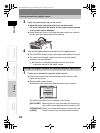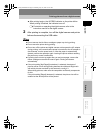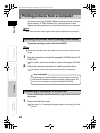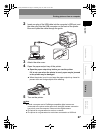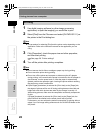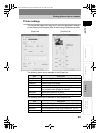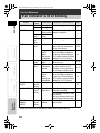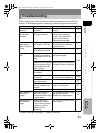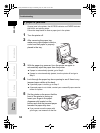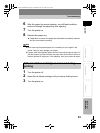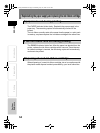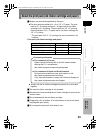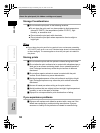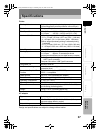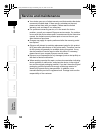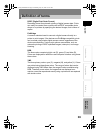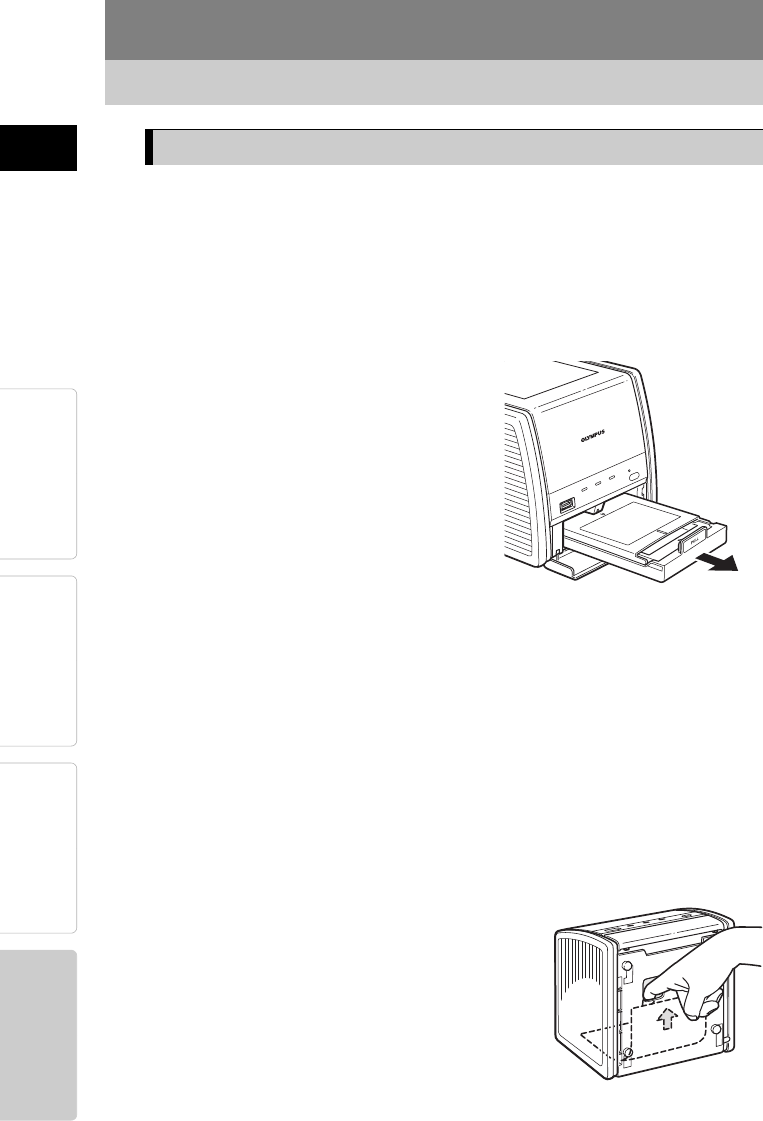
32
Troubleshooting
PreparationPrinting
For Your
Reference
Introduction ENGLISH
If paper jams in the printer, the ACCESS indicator and PAPER indicator
both blink, and printing stops.
Follow the steps below to clear a paper jam in the printer.
1 Turn the printer off.
2 After removing the paper tray,
make sure no print paper is bent or
curled and that paper is properly
placed in the tray.
3 With the paper tray removed, turn the printer on again to
automatically eject the paper from the printer.
If paper is automatically ejected, go to Step 8.
If paper is not automatically ejected, turn the printer off and go to
Step 4.
4 Look through the paper tray door opening to see if there is any
jammed paper visible at the back.
If jammed paper is visible, go to Step 5.
If jammed paper is not visible, contact your nearest Olympus service
center for repairs.
5 Set the printer on its rear so that the
front of the printer is facing up.
Insert your finger in the paper
dispenser slot located on the
bottom and slide the jammed paper
towards the paper tray door.
If you cannot move the paper with
your finger, use tweezers or the like.
If paper is jammed
p11_e_000_bookfile.book Page 32 Monday, July 25, 2005 10:47 AM