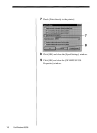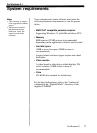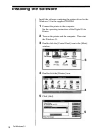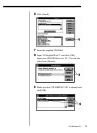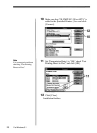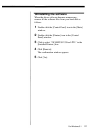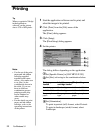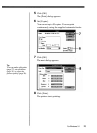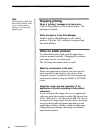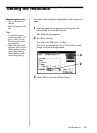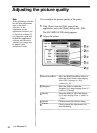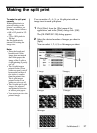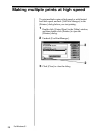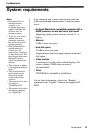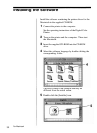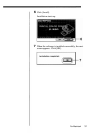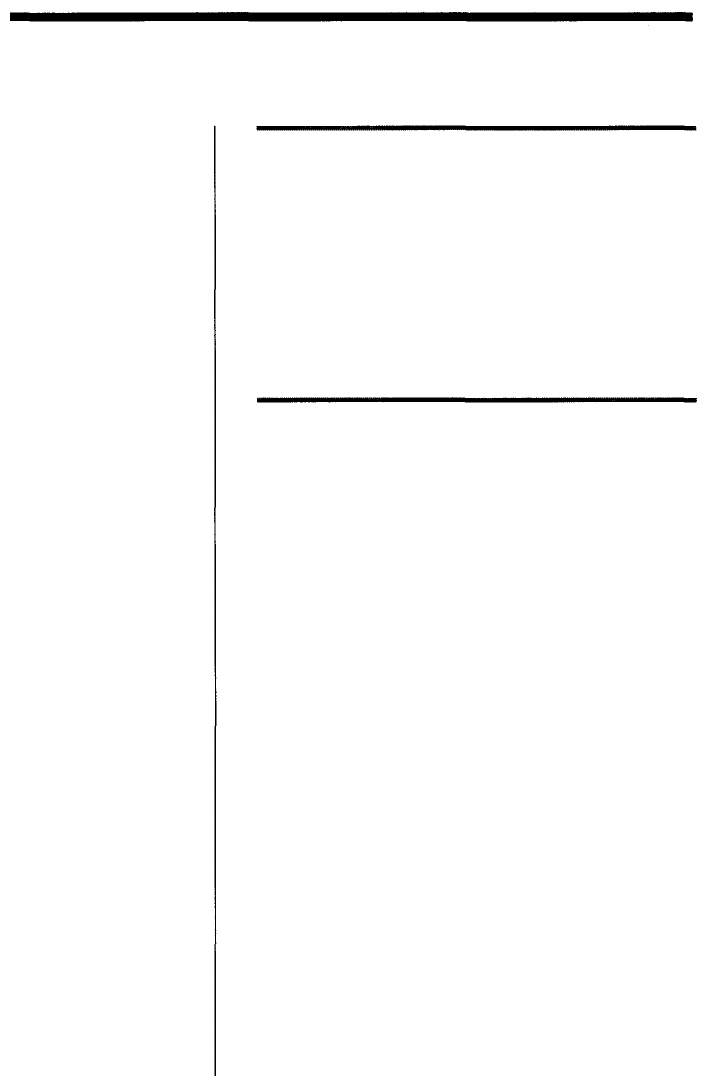
Note
If the printing of the data
has already started, don't
try to cancel printing.
Doing so will cause the
paper to jam.
Stopping printing
When a "printing" message is on the screen
Click the [Stop] button or the [Cancel] button. The
printing is canceled.
When the data is in the Print Manager
Double-click the [Print Manager] in the [Main]
window. Click the "file" waiting to be printed and
then click [Delete].
Hints for better printout
To obtain better print result, read the application
software manual carefully. Changing the resolution
and image size are very important.
The following information will be useful.
Make the environment in full-color
With some application software, the colors used to
print depends on the display color setting of the
computer you use. To print in full-color, prepare the
environment which can display 64,000 or 16,770,000
colors.
Adjust the image size and resolution (If the
application is to print according to the printer's
resolution)
If you can adjust the image size on your application
software, make the resolution within 306 dpi and size
1376 x 1024 pixels or 153 dpi and size 688 x 512 pixels.
If you print an image larger than the above, the image
may be printed split into pieces depending on the
application software. Set the resolution in the paper
setting dialog according to the image resolution to
make better printout.
For Windows 3.1
24