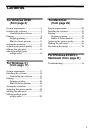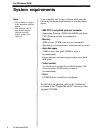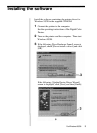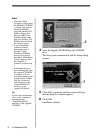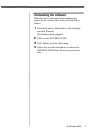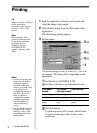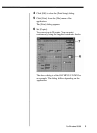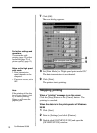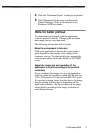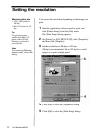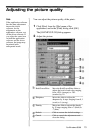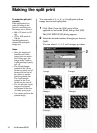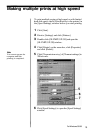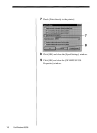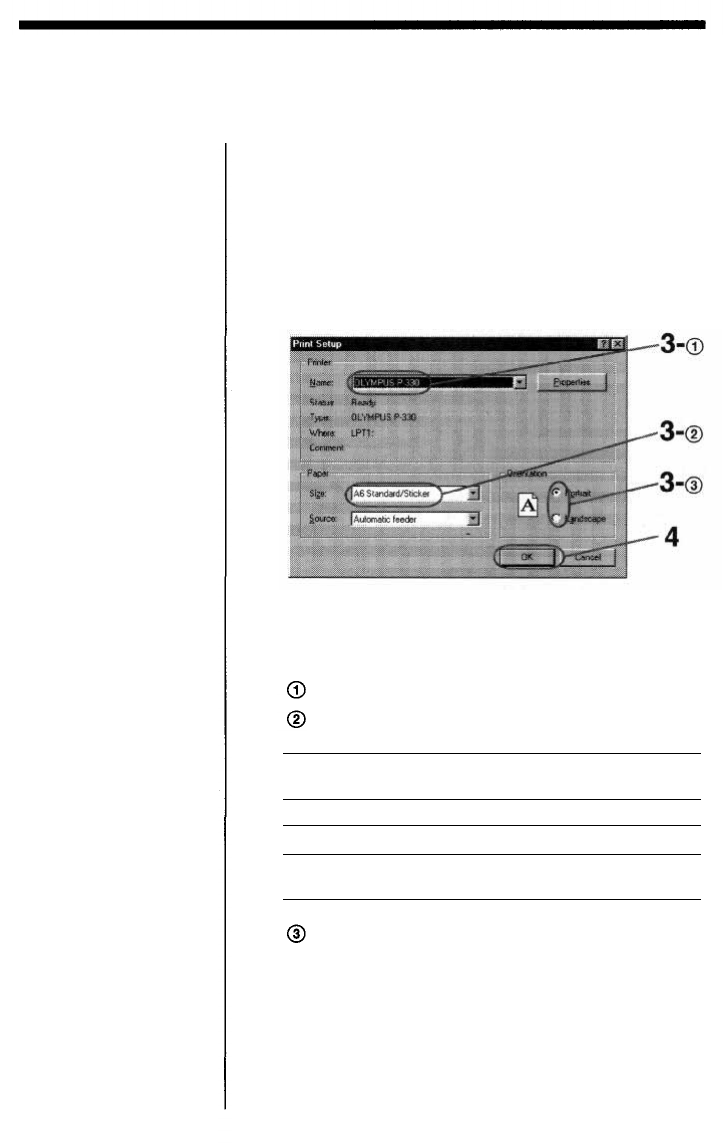
Printing
Tip
When you print in 306 dpi
in the application
software, set the picture
size up to 1376 x 1024
pixels.
Note
If the message "This
printer is not supported
by the driver currently
associated with it.
Windows will use
OLYMPUS P-330
instead." appears, click
[OK].
Start the application software used to print, and
select the image to be printed.
Click [Printer Setup] from the [File] menu of the
application.
The [Print Setup] dialog appears.
Set the printer.
1
2
3
Set [Printer] to [OLYMPUS P-330].
Set [Size] referring to the combination below.
The above dialog is of the OLYMPUS C-2.0W95 as
an example. The dialog differs depending on the
application.
Notes
• Use the set of the print
paper and ink ribbon
cartridge supplied
together in the same
carton. Also make sure
to set [Size] in the
combination shown in
the table. If you use
them in different
combination, proper
printing results may
not be obtained or
other trouble may
occur.
• For the details on print
paper and ink ribbon
cartridge, refer to the
operating instructions
of the printer.
Set [Orientation].
To print in portrait (tall) format, select Portrait.
To print in landscape (wide) format, select
Landscape.
For Windows 95/98
Print paper
loaded
Ink ribbon
cartridge loaded
[Size] setting
Standard paper
4-,16-Cut Sticker
Passport photo
paper
Standard type
Standard type
Passport photo
type
A6 Standard/Sticker
A6 Standard/Sticker
A6 Passport photo
paper
8