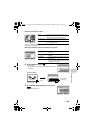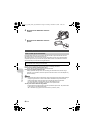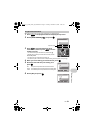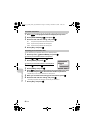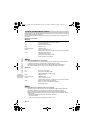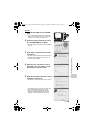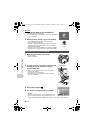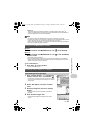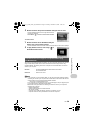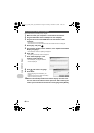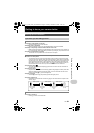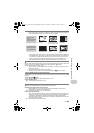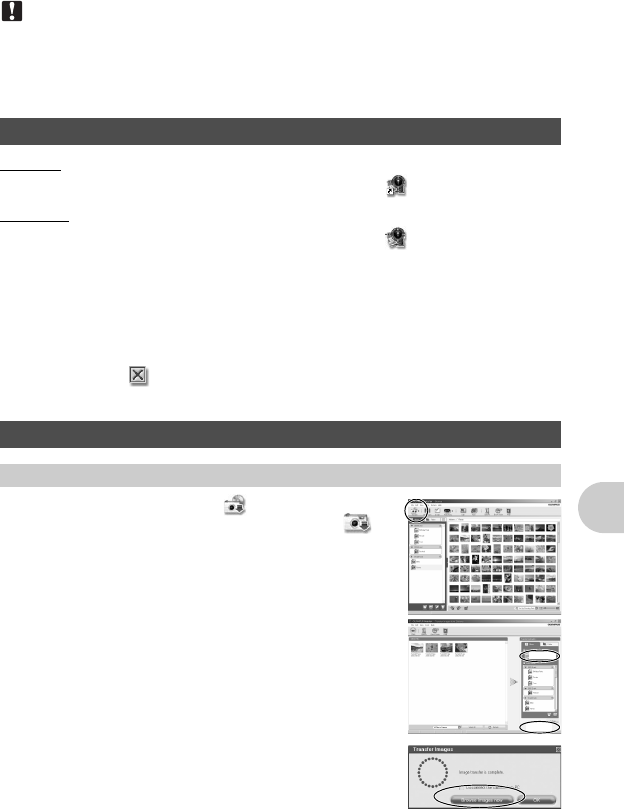
EN 57
Using OLYMPUS Master
• Macintosh
The iPhoto program is the default application for managing digital images. When you
connect your digital camera for the first time, the iPhoto application starts automatically, so
close this application and start OLYMPUS Master.
Note
• The camera functions are disabled while the camera is connected to a computer.
• Connecting the camera to a computer via a USB hub may cause unstable operation. In this
case, do not use a hub, but connect the camera directly to the computer.
• Images cannot be transferred to your computer with OLYMPUS Master if [PC] is selected in
Step 3, 3 is pressed and [MTP] is selected.
Windows
1 Double-click the “OLYMPUS Master 2” icon on the desktop.
Macintosh
1 Double-click the “OLYMPUS Master 2” icon in the “OLYMPUS
Master 2” folder.
• The browse window is displayed.
• When OLYMPUS Master is started up for the first time after installation, the OLYMPUS
Master initial setting screen and user registration screen are displayed before the browse
window. Follow the on-screen instructions.
To exit OLYMPUS Master
1 Click “Exit” on any window.
• OLYMPUS Master is exited.
1 Click “Transfer Images” on the browse
window, and then click “From Camera” .
• The window for selecting the pictures you want to transfer
from the camera is displayed. All the images in the camera
are displayed.
2 Select “New Album” and enter an album
name.
3 Select the image files and click “Transfer
Images”.
• A window indicating that the download is complete is
displayed.
4 Click “Browse images now”.
• The downloaded images are displayed in the browse
window.
Start up the OLYMPUS Master software
Displaying camera images on a computer
Downloading and saving images
d4321_e_unifild_Print_00_bookfile.book Page 57 Tuesday, December 19, 2006 11:20 AM