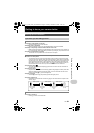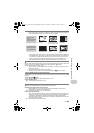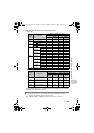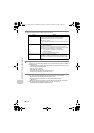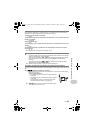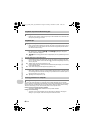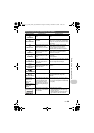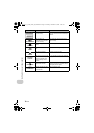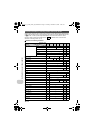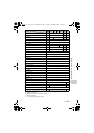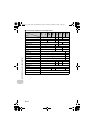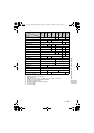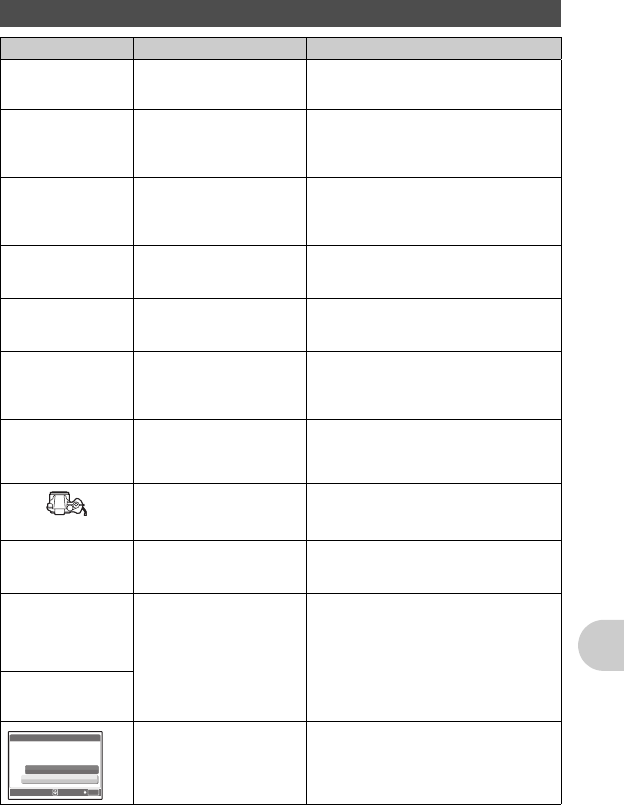
EN 69
Getting to know your camera better
When you get an error message on the camera
Monitor indication Possible cause Corrective action
q
CARD ERROR
There is a problem with the
card.
This card cannot be used. Insert a new
card.
q
WRITE-PROTECT
Writing to the card is
prohibited.
The recorded image has been protected
(read-only) on a computer. Download the
image to a computer and cancel the read-
only setting.
>
MEMORY FULL
The internal memory has no
available memory and
cannot store any new data.
Insert a card or erase unwanted data.
Before erasing, backup the data of
important pictures onto the card, or
download such pictures to a computer.
q
CARD FULL
The card has no available
memory and cannot store
any new data.
Replace the card or erase unwanted data.
Before erasing, download important
pictures to a computer.
L
NO PICTURE
There are no pictures in the
internal memory or on the
card.
The internal memory or the card contains
no pictures.
Record pictures.
r
PICTURE ERROR
There is a problem with the
selected picture and it
cannot be played back on
this camera.
Use image processing software to view the
picture on a computer. If that cannot be
done, the image file is damaged.
r
THE IMAGE CANNOT
BE EDITED
If pictures taken by other
cameras are selected, they
cannot be edited.
Use image processing software to edit the
pictures.
CARD-COVER OPEN
The card cover is open. Close the card cover.
g
BATTERY EMPTY
The battery is empty. Insert new batteries. When using
rechargable batteries, charge the
batteries.
Recording has
stopped to allow
camera to cool.
Please wait a
moment.
When [IMAGE STABILIZER]
is set to [ON], the camera's
internal temperature rises
due to continuous movie
recording for a long period,
thereby causing shooting to
stop.
Allow the camera to cool down for some
time before you begin shooting again. Or
you can shoot with [IMAGE STABILIZER]
set to [OFF].
Camera is cooling.
Please wait a
moment.
This card cannot be used in
this camera. Or, the card is
not formatted.
Format the card or replace.
• Select [POWER OFF] and press o.
Insert a new card.
• Select [FORMAT][YES] and press
o. All data on the card is erased.
OK
SET
CARD SETUP
POWER OFF
FORMAT
[xD]
d4321_e_unifild_Print_00_bookfile.book Page 69 Tuesday, December 19, 2006 11:20 AM