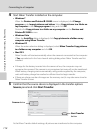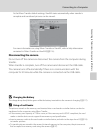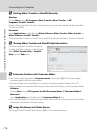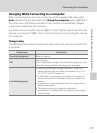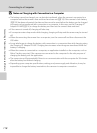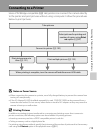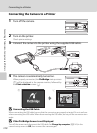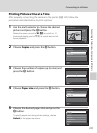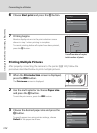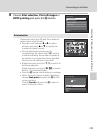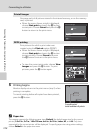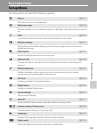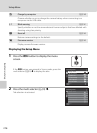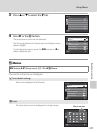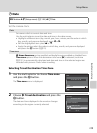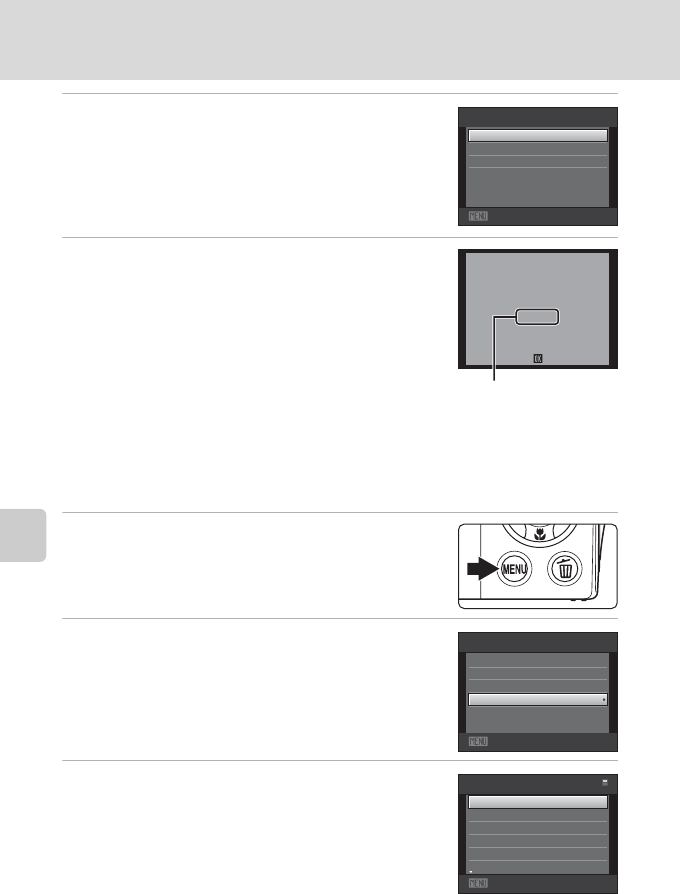
122
Connecting to a Printer
Connecting to Televisions, Computers and Printers
6 Choose Start print and press the k button.
7 Printing begins.
Monitor display returns to the print selection screen
shown in step 1 when printing is complete.
To cancel printing before all copies have been printed,
press the k button.
Printing Multiple Pictures
After properly connecting the camera to the printer (A 120), follow the
procedure described below to print multiple pictures.
1 When the Print selection screen is displayed,
press the d button.
The Print menu screen is displayed.
2 Use the multi selector to choose Paper size
and press the k button.
To exit the print menu, press the d button.
3 Choose the desired paper size and press the
k button.
To specify paper size using printer settings, choose
Default in the paper size menu.
Exit
PictBridge
Copies
Paper size
Start print
Printing
002 / 004
Cancel
PR
Current number of copies/
total number of prints
Exit
Prin t menu
Prin t selection
DPOF printing
Paper size
Prin t all images
Paper size
Default
3.5×5 in.
Pos tcar d
100×150 mm
4×6 in.
5×7 in.
3.5×5 in.
Exit