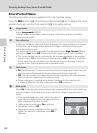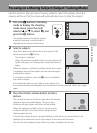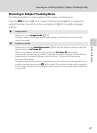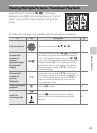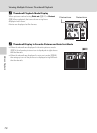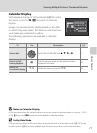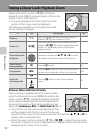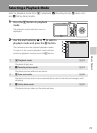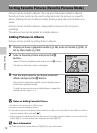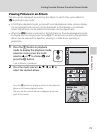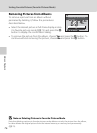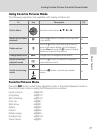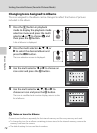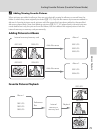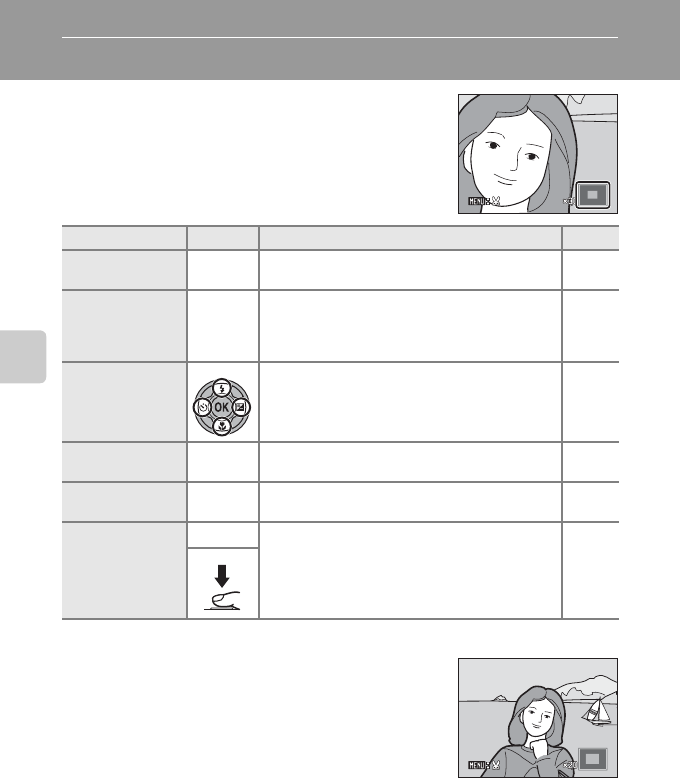
72
More on Playback
Taking a Closer Look: Playback Zoom
Rotating the zoom control to g (i) in full-frame
playback mode (A 28) enlarges display of the center
portion of the current picture.
• The guide displayed at bottom right shows the
portion of the image currently displayed.
The following operations can be performed while
picture display is enlarged.
Pictures Taken with Face Priority
When zooming in (playback zoom) on a picture taken
using the face-priority function (A 46) by rotating the
zoom control to g (i) in full-frame playback mode, the
picture will be enlarged with the face recognized with
shooting at the center of the monitor (except pictures
taken with Continuous, BSS and Multi-shot 16; A 41).
• If more than one face was recognized, the picture
will be enlarged with the face on which focus was
acquired at the center of the monitor. Press the multi selector H, I, J, or K to
display other recognized faces.
• When the zoom control is rotated to g (i) or f (h) to adjust the zoom ratio,
the center of the picture (normal playback zoom display), rather than the face, is
displayed at the center of the monitor.
To Use Description A
Zoom in g (i)
Zoom increases each time the zoom control is
rotated to g (i), to a maximum of 10×.
–
Zoom out f (h)
Zoom decreases each time the zoom control is
rotated to f (h). When the magnification ratio
reaches 1×, the display returns to full-frame
playback mode.
–
View other areas
of picture
Press the multi selector H, I, J, or K to move
the display area to other areas of the picture.
9
Switch to full-
frame playback
k
Press the k button. 28
Crop picture
d
Press the d button to crop current picture to
contain only the portion visible in the monitor.
105
Switch to
shooting mode
A
Press the A button or the shutter-release
button.
28