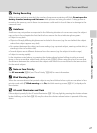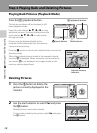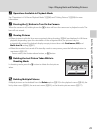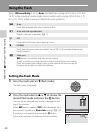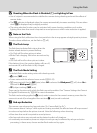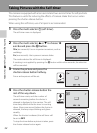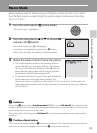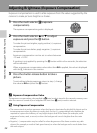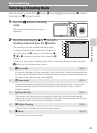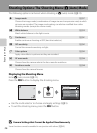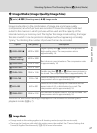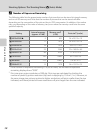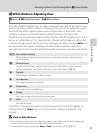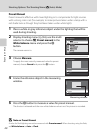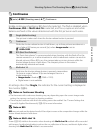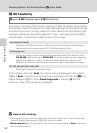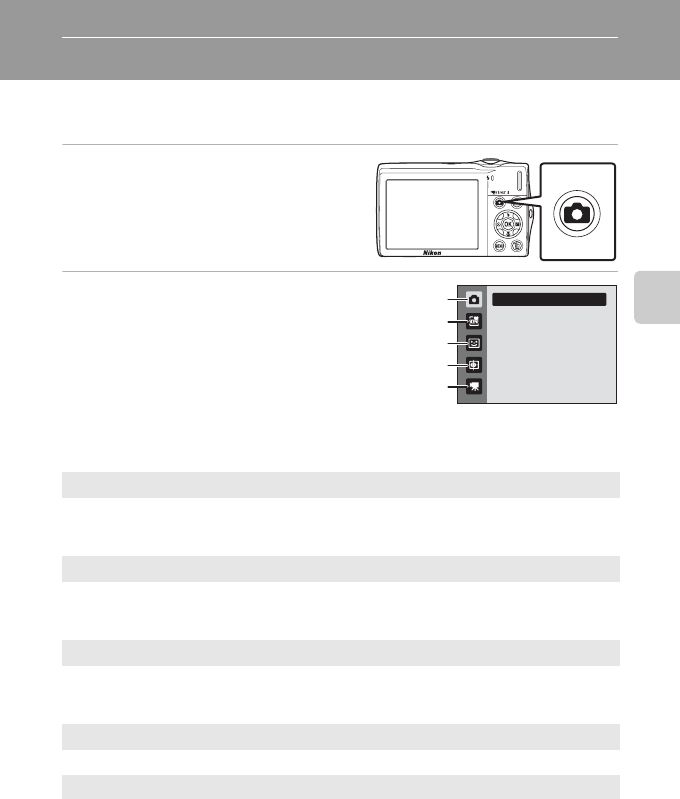
35
More on Shooting
More on Shooting
Selecting a Shooting Mode
Select a shooting mode from A (auto), x (scene), F (smart portrait), s (subject
tracking), and D (movie) modes.
1 Press the A button in shooting
mode.
The shooting-mode selection menu is
displayed.
2 Press the multi selector H or I to select a
shooting mode and press the k button.
The camera enters the selected shooting mode.
To select a different scene mode (the second icon
from the top), press K, press the multi selector H,
I, J, or K to select a scene and then press the k
button.
To return to the current shooting mode without switching shooting modes, press the
A button or the shutter-release button.
1 A Auto mode A 22
Pictures can be taken with an automatic, “point-and-shoot” mode recommended for
first-time users of digital cameras. Shooting settings such as continuous shooting can
be applied from the shooting menu (A36).
2 x Scene mode A 50
Camera settings are automatically optimized for the selected scene. In scene auto
selector mode, the camera automatically selects the optimum scene mode for
simpler shooting.
3 F Smart Portrait A 62
The camera uses face priority to recognize human faces, and then automatically
releases the shutter when a smile is detected. The skin softening option can be used
to make skin tones of human faces displayed smoothly.
4 s Subject Tracking A 65
Suited to focus and take pictures of moving subjects.
5 D Movie A 106
Movie (with sound) can be taken.
Auto mode
1
2
3
4
5