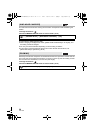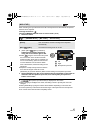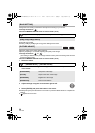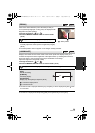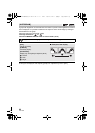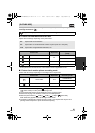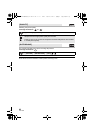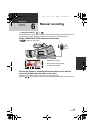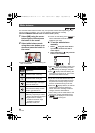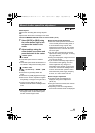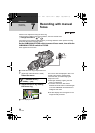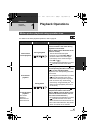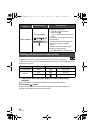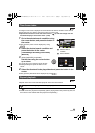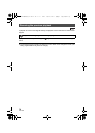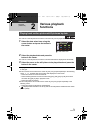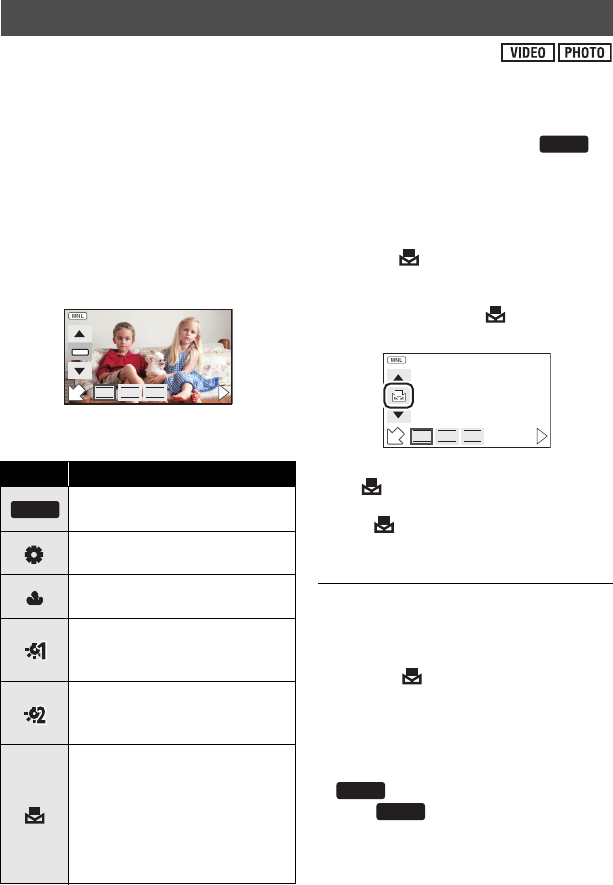
64
VQT3Q78
The automatic white balance function may not reproduce natural colors depending on the
scenes or lighting conditions. If so, you can adjust the white balance manually.
≥ Set the iA/MANUAL/FOCUS switch to manual mode. (l 63)
1 Select [WB] using the cursor
button right or left and press
the button in the center.
2 Select white balance mode
using the cursor button up or
down and press the button in
the center.
≥ Select the optimal mode by confirming the
color on the screen.
≥ To return to auto setting, set to or
set the iA/MANUAL/FOCUS switch to
intelligent auto mode.
∫ To set the white balance
manually
1 Select using the cursor button
up or down, fill the screen with a
white subject.
2 Select the blinking and press the
button in the center.
≥ When the screen turns black instantly and
the display stops flashing and then
lights constantly, the setting is complete.
≥ If the display continues flashing, the
white balance cannot be set. In this case,
use other white balance modes.
≥ If you turn on the unit with the lens cap
attached, the auto white balance will not
be performed correctly. Always remove
the lens cap before turning on the unit.
≥ When the display flashes, the manual
white balance previously adjusted is
stored. Whenever recording conditions
change, re-set the white balance.
≥ When setting both the white balance and
the iris/gain, set the white balance first.
≥ is not displayed on the screen
when is being set.
White balance
Icon Mode/Recording conditions
Auto white balance
adjustment
Sunny mode
Outdoors under a clear sky
Cloudy mode
Outdoors under cloudy sky
Indoor mode 1
Incandescent light, video lights
like in the studio, etc.
Indoor mode 2
Color fluorescent lamps, sodium
lamps in gymnasiums etc.
Manual adjustment mode
≥ Mercury-vapor lamps, sodium
lamps, some fluorescent lights
≥ Lights used for wedding
receptions at hotels, stage
spotlights in theaters
≥ Sunrise, sunset, etc.
F
IRISSHTRWB
AWB
AWB
AWB
F
IRISSHTRWB
AWB
AWB
AG-AC7P-VQT3Q78_mst.book 64 ページ 2011年5月18日 水曜日 午後1時40分