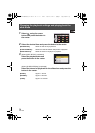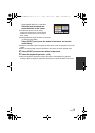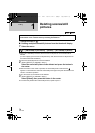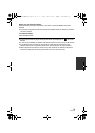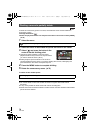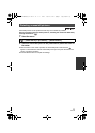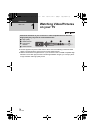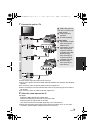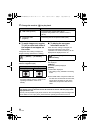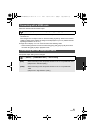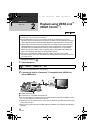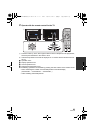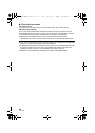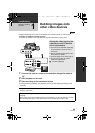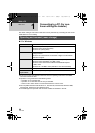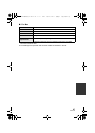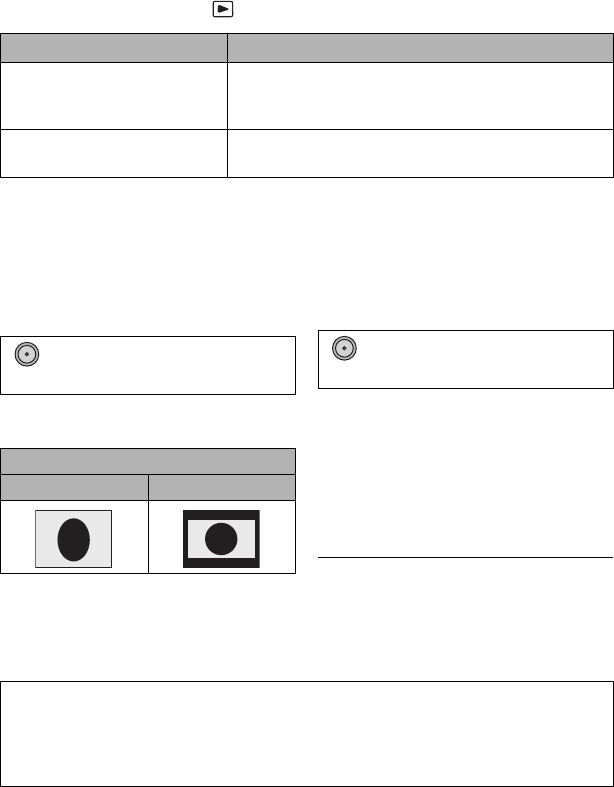
80
VQT3Q78
3 Change the mode to to play back.
∫ To watch images on a regular
TV (4:3) or when both sides of
the images do not appear on
the screen
Change the menu setting to display the
images correctly. (Check the TV setting.)
Example of images with a 16:9 aspect
ratio on a regular TV (4:3)
≥ If a wide-screen TV is connected, adjust
the aspect setting on the TV. (Refer to the
operating instructions of the TV for
details.)
∫ To display the on-screen
information on the TV
When the menu setting is changed, the
information displayed on the screen
(operation icon and time code etc.) can be
displayed/not displayed on the TV.
[OFF]:
Not displayed
[SIMPLE]*:
Information partially displayed
[DETAIL]:
All information displayed
* This setting is only available in recording
mode.
≥ If the HDMI cable, component cable and
AV cable are connected at the same time,
output will be prioritized in order of the
HDMI cable, component cable and AV
cable.
Cables Reference items
A HDMI cable (optional) ≥ Connecting with a HDMI cable (l 81)
≥ Playback using VIERA Link
™
(HDAVI Control
™
)
(l 82)
B Component cable
(supplied)
≥ Connecting with the component cable (l 81)
: [SETUP] # [TV ASPECT] #
[4:3]
[TV ASPECT] setting
[16:9] [4:3]
MENU
: [SETUP] # [EXT. DISPLAY] #
desired setting
MENU
Refer to the following support site for information about the Panasonic TVs that you
can directly insert an SD card into the SD card slot on the TV and then play it back.
http://panasonic.net/
≥ It may not be possible to play back scenes on the TV depending on the recording mode.
≥ For details on how to play back, please read the operating instructions for the TV.
AG-AC7P-VQT3Q78_mst.book 80 ページ 2011年5月18日 水曜日 午後1時40分