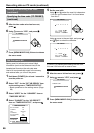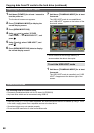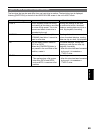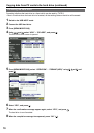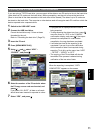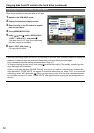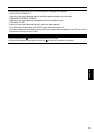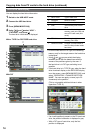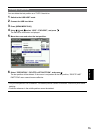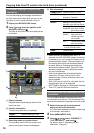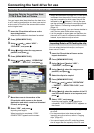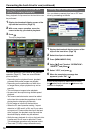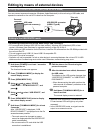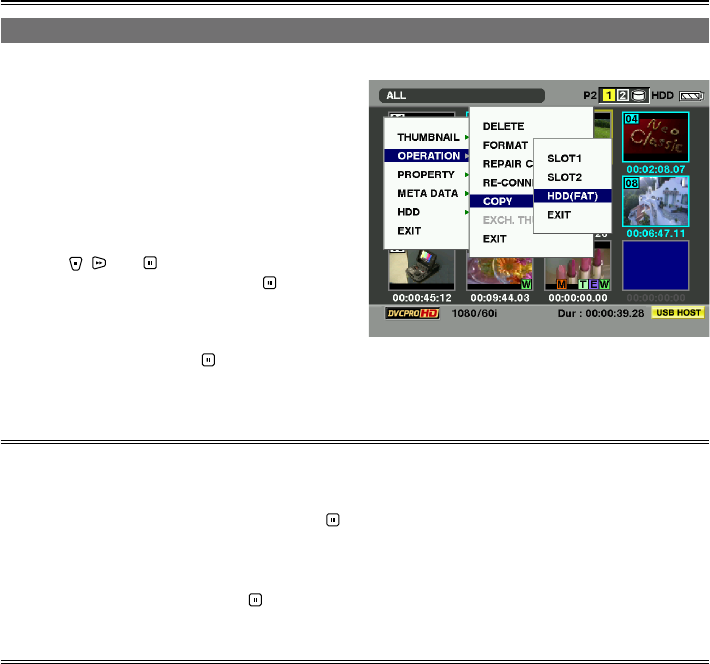
72
Copying data from P2 cards to the hard drive (continued)
Exporting one clip at a time to a hard drive
Clips can be copied onto the hard drive in FAT type.
1 Switch to the USB HOST mode.
2 Display the thumbnail display screen.
3 Select the clip on the P2 card to be copied
onto the hard drive.
4 Press [MENU/MODE CHK].
5 Using , and , select “OPERATION”–
“COPY”–“HDD (FAT)”, and press .
If the hard drive in FAT type is not connected,
the menu cannot be activated.
6 Select “YES”, and press .
Clip copying now starts.
While clips are being copied, do not turn off the power or eject the card. Otherwise, defective clips will be
produced. If defective clips are produced, delete them, and copy the original clips again.
Copy incomplete clips after having connected them (Page 41).
To stop the copying process at any time, press to cancel the copying. The partially copied clip at the
copy destination will be deleted.
If there is a clip with the same GLOBAL CLIP ID –one which, for instance, was previously copied to the
copy destination– “OVER WRITE” will appear. To overwrite the existing clip, select “YES” or to cancel the
overwriting, select “NO”, and press . (When you copy some portion of a clip which has been recorded
on a multiple number of P2 cards, “OVER WRITE” also appears when copying the remaining portion of
the clip.)
•
•