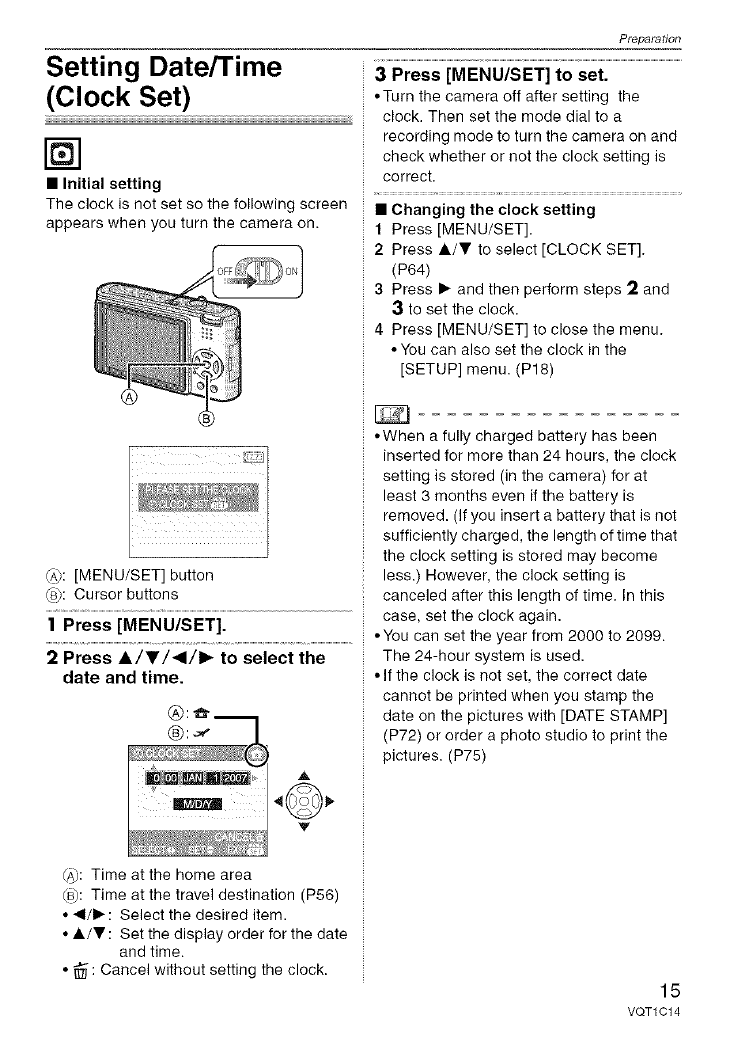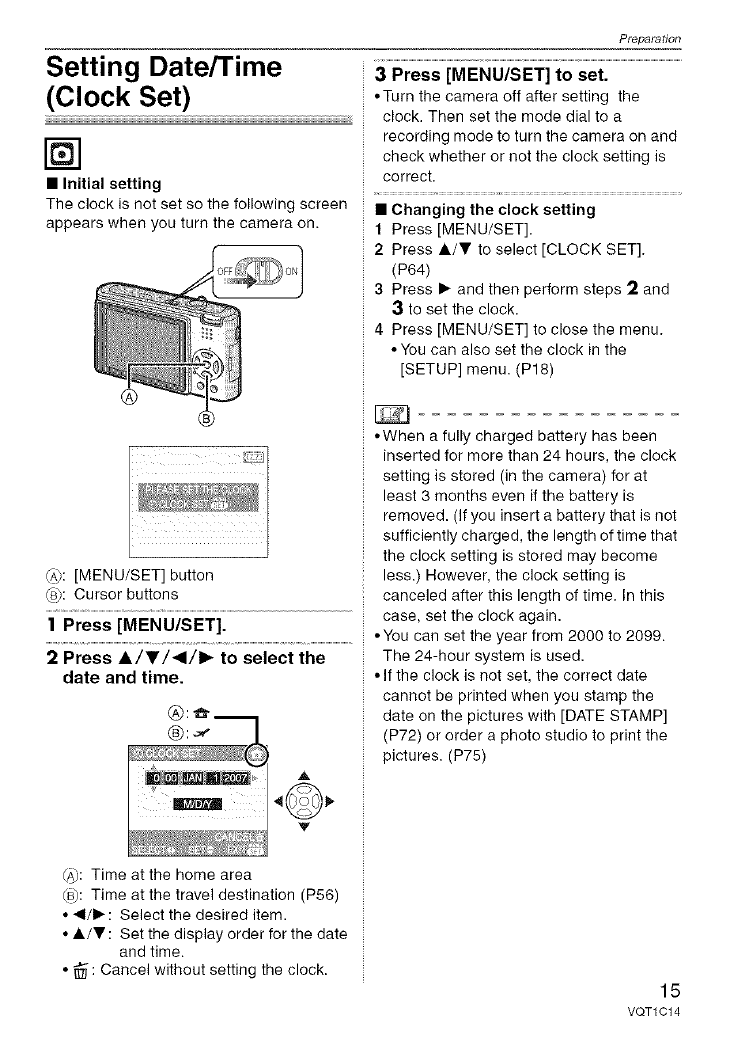
Setting Date/Time
(Clock Set)
[]
• Initial setting
The clock is not set so the following screen
appears when you turn the camera on.
®
(A_: [MENU/SET] button
_9): Cursor buttons
] Press [MENU/SET].
2 Press A/V/_I/I_ to select the
date and time.
Preparation
3 Press [MENU/SET] to set.
• Turn the camera off after setting the
clock. Then set the mode dial to a
recording mode to turn the camera on and
check whether or not the clock setting is
correct.
• Changing the clock setting
1 Press [MENU/SET].
2 Press &/T to select [CLOCK SET].
(P64)
3 Press • and then perform steps :2 and
3 to set the clock.
4 Press [MENU/SET] to close the menu.
• You can also set the clock in the
[SETUP] menu. (P18)
• When a fully charged battery has been
inserted for more than 24 hours, the clock
setting is stored (in the camera) for at
least 3 months even if the battery is
removed. (If you insert a battery that is not
sufficiently charged, the length of time that
the clock setting is stored may become
less.) However, the clock setting is
canceled after this length of time. In this
case, set the clock again.
• You can set the year from 2000 to 2099.
The 24-hour system is used.
• If the clock is not set, the correct date
cannot be printed when you stamp the
date on the pictures with [DATE STAMP]
(P72) or order a photo studio to print the
pictures. (P75)
(_: Time at the home area
(_): Time at the travel destination (P56)
• 41/• : Select the desired item.
• &/Y : Set the display order for the date
and time.
• _ : Cancel without setting the clock.
15
VQT1C 14