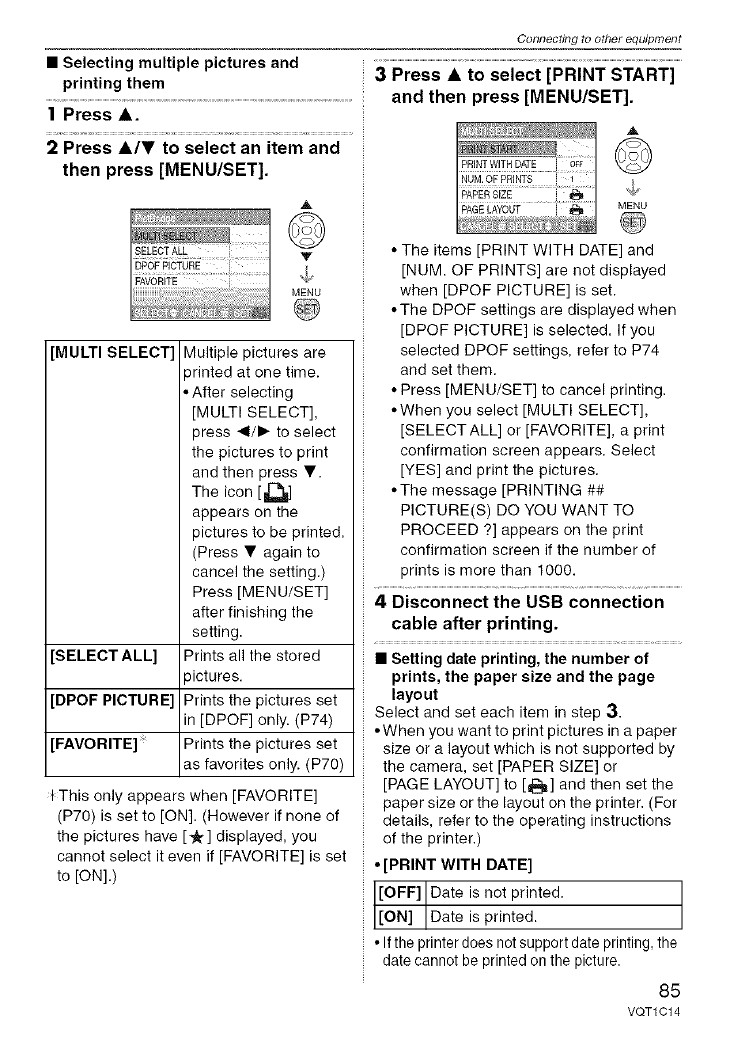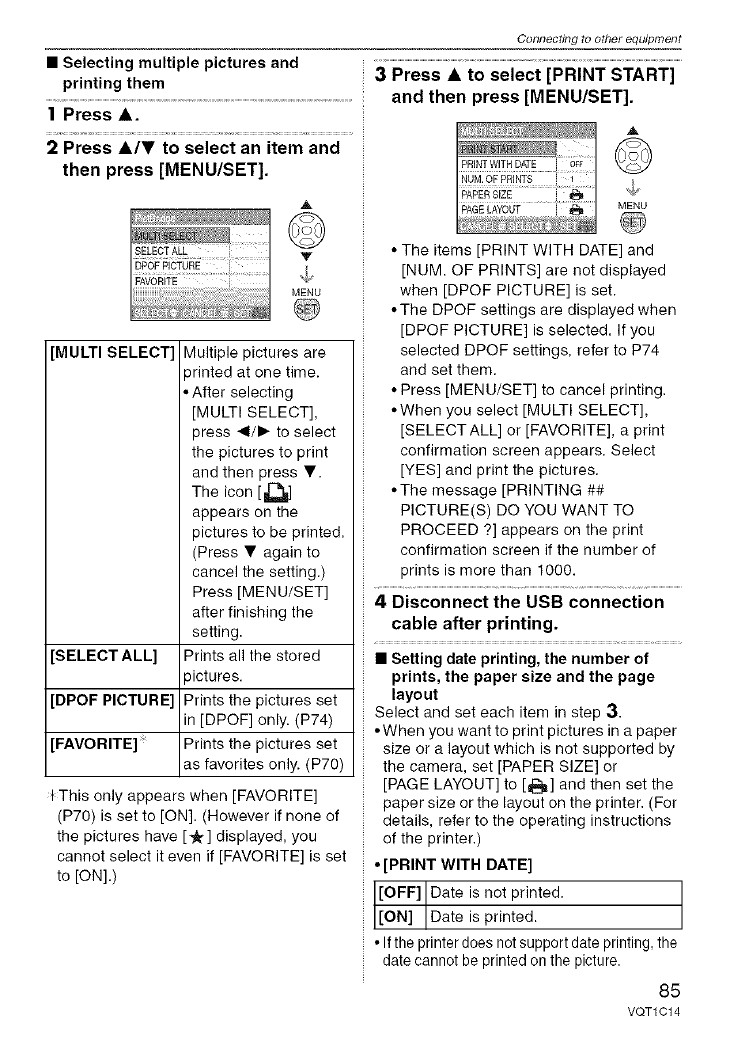
• Selecting multiple pictures and
printing them
1 Press •.
2 Press &IV to select an item and
then press [MENU/SET].
A
MENU
@
[MULTI SELECT] Multiple pictures are
printed at one time.
• After selecting
[MULTI SELECT],
press 41/1_ to select
the pictures to print
and then press Y.
The icon [1_
appears on the
pictures to be printed.
(Press • again to
cancel the setting.)
Press [MENU/SET]
after finishing the
setting.
[SELECT ALL] Prints all the stored
pictures.
[DPOF PICTURE] Prints the pictures set
in [DPOF] only. (P74)
[FAVORITE] Prints the pictures set
as favorites only. (P70)
+This only appears when [FAVORITE]
(P70) is set to [ON]. (However if none of
the pictures have [-_] displayed, you
cannot select it even if [FAVORITE] is set
to [ON].)
Connecting to o#ler equipment
3 Press • to select [PRINT START]
and then press [MENU/SET].
A
©
MENU
• The items [PRINT WITH DATE] and
[NUM. OF PRINTS] are not displayed
when [DPOF PICTURE] is set.
• The DPOF settings are displayed when
[DPOF PICTURE] is selected. If you
selected DPOF settings, refer to P74
and set them.
• Press [MENU/SET] to cancel printing.
• When you select [MULTI SELECT],
[SELECTALL] or [FAVORITE], a print
confirmation screen appears. Select
[YES] and print the pictures.
• The message [PRINTING ##
PICTURE(S) DO YOU WANT TO
PROCEED ?] appears on the print
confirmation screen if the number of
prints is more than 1000.
4 Disconnect the USB connection
cable after printing.
• Setting date printing, the number of
prints, the paper size and the page
layout
Select and set each item in step 3.
• When you want to print pictures in a paper
size or a layout which is not supported by
the camera, set [PAPER SIZE] or
[PAGE LAYOUT] to [_] and then set the
paper size or the layout on the printer. (For
details, refer to the operating instructions
of the printer.)
• [PRINT WITH DATE]
[OFF] Date is not printed.
[ON] Date s printed.
• If the printerdoes notsupport date printing, the
date cannot be printed on the picture.
85
VQTr O 14