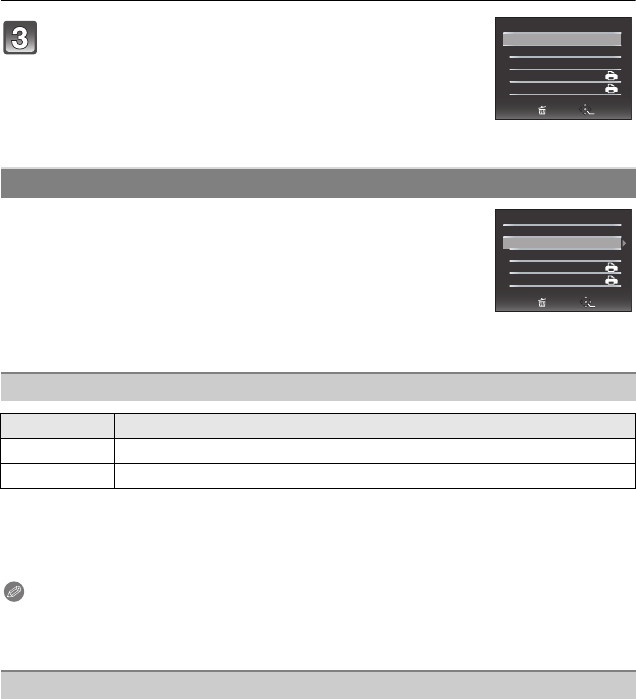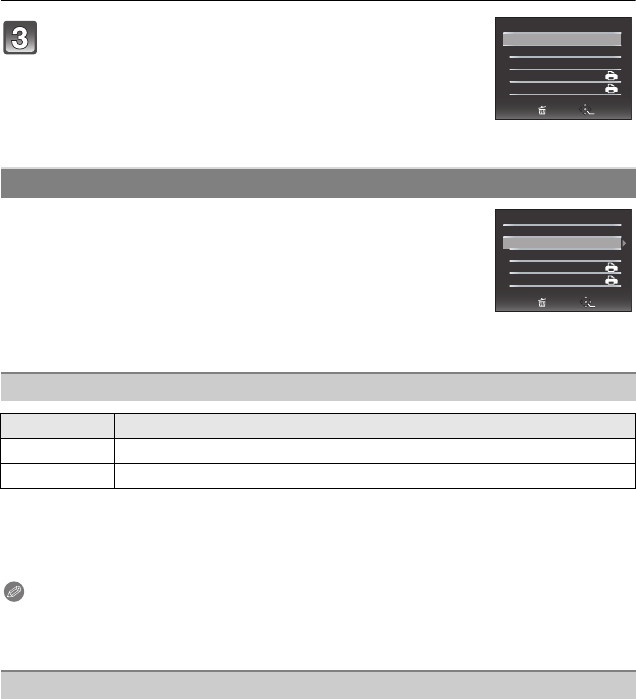
VQT1Y62
108
Connecting to other equipment
Select and set the items both on the screen in step 2 of the
“Selecting a single picture and printing it” and in step
3 of the
“Selecting multiple pictures and printing them” procedures.
• When you want to print pictures in a paper size or a layout which is not
supported by the camera, set [PAPER SIZE] or [PAGE LAYOUT] to [{]
and then set the paper size or the layout on the printer. (For details,
refer to the operating instructions of the printer.)
• When [PRINT SET (DPOF)] has been selected, the [PRINT WITH
DATE] and [NUM. OF PRINTS] items are not displayed.
• If the printer does not support date printing, the date cannot be printed on the picture.
• Since the printer’s settings may take precedence over the print with date setting, check the
printer’s print with date setting as well.
• When printing images with a text stamp, please remember to set print with date to [OFF] or the
date will print on top.
Note
When asking the photo shop to print the pictures
•
By stamping the date using [TEXT STAMP] (P96) or setting date printing at the time of the [PRINT SET]
(P100) setting before going to a photo shop, the dates can be printed at the photo shop.
You can set the number of prints up to 999.
Press 3 to select [PRINT START] and then press
[MENU/SET].
• Refer to “Print Settings” (P108) for the items which can be set
before starting to print the pictures.
• Press [MENU/SET] to cancel printing.
• Disconnect the USB connection cable after printing.
Print Settings
[PRINT WITH DATE]
Item Description of settings
[OFF] Date is not printed.
[ON] Date is printed.
[NUM. OF PRINTS]
OFF
1
PRINT START
PRINT WITH DATE
NUM. OF PRINTS
PAPER SIZE
PAGE LAYOUT
MULTI SELECT
CANCEL
SELECT
SET
OFF
1
CANCEL
SELECT
EXIT
PRINT START
PRINT WITH DATE
NUM. OF PRINTS
PAPER SIZE
PAGE LAYOUT
MULTI SELECT
DMC-FX580PPC_mst.book 108 ページ 2009年1月15日 木曜日 午後5時47分