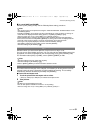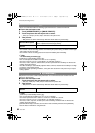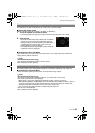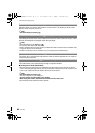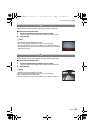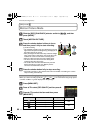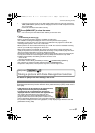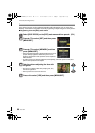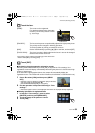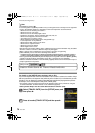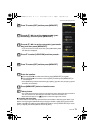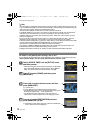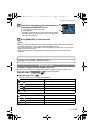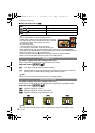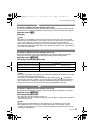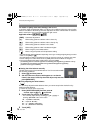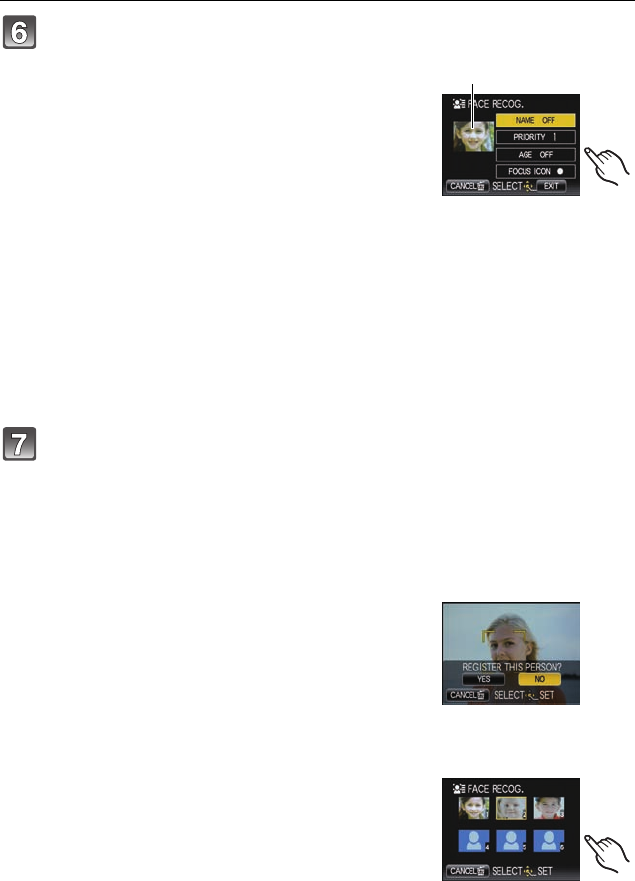
69
VQT1Y62
Advanced (Recording pictures)
Touch the item.
Touch [EXIT].
∫ Registering from the automatic registration screen
When the
[AUTO REGISTRATION] is set to [ON] in step 3 of the “Face settings”, the
registration screen will display automatically after taking the picture of a face that has high
number of appearance.
(If the same face is photographed 5 times, the camera will automatically display the
registration screen. This function will not work if the Burst, Auto Bracket or Color Bracket is set.)
1 Press 2 to select [YES] and then press [MENU/
SET].
• Selection screen is displayed again when [NO] is selected,
and when [YES] is selected with
2,
[AUTO REGISTRATION] will be set to [OFF].
2 Use the operation in Step 6 and following in “Face
settings”.
• Automatic register screen is not displayed when there are 6 people already registered.
∫
Deleting information for registered faces
1 In Step 3 of “Face settings”, press to select
[DELETE] and then press [MENU/SET].
2 Touch the image of the person to cancel.
3 Touch [YES].
[NAME]: The name can be registered.
For details on how to enter characters,
read the [TITLE EDIT] section on P94
A Face image
Edit
screen
[PRIORITY]:
The focus and exposure are preferentially adjusted for higher-priority faces.
The priority can be changed in following operation.
Touch the position of priority you would like to move.
[AGE]:
Set the Year/Month/Day by touching [
3
]/[
4
] for each item, and touch [SET].
[FOCUS ICON]:
The focus icon that is displayed when the focus is set can be changed.
Select and touch the focus icon.
• Face image can be retaken by touching A in the edit screen.
Return to step 4 by touching [YES].
A
DMC-FX580PPC_mst.book 69 ページ 2009年1月15日 木曜日 午後5時47分