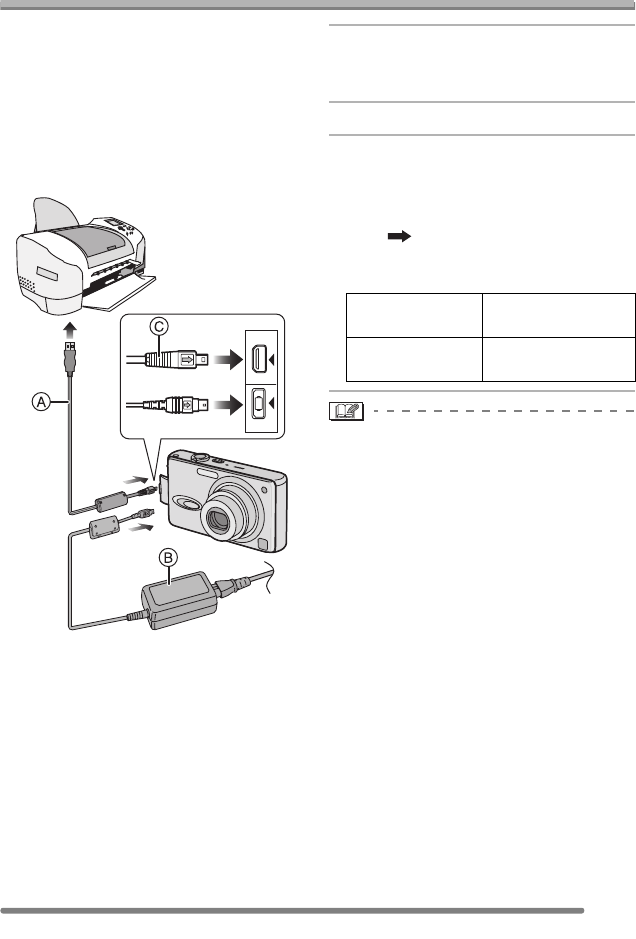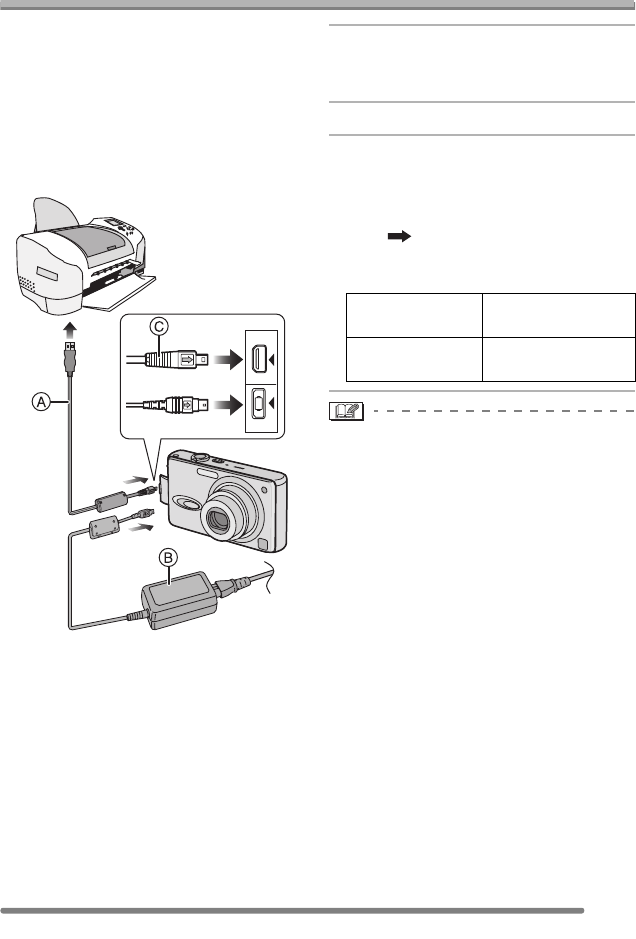
Connecting to a PC or Printer
87
VQT0R57
Connecting to a PictBridge-compliant Printer
By connecting the camera directly to a
printer supporting PictBridge via the USB
connection cable (supplied), you can select
the pictures to be printed or start printing
on the LCD monitor.
Set the print settings such as print quality
on the printer beforehand. (Read the printer
operating instructions.)
A: USB connection cable (supplied)
B: AC adaptor (DMW-AC5; optional)
• For using the AC adaptor (DMW-AC5;
optional), turn the camera off before the
connection.
1 Turn the camera on and then set
[USB MODE] on the [SETUP]
menu to [PictBridge (PTP)]. (P84)
2 Turn on the printer.
3 Connect the camera to a printer
via the USB connection cable A
(supplied).
• Connect the USB connection cable with
the [ ] mark facing the [2] mark on
the [DIGITAL] socket.
• Hold the plug C to push into or pull out.
• It may take time to print some pictures.
Therefore, use a battery with sufficient
battery power (P13) or the AC adaptor
(DMW-AC5; optional) when you connect
to a printer.
• If the remaining battery power becomes
low during communication, the battery
indication turns red and blinks (P13) and
the alarm beeps. In this case, stop the
communication at once.
• Disconnect the USB connection cable
after printing.
• Do not use any other USB connection
cables except the supplied one.
• For printing the age in [BABY] in the
scene modes (P53), print from a PC using
the software [LUMIX Simple Viewer] in the
CD-ROM (supplied). For details, refer to
the separate operating instructions for PC
connection.
AV OUT
DIGITAL
DC IN
When the DPOF
Print is not set.
Select [SINGLE
PICTURE]. (P88)
When the DPOF
Print is set. (P75)
Select [DPOF
PICTURE]. (P89)
VQT0R57ENG.book 87 ページ 2005年5月24日 火曜日 午前8時20分