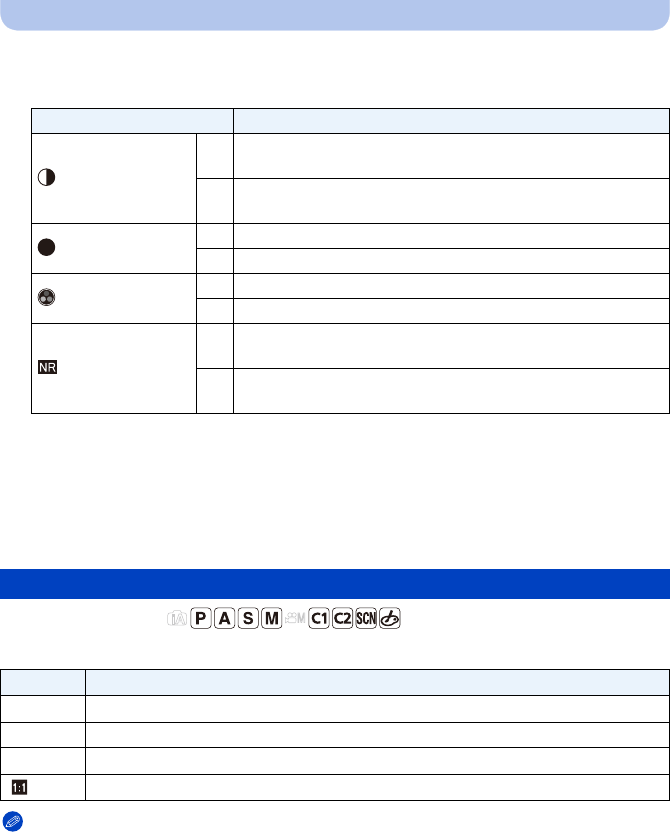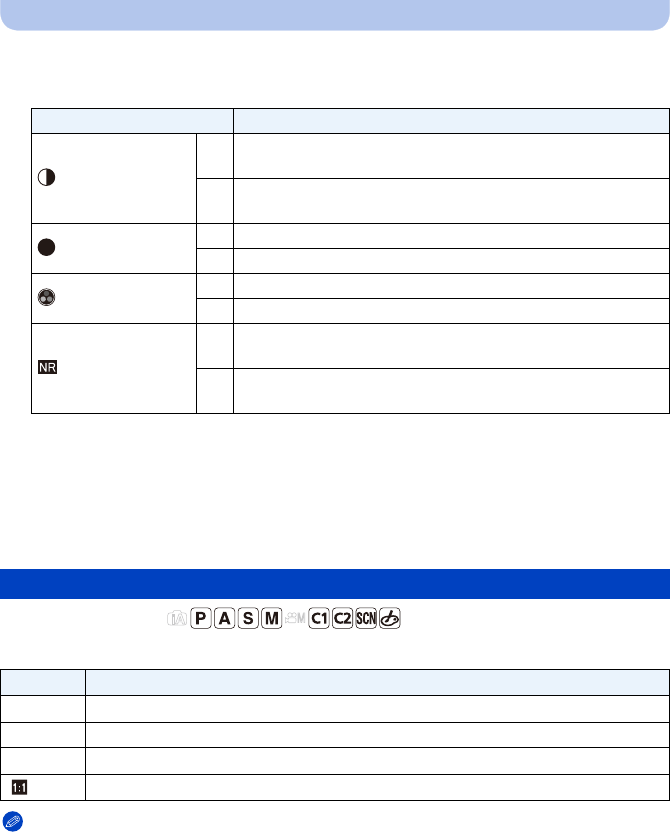
- 134 -
Recording
∫ Adjusting the picture quality
1 Press 2/1 to select the type of Photo Style.
2 Press 3/4 to select the items, and then press 2/1 to adjust.
•
Registered settings are memorized even if the camera is turned off.
• If you adjust the picture quality, [_] is displayed beside the Photo Style icon on the screen.
• Color can be changed by [Saturation] when [Monochrome] is selected.
3 Press 4 to select [Custom setting] and then press [MENU/SET].
•
Confirmation screen is displayed. It is executed when [Yes] is selected.
• Setting can be registered in [Custom].
Applicable modes:
This allows you to select the aspect ratio of the pictures to suit printing or the playback method.
Note
•
The ends of the recorded pictures may be cut at printing so check before printing. (P217)
Item Effect
[Contrast]
[r]
Increases the difference between the brightness and the
darkness in the picture.
[s]
Decreases the difference between the brightness and the
darkness in the picture.
[Sharpness]
[r] The picture is sharply defined.
[s] The picture is softly focused.
[Saturation]
[r] The colors in the picture become vivid.
[s] The colors in the picture become natural.
[Noise Reduction]
[r]
The noise reduction effect is enhanced. Picture resolution may
deteriorate slightly.
[s]
The noise reduction effect is reduced. You can obtain pictures
with higher resolution.
[Aspect Ratio]
Settings
Description of settings
[X] [Aspect Ratio] of a 4:3 TV
[Y] [Aspect Ratio] of a 35 mm film camera
[W] [Aspect Ratio] of a high-definition TV, etc.
[] Square aspect ratio
S