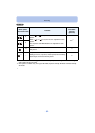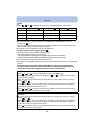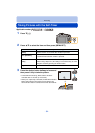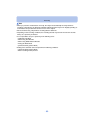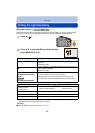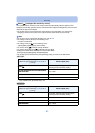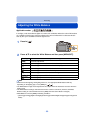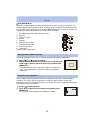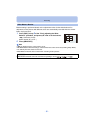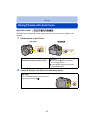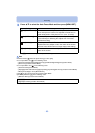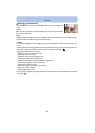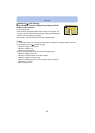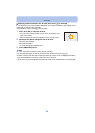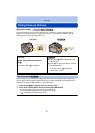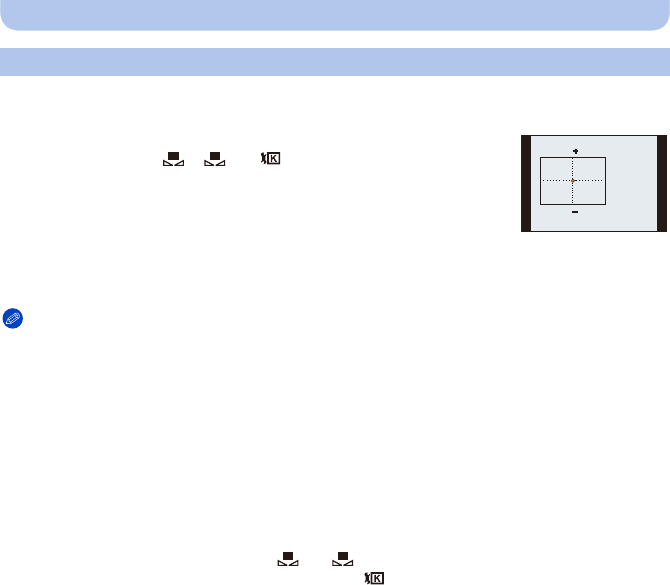
- 90 -
Recording
You can finely adjust the White Balance when you cannot acquire the desired hue by setting
the White Balance.
1 Select White Balance and then press 1.
•
Press 1 again if [ ], [ ] or [ ] is selected.
2 Press 3/4/2/1 to adjust the White Balance and then press
[MENU/SET].
Note
•
If you finely adjust the White Balance to A (amber), the White Balance icon on the screen will change
to orange. If you finely adjust the White Balance to B (blue), the White Balance icon on the screen
will change to blue.
•If you finely adjust the White Balance to G_ (green) or M` (magenta), [_] (green) or [`] (magenta)
appears beside the White Balance icon on the screen.
•Select the center point if you are not finely adjusting the White Balance.
•The white balance fine adjustment setting is reflected in the picture when using the flash.
•You can finely adjust the White Balance independently for each White Balance item.
•The white balance fine adjustment setting is memorized even if the camera is turned off.
•The white balance fine adjustment level returns to the standard setting (center point) in the following
cases.
–When you reset the White Balance in [ ] or [ ]
–When you reset the color temperature manually in [ ]
Finely adjusting the White Balance
2 : A (AMBER: ORANGE)
1 : B (BLUE: BLUISH)
3 :G_ (GREEN: GREENISH)
4 :M` (MAGENTA: REDDISH)
A B
G
M
1
2
1
2