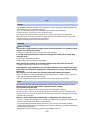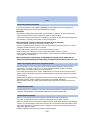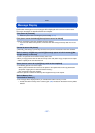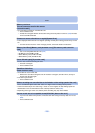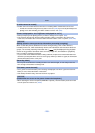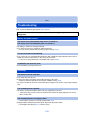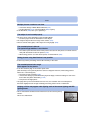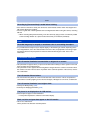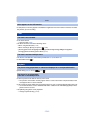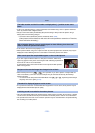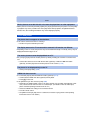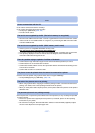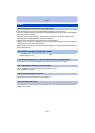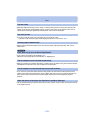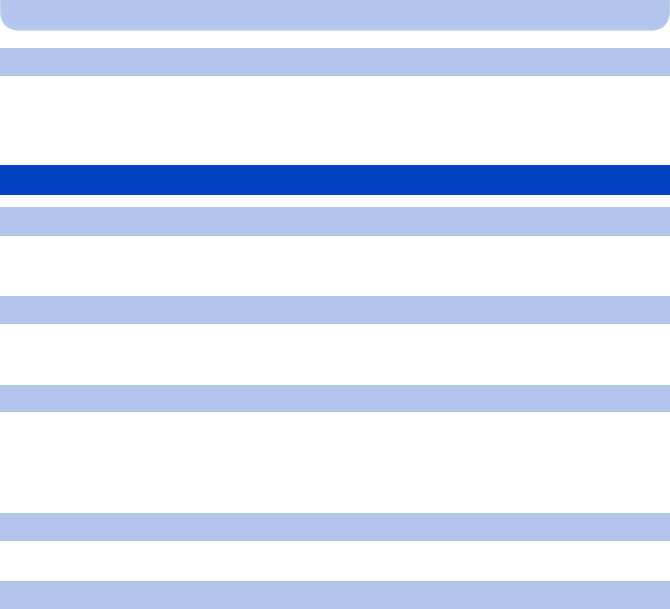
- 216 -
Others
•Motion pictures recorded in [AVCHD] or [MP4] may be played back with poor picture or sound quality
or playback may not be possible even when played back with equipment compatible with these
formats. Also, the recording information may not be displayed properly.
•Is the camera connected to the TV correctly?
> Set the TV input to external input mode.
•Depending on the TV model, the pictures may be extended horizontally or vertically or they may be
displayed with their edges cut off.
•Are you trying to play back the motion pictures by directly inserting the card in the card slot of the
TV?
> Connect the camera to the TV with the AV cable (optional), or with the HDMI mini cable
(optional), and then play back the motion pictures on the camera. (P176)
> Check [TV Aspect] setting. (P66)
•Is it connected properly with the HDMI mini cable (optional)? (P176)
> Confirm that the HDMI mini cable (optional) is firmly fitted.
> Press [(] on this unit.
•Is the [VIERA Link] on this unit set to [ON]? (P66)
> Depending on HDMI terminal of the TV, the input channel may not switch automatically. In this
case, use the remote control for the TV to switch input. (For details on how to switch input,
please read the operating instructions for the TV.)
> Check the VIERA Link setting on the connected device.
> Turn this unit off and on.
> Set [HDAVI Control] to [Off] on the TV and then turn it back to [On]. (Refer to the operating
instructions of the TV for details.)
Motion pictures recorded with this unit cannot be played back on other equipment.
TV, PC and printer
The picture does not appear on the television.
The display areas on the TV screen and the camera’s LCD monitor are different.
The motion pictures cannot be played back on a TV.
The picture is not displayed fully on the TV.
VIERA Link does not work.