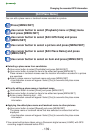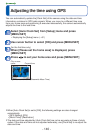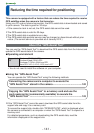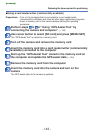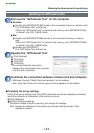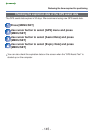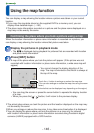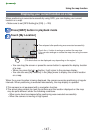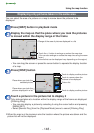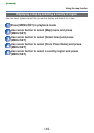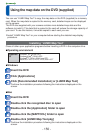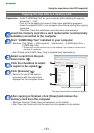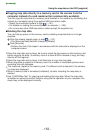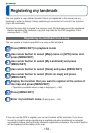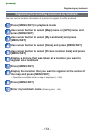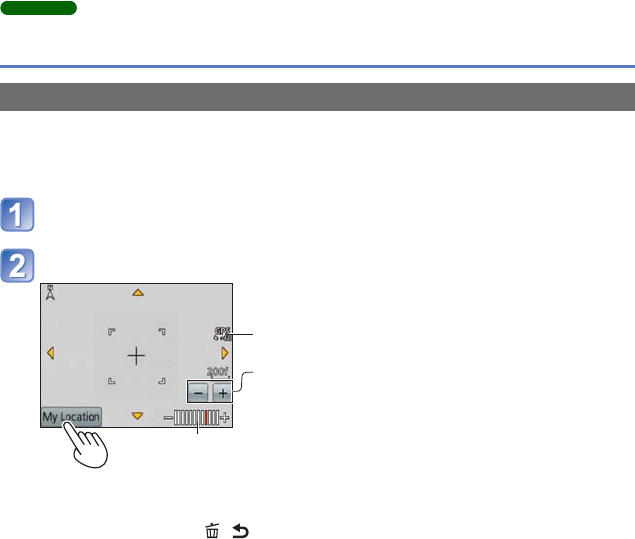
- 147 -
Using the map function
DMC-ZS20
Displaying your current location on a map
When positioning is executed successfully using GPS, you can display your current
location on a map.
• Make sure to set [GPS Setting] to [ON]. (→129)
Press [MAP] button in playback mode
Touch [My Location]
Map scale level
(The levels that can be displayed vary depending on the region)
Time elapsed after positioning was executed successfully
Touch the +/- button to enlarge or reduce the map size.
(You can also enlarge or reduce the map size using the zoom
lever.)
• You can drag the screen or press the cursor button to operate the display location
of a map.
• When you press the [ / ] button, it will return to the previous display.
• You can also use [My Location] in the [Map] menu to display the current location
on a map.
When the current location is being displayed, the camera executes positioning at regular
intervals. When positioning is executed successfully, the map display is updated.
●
This camera is not equipped with a navigation function.
●
The actual place where you took the pictures and the location displayed on the map
may be quite different under the following conditions.
• When some time has elapsed after positioning was executed successfully.
• When the camera is moving at high speed