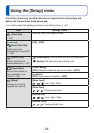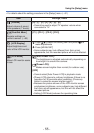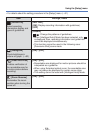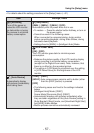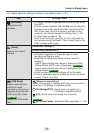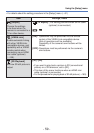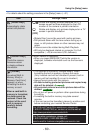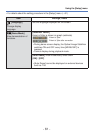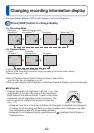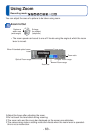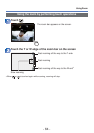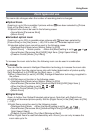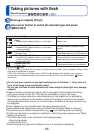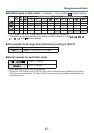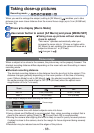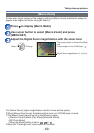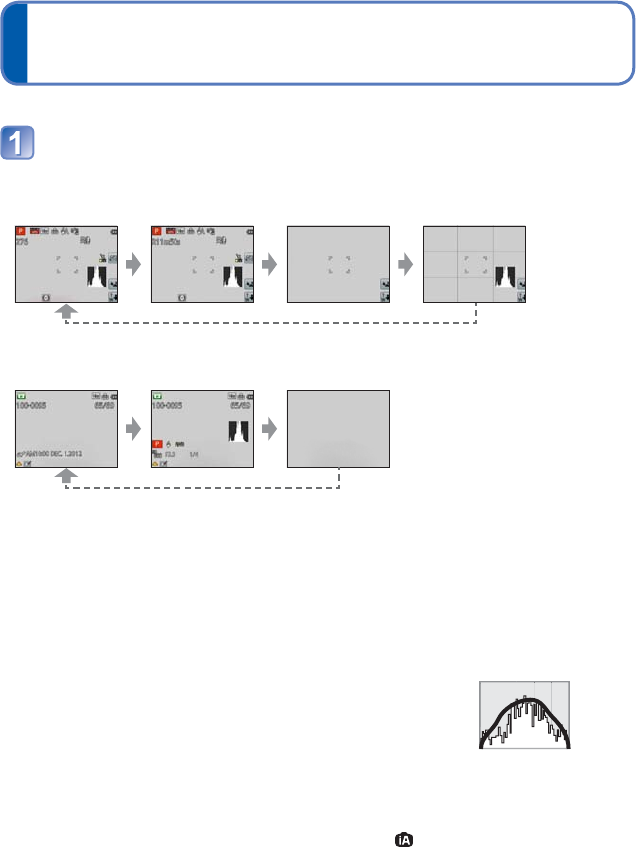
- 62 -
Changing recording information display
Change between different LCD monitor displays, such as Histograms.
Press [DISP.] button to change display
●
In Recording Mode
Recording
information
∗
1
Motion picture recording
information
∗
1,
∗
2
No display Guide lines
∗
1,
∗
3
●
In Playback Mode
Picture
information
Recording
information
∗
1
No display
∗
1
Set [Histogram] to display a histogram. (→56)
∗
2
Return to the “Recording information” display by pressing the shutter button halfway.
∗
3
About [Guide Line] (→56)
●
During Playback Zoom, Motion Picture Playback, Slide Show:
You can only turn the display on or off.
●
During menu display, Multi Playback or Calendar Playback: Display cannot be changed.
■
Histogram
Displays distribution of brightness in picture – e.g. if the
graph peaks at the right, this means there are several
bright areas in the picture (Guide). A peak in the center
represents correct brightness (correct exposure). This
can be used as a reference for exposure correction,
etc. (→71)
(Example)
Dark ← OK →Bright
• Histogram from time of recording is different to Histogram in playback and displayed
in orange, when recording with flash or in dark locations. Also, Histogram may differ
from Histograms made with image editing software.
• Histogram is not displayed during a performance of ([Intelligent Auto] Mode) or
Playback Zoom.