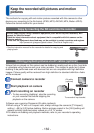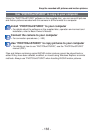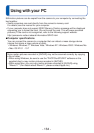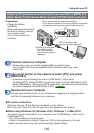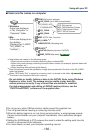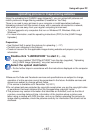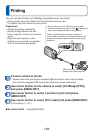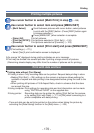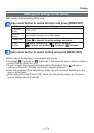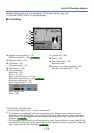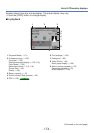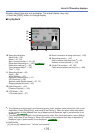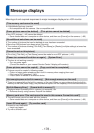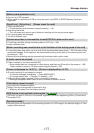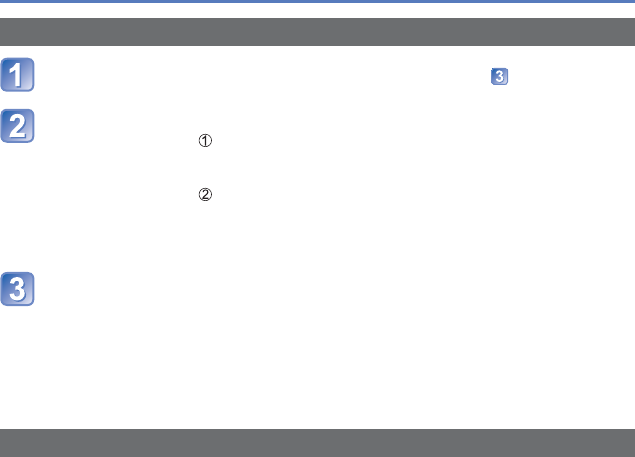
- 170 -
Printing
Printing multiple pictures
Use cursor button to select [Multi Print] in step (→168)
Use cursor button to select item and press [MENU/SET]
• [Multi Select]: Scroll between pictures with cursor button, select pictures
to print with the [DISP.] button. (Press [DISP.] button again
to release selection.)
Press [MENU/SET] when selection is complete.
• [Select All]: Print all pictures.
• [Print Set (DPOF)]: Print pictures selected in [Print Set]. (→124)
• [Favorite]: Print pictures selected as [Favorite]. (→123)
Use cursor button to select [Print start] and press [MENU/SET]
(Print settings (→171))
• Select [Yes] if print confirmation screen is displayed.
●
An orange “
●
” displayed during printing indicates an error message.
●
Print may be divided into several pictures if printing a large amount of pictures.
(Remaining sheets display may differ from the number of pictures set for printing.)
Print with date and text
■
Printing date without [Text Stamp]
●
Printing in store: Only recording date can be printed. Request date printing in store.
• Making [Print Set] (→124) settings on the camera in advance allows settings for
numbers of copies and date printing to be designated before giving the card to the
store.
• When printing still pictures of 16:9 Aspect Ratio, check in advance that the store
can accept this size.
●
Using computer: Print settings for recording date and text information can be made
using “PHOTOfunSTUDIO” on the supplied disc.
●
Using printer: Recording date can be printed by setting [Print Set] on the camera,
or by setting [Print with Date] (→171) to [ON] when connecting to a
printer compatible with date printing.
• Time and date can be set to be printed on the picture when taking the picture by
activating the [Date Stamp] function in the [Rec] menu. (→105)