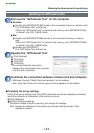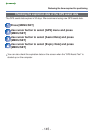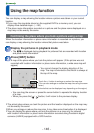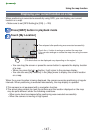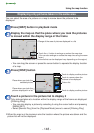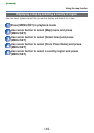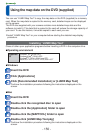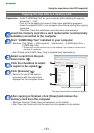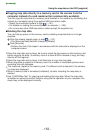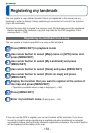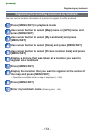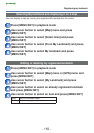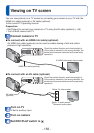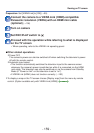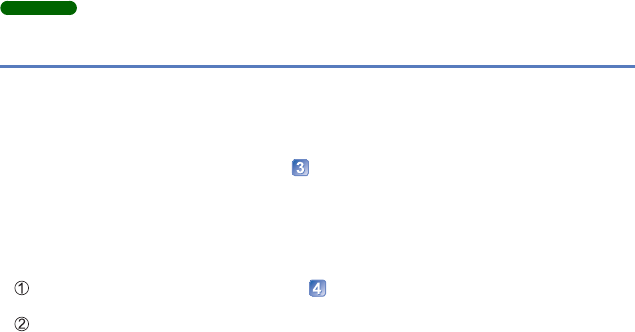
- 152 -
Using the map data on the DVD (supplied)
DMC-ZS20
■
Copying map data directly to a memory card in the camera from the
computer instead of a card reader/writer (commercially available)
You can copy the map data to a memory card inserted in the camera by connecting the
camera to a computer using the supplied USB connection cable.
• Select the connected camera in step (→151).
• For details on making the connection with a computer (→165).
• Do not use any other USB connection cables except the supplied one.
■
Deleting the map data
You can free up space on the memory card by deleting map data that is no longer
required.
Click the already copied region in step (→151)
• The [Executed task] field will change to [Delete].
Click [Execute]
• Perform the rest of the steps in accordance with the instructions displayed on the
computer screen.
●
Since the map data size is large, be sure to check the free space on the memory card
before copying the data. (A memory card of at least 8 GB is needed to copy the map
data for all the regions.)
●
Since the map data size is large, it will take time to copy the map data.
●
When map data is copied to a memory card, the number of recordable pictures and
recording time will decrease.
●
The maps are copied to the memory card. If a different card is inserted in the camera,
no maps are displayed.
●
When a memory card is formatted (initialized), all data, including the map data, is
deleted.
●
Use “LUMIX Map Tool” for copying and deleting the map data. When the map data
is deleted or moved to another location using the file operation of your computer, the
maps may not be displayed correctly.