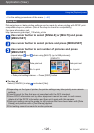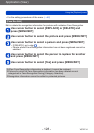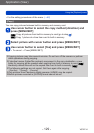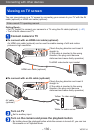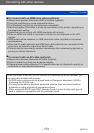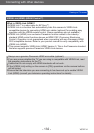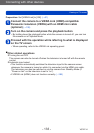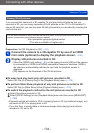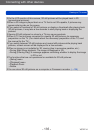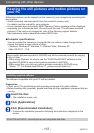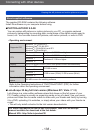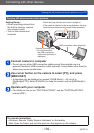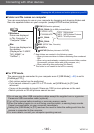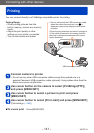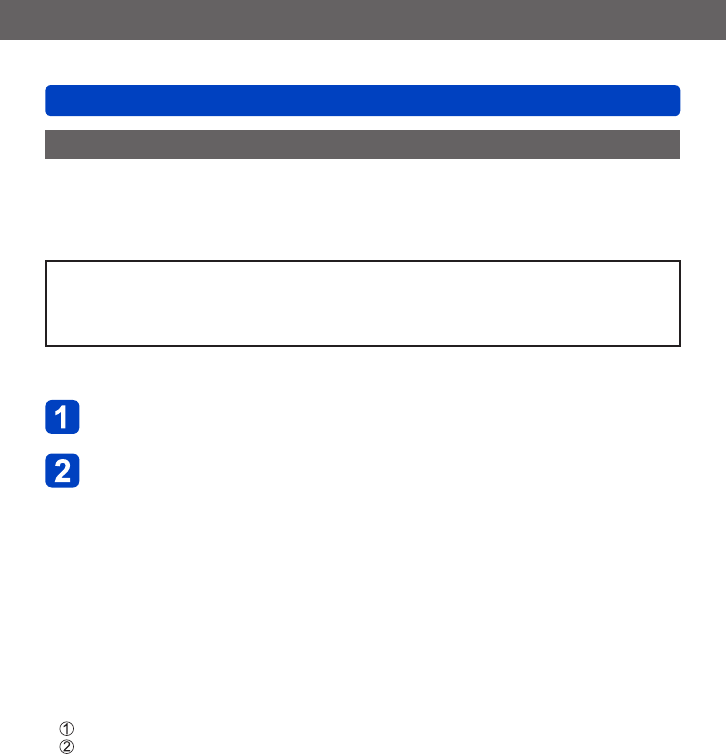
VQT4P14
Connecting with other devices
Viewing on TV screen
- 134 -
Viewing 3D still pictures
If you connect this camera to a 3D-capable TV, and play back still pictures that you
recorded in 3D, you can enjoy impressive 3D still pictures on the TV. If a 3D-capable TV
has an SD card slot, you can play back 3D still pictures that you recorded by inserting the
card into the slot.
For the latest information about devices that can play back 3D still pictures recorded with this
camera, please refer to the following support website.
http://panasonic.jp/support/global/cs/dsc/
(This site is available in English only.)
Preparation: Set [3D Playback] to [3D]. (→51)
Connect the camera to a 3D-capable TV by use of an HDMI
mini cable (optional) to display the playback screen (→130)
Display still pictures recorded in 3D
• When the [VIERA Link] setting (→51) on the camera is set to [ON] and the camera
is connected to a VIERA Link (HDMI)-compatible Panasonic television (VIERA),
the television automatically switches its input and the playback screen is
displayed.
• [3D] appears on the thumbnail of the 3D still pictures.
■
To select and play back only still pictures recorded in 3D
Select [3D Play] in [Filtering Play] of the [Playback Mode] menu (→113)
■
To perform Slide Show playback of only still pictures recorded in 3D
Select [3D Play] in [Slide Show] of the [Playback Mode] menu (→110)
■
To switch the playback method for the still pictures recorded in 3D
Select the picture recorded in 3D
Select [2D/3D Settings] on the [Playback Mode] menu and then press [MENU/SET]
(→109)
• Playback method will switch to 3D if it is playing back in 2D (conventional image), or it
will switch to 2D if it is playing back in 3D.
• If you feel tired, uncomfortable or otherwise strange when playing back pictures
recorded in 3D, set to 2D.