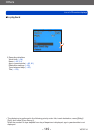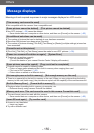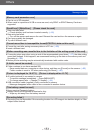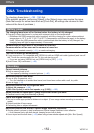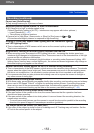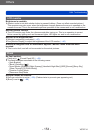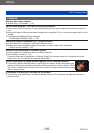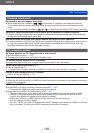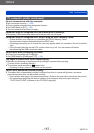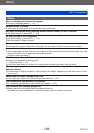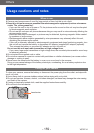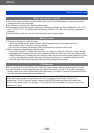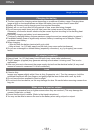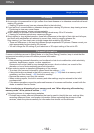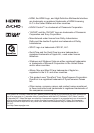VQT4P14
Others
Q&A Troubleshooting
- 157 -
TV, computer, printer (continued)
Cannot communicate with the computer.
●
Not connected correctly. (→139)
●
Check whether computer has recognized camera.
●
Set [USB Mode] to [PC]. (→50)
●
Turn the camera off and then on again.
Computer does not recognize card (only reads built-in memory).
●
Disconnect USB connection cable and reconnect with card in place.
Computer does not recognize card. (When using an SDXC Memory Cards)
→ Check whether your computer is compatible with SDXC Memory Cards.
http://panasonic.net/avc/sdcard/information/SDXC.html
→ A message prompting you to format the card may appear when you connect it. Do not format the
card.
→ If the [Access] indicator on the LCD monitor does not go off, turn the camera off before
disconnecting the USB connection cable.
Cannot print when connecting to printer.
●
Printer not compatible with PictBridge.
●
Set [USB Mode] to [PictBridge(PTP)]. (→50)
The edges of pictures are cut off when printing.
●
Release any trimming or edgeless printing settings on printer before printing.
(Consult printer operating manual.)
●
The pictures were recorded in aspect ratio.
→ If printing in shop, check if 16:9 sizes can be printed.
Cannot print panorama pictures properly.
●
The aspect ratio of panorama pictures is different from that of regular still pictures, and some
panorama pictures may not be printed correctly.
→ Use a printer with support for panorama pictures. (Refer to the instruction manual for the printer.)
→ We recommend adjusting the size of a picture in accordance with print paper using the
“PHOTOfunSTUDIO” software on the CD-ROM (supplied).