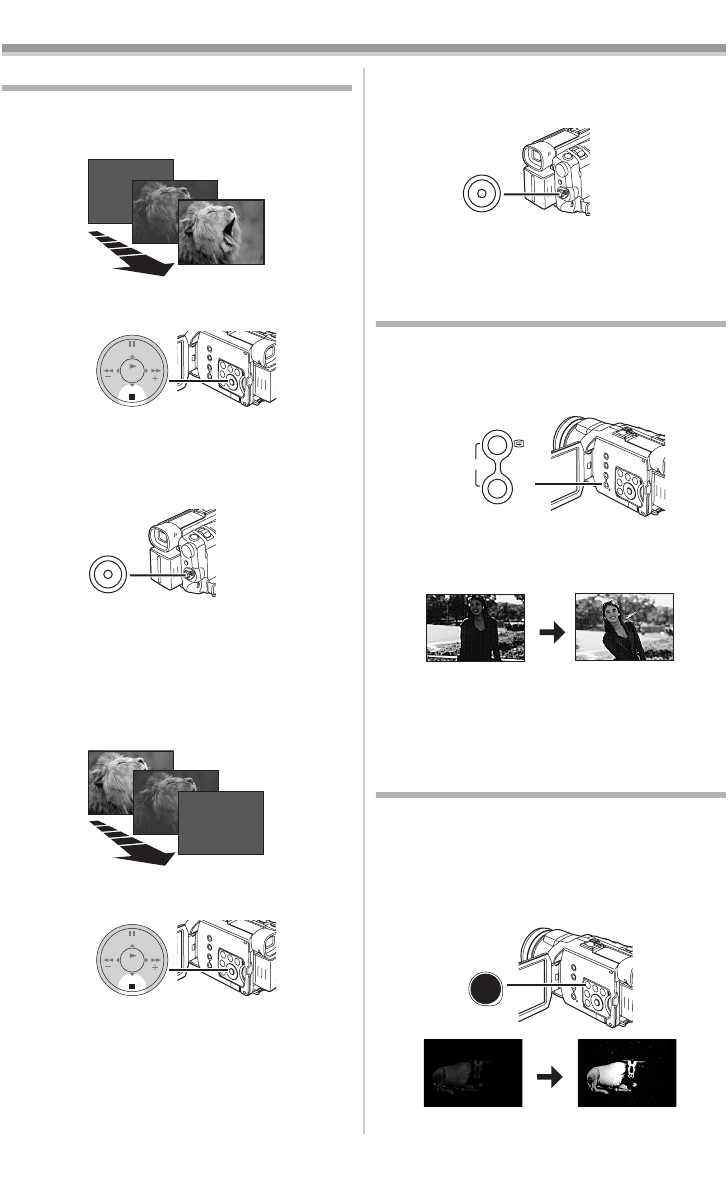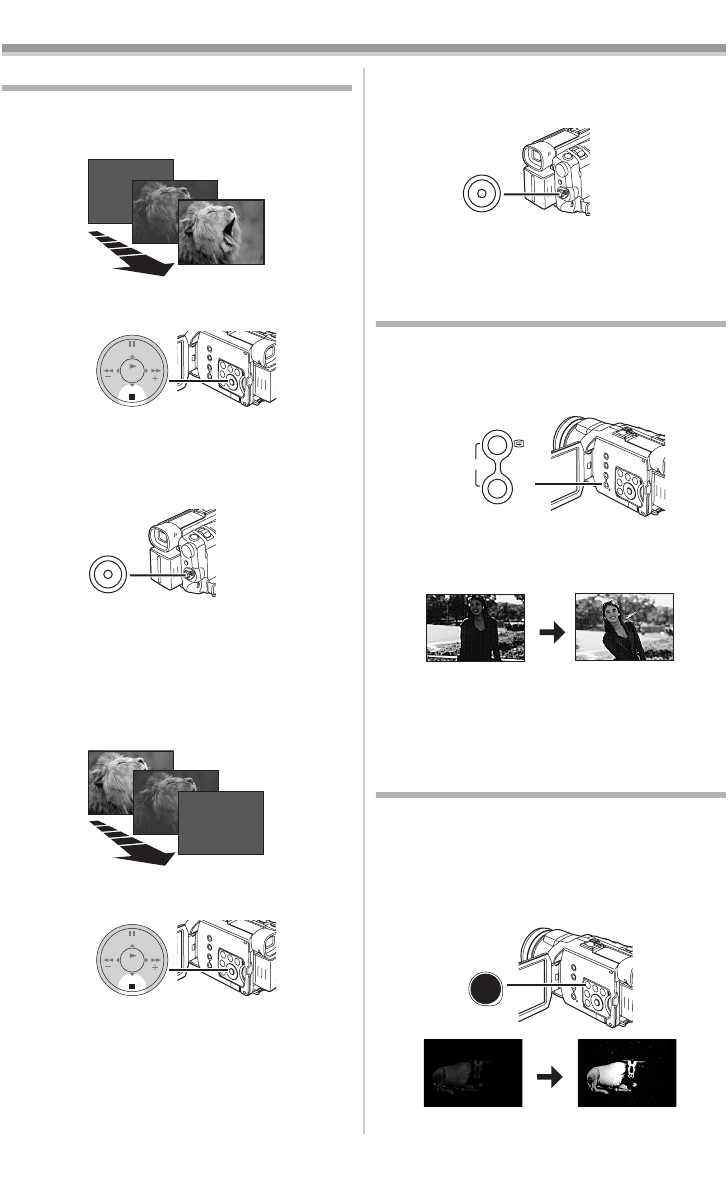
Recording Mode
25
Fade In/Out Functions
Fade In
Fade In brings out images and sounds gradually
from a black screen at the beginning of a scene.
1 Keep pressing the [FADE] Button (20)
during the Recording Pause Mode.
≥The image fades out gradually.
2 When the image is completely gone, press
the Recording Start/Stop Button
(47) to
start recording.
3 Release the [FADE] Button (20) about
3 seconds after starting recording.
≥The image reappears gradually.
Fade Out
Fade Out causes images and sounds to
disappear gradually, leaving a black screen at the
end of a scene.
1 Keep pressing the [FADE] Button (20) while
recording.
≥The image fades out gradually.
ENTER
STILL
FADE
(20)
(47)
ENTER
STILL
FADE
(20)
2 When the image is completely gone, press
the Recording Start/Stop Button
(47) to stop
recording.
3 Release the [FADE] Button (20).
≥The still picture cannot fade in or fade out.
Backlight Compensation Function
This prevents the subject from being recorded too
darkly when backlit. (Backlight is the light that
shines from behind the subject being recorded.)
1 Press the [BACK LIGHT] Button (10).
≥The [ª] Indication flashes and then is
displayed.
≥The entire screen becomes brighter.
To Resume Normal Recording
Press the [BACK LIGHT] Button.
≥For other notes concerning this item, see
-56-.
Night View Functions
Super Colour Night View Function
This function allows you to record colour images
brightly in a dark place.
1 Press the [COLOUR NIGHT VIEW] Button
(13) until the [C.NIGHT VIEW] Indication
appears.
(47)
REC
BACK
LIGHT
(10)
ªª
COLOUR
NIGHT
VIEW
(13)
C.NIGHT
VIEW
400GN.book 25 ページ 2004年6月3日 木曜日 午後1時49分