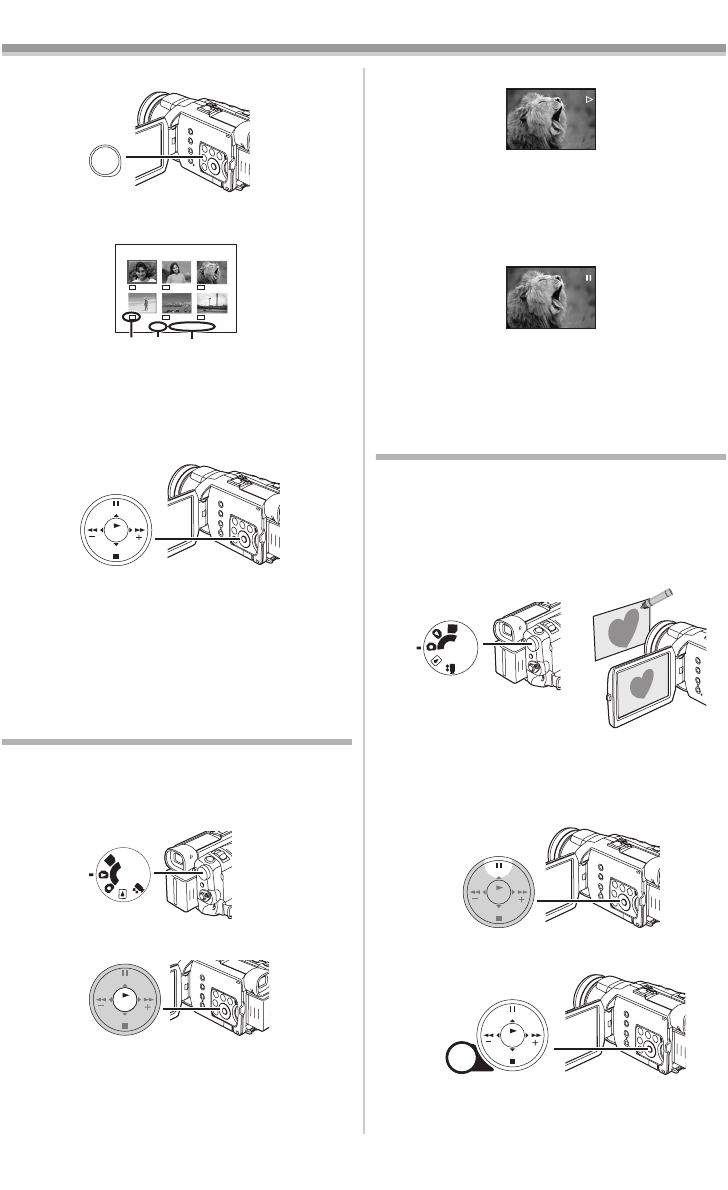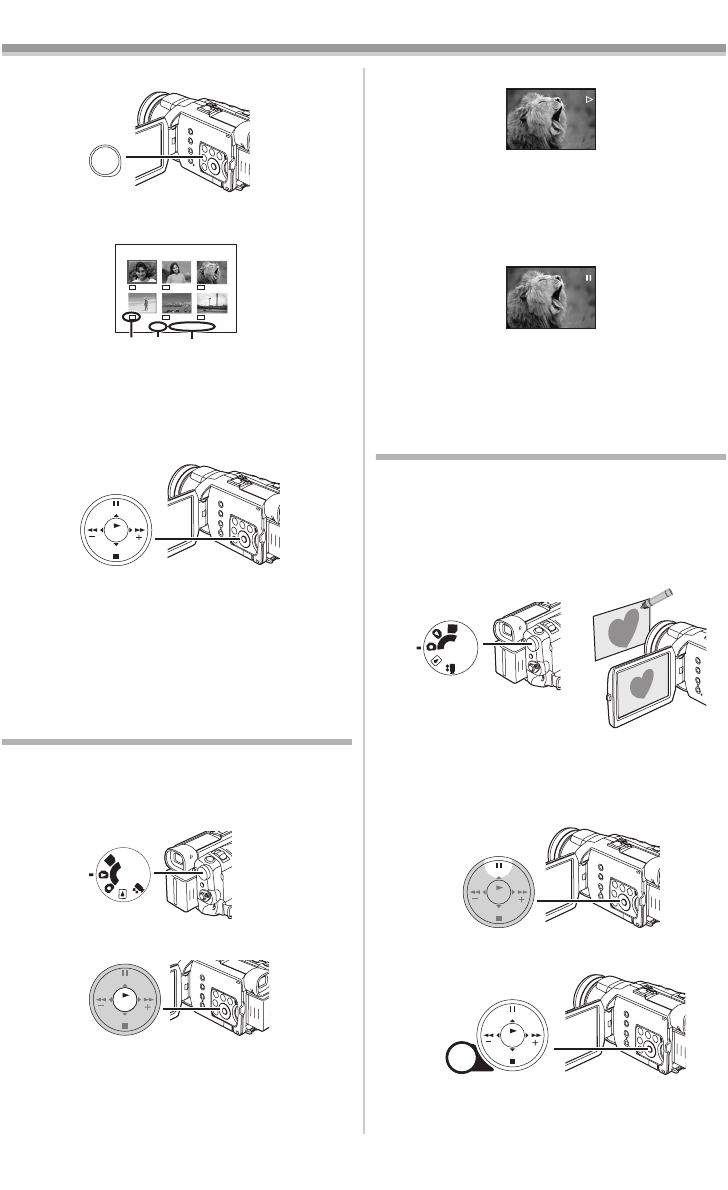
Playback Mode
40
2 Press the [MULTI] Button (12).
≥The files recorded on the Card are displayed
in Multi-Picture Mode.
1 Picture Size
2 File Number
3 Folder File Number
3 Press the [;/∫/6/5] Button to select a
desired file.
≥The selected file is marked with a frame.
4 Press either the [ENTER] Button (19) or the
[MULTI] Button
(12).
≥The selected file is shown on the entire
screen.
≥For other notes concerning this item, see
-60-.
Slide Show
The recorded still pictures in the Card can be
played back like a Slide Show.
1 Set the Mode Dial (44) to Picture Playback
Mode.
2 Press the [1] Button (19).
MULTI/
P-IN-P
(12)
PICTURE
No.25 100-0014
640
640
640
640
640
640
12 3
STILL
FADE
ENTER
P
C
S
D
(44)
FADE
ENTER
STILL
(19)
≥The [SLIDE!] Indication is displayed.
≥Each of the pictures are played back for
several seconds.
To Pause the Slide Show
Press the [;] Button.
≥The [SLIDE;] Indication is displayed.
To Stop the Slide Show
Press the [∫] Button.
≥For other notes concerning this item, see
-60-.
Creating a Title
You can create a title and record on a Card.
1 Recording Mode:
Set the Mode Dial
(44) to Tape Recording
Mode or Card Recording Mode.
Set the Lens to the image you want to use
for creating a title.
1 Tape Playback Mode:
Search for the image you want to use for
creating a title and set the Movie Camera to
the Still Playback Mode.
2 Set [CARD] >> [CREATE TITLE] >> [YES].
SLIDE
SLIDE
PC
S
D
(44)
FADE
ENTER
STILL
(17)
MENU
STILL
FADE
ENTER
(16)
400GN.book 40 ページ 2004年6月3日 木曜日 午後1時49分