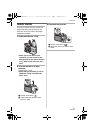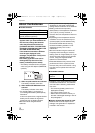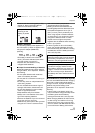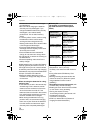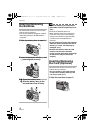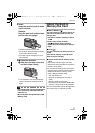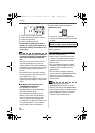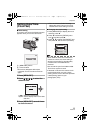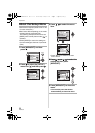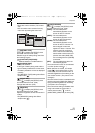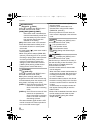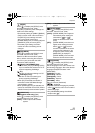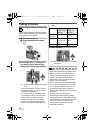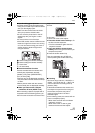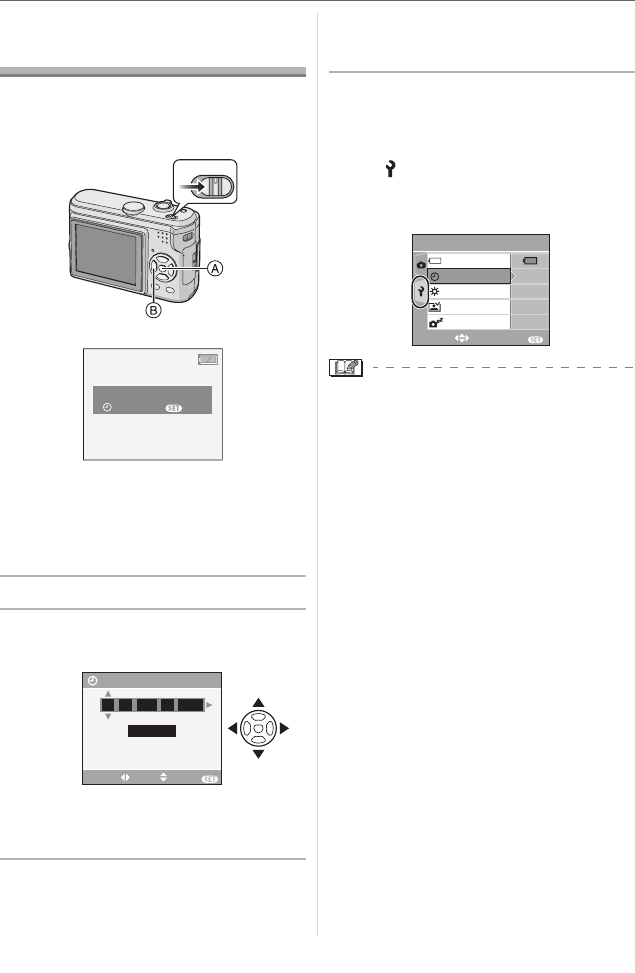
Preparation
19
VQT0U87
Setting Date/Time
(Clock Set)
∫ Initial setting
The clock is not set so the following screen
appears when you turn the camera on.
A: [MENU/SET] button
B: Cursor buttons
• The screen disappears after about
5 seconds. Turn the camera off and on
again.
1 Press [MENU/SET].
2 Press 3 4 2 1 to select the
date and time.
• 2/1: Select the desired item.
• 3/4: Set the display order for the date
and time.
3 Press [MENU/SET] several times
to close the menu.
• Turn the camera off after finishing
setting the clock. Then turn it on and
check that the clock setting is correct.
∫ Changing the clock setting
1 Press [MENU/SET] to display the menu
and then press 2.
2 Press 4 to select the [SETUP] menu
icon [ ] and then press 1.
3 Press 3 4 to select [CLOCK SET] and
then press 1. Set as shown previously.
• When batteries have been inserted for
more than 3 hours, the clock setting is
stored in the camera for approximately
3 months even if the batteries are
removed.
• You can set the year from 2000 to 2099.
The 24-hour system is used.
• If the date is not set in the camera it will
not be printed when you use a photo
printing service, even if the store provides
a date printing option for your
photographs. (P73)
OFF
ON
PLEASE SET THE CLOCK
CLOCK SET
MENU
M/D/Y
JAN
11 2006
..
00 00
:
CLOCK SET
SELECT SET EXIT
MENU
SETUP
1
/
3
BATTERY TYPE
EXIT
MENU
SELECT
MONITOR
AUTO REVIEW
0
n
1SEC.
2MIN.
CLOCK SET
POWER SAVE
VQT0U87ENG.book 19 ページ 2005年12月27日 火曜日 午後7時12分