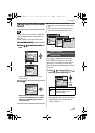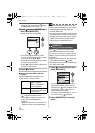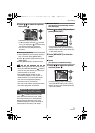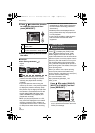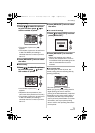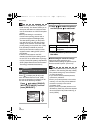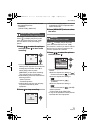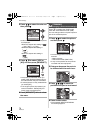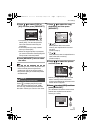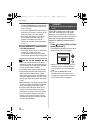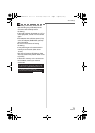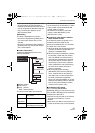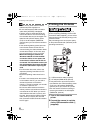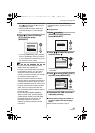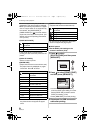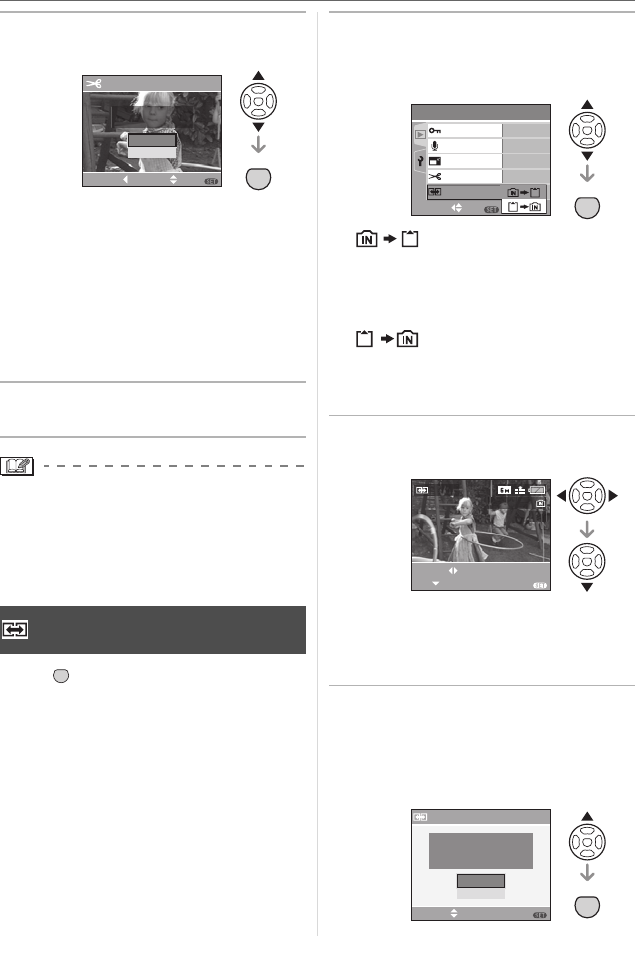
Menu Settings
77
VQT0U87
5 Press 3 4 to select [YES] or
[NO] and then press [MENU/SET].
• The picture is overwritten when you
select [YES]. The trimmed pictures
cannot be restored when they are
overwritten.
• A trimmed picture is newly created
when you select [NO].
• When the original picture is protected,
you cannot overwrite it. Select [NO] and
newly create a trimmed picture.
6 Press [MENU/SET] twice to close
the menu.
\
• Depending on the cut size, the picture size
of the trimmed picture may become
smaller than that of the original picture.
• The picture quality of the trimmed picture
will deteriorate.
Press [ ] to display the [PLAY] mode
menu and select the item to set. (P69)
You can copy recorded picture data from
the built-in memory to a card or vice versa.
1 Press 3 4 to select the copy
destination and then press
[MENU/SET].
•:
All the picture data in the built-in
memory are copied onto the card at
one time.
(Perform step 3)
•:
One picture at a time is copied from the
card to the built-in memory.
(Perform step 2)
2 Press 2 1 to select the picture
and then press 4.
• When you copy picture data from the
built-in memory to the card, all the
pictures are selected at one time so this
screen does not appear.
3 Press 3 to select [YES] and then
press [MENU/SET].
(The illustration shows the screen when
pictures are copied from the built-in
memory to a card.)
[COPY]
Copying the picture data
DELETE ORIGINAL
PICTURE?
TRIMMING
NO
SELECT SET
MENU
CANCEL
YES
MENU
SET
MENU
SET
MENU
SET
PLAY
2
/
3
SELECT
RESIZE
TRIMMING
AUDIO DUB.
PROTECT
COPY
SET
MENU
COPY
EXIT
SELECT
SET
1/3
MENU
100
_
0001
COPY
SELECT SET
MENU
MENU
SET
COPY PICTURES FROM
BUILT-IN
MEMORY TO
MEMORY CARD ?
NO
YES
VQT0U87ENG.book 77 ページ 2005年12月27日 火曜日 午後7時12分